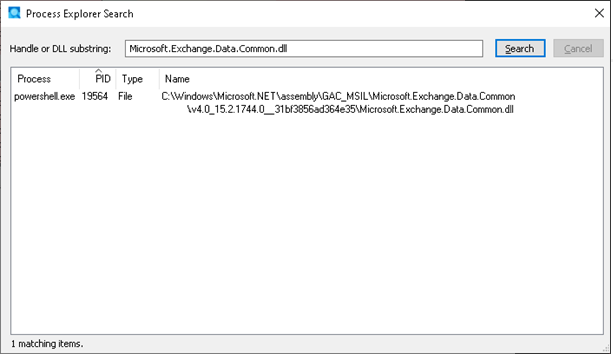Symptoms
When you try to install the November 2024 Security Update (SU) for Microsoft Exchange Server 2019 or 2016, the installation fails and you receive the following error message:
An error occurred during the installation of assembly 'Microsoft.Exchange.Data.Common,version="15.2.1540.00",fileVersion="15.2.1544.14", culture="neutral",publicKeyToken="31BF3856AD364E35",processorArchitecture="MSIL". For more information, refer to Microsoft Help and Support.HRESULT: 0x800700B7.
If you try again to install the November SU after the initial failure, you might receive the following error message:
ERROR: While installing the Exchange Server Update, error 1603 occurred.
Workaround
Workaround 1
To work around this problem, follow these steps:
-
Restart the Exchange server that you're installing on.
-
Check whether the server is in disabled mode. To do this, run the following command:
Get-Service -DisplayName "Microsoft exchange*" | ft DisplayName,Starttype ,Status
If the StartType value for Microsoft Exchange services is Disabled, run the following command in Windows PowerShell to restore the StartType:
cd "C:\Program Files\Microsoft\Exchange Server\V15\Bin"
Add-PSSnapin -Name Microsoft.Exchange.Management.PowerShell.Setup -ErrorAction SilentlyContinue
.\ServiceControl.ps1 AfterPatch
Make sure that the Microsoft Exchange services display Automatic StartMode. To do this, run the following command:
Get-Service -DisplayName "Microsoft exchange*" | ft DisplayName,Starttype ,Status
-
Make sure that the .NET Framework 4.8 update is installed. To do this, run the following command: Get-Hotfix For more information about the .NET Framework 4.8 update, see the following KB article:For Windows Server 2022January 14, 2025-KB5049617 Cumulative Update for .NET Framework 3.5 and 4.8 for Windows Server 2022For Windows Server 2019January 14, 2025-KB5049615 Cumulative Update for .NET Framework 3.5 and 4.8 for Windows 10, version 1809 and Windows Server 2019For Windows Server 2016 January 14, 2025-KB5049614 Cumulative Update for .NET Framework 4.8 for Windows 10, version 1607 and Windows Server 2016
Note: If .NET 4.8 is not installed, run Windows Update to install the .NET 4.8 update.
-
Rerun the Exchange Server 2019 or 2016 November 2024 SU installation.
Workaround 2
If the issue persists after you try Workaround 1, follow these steps:
-
Manually stop all Exchange-related services by using ServiceControl.ps1. To do this, open Windows PowerShell as an administrator, and run following command:Add-PSSnapin Microsoft.Exchange.Management.PowerShell.Setup $serviceControlPath = Join-Path $env:ExchangeInstallPath '\Bin\ServiceControl.ps1' & $serviceControlPath -Operation 'Stop' -Roles 'LanguagePacks'
-
Check whether any process is locking content in the C:\Windows\Microsoft.NET\assembly\GAC_MSIL\Microsoft.Exchange.Data.Common folder:
-
Download and open Process Explorer (procexp.exe).
-
Search for “Microsoft.Exchange.Data.Common.dll” in the Process Explorer Search screen, as shown in the following screenshot.
-
If the search results show that a process is locking the file, stop the service that’s associated with the process. For example, if an antivirus-related process has a lock on the file, stop the related service. Repeat these steps as necessary to make sure that no process has a lock on Microsoft.Exchange.Data.Common.dll.
-
-
If the Exchange services are in a disabled state, set their startup type to Automatic.
-
Open Windows PowerShell as an administrator again, and run the following command:cd "C:\Program Files\Microsoft\Exchange Server\V15\Bin" Add-PSSnapin -Name Microsoft.Exchange.Management.PowerShell.Setup -ErrorAction SilentlyContinue .\ServiceControl.ps1 AfterPatch
-
Rerun the Exchange Server 2019 or 2016 November 2024 SU installation.
-
After the installation is completed, run a server health check to verify the server health status.