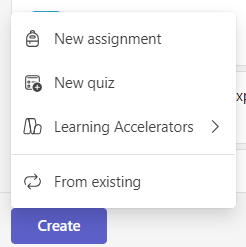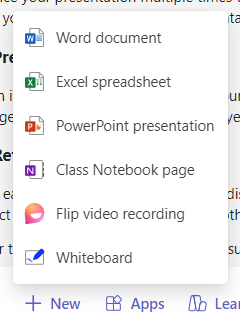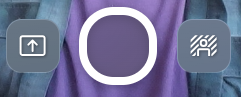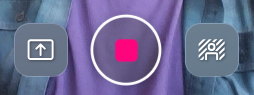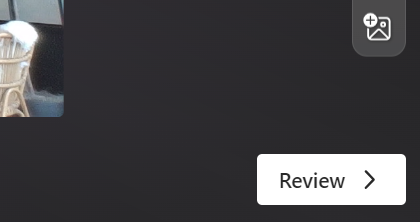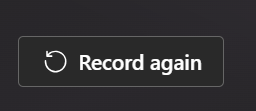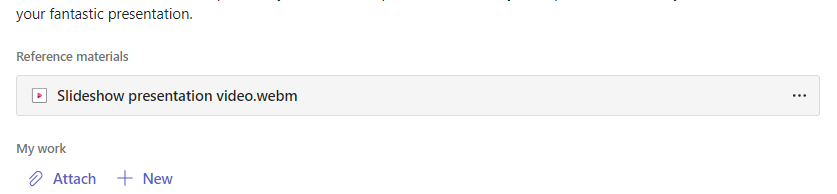How to add a video recording to an assignment
When you're creating an assignment, you can create and add a video recording to the assignment. Flip video recordings are one more way that you can reach students and communicate information on an assignment in Microsoft Teams.
Follow the steps below to learn how to add a Flip video recording to a new assignment in Microsoft Teams for Education.
1. Navigate to your class team.
2. Choose the Create button and select New Assignment.
3. Find the +New option located directly below the instructions text box.
4. Choose +New to display the menu and select Flip video recording.
5. A window to record a video will open.
6. Select the recording icon in the bottom of the screen to begin recording.
A short three second count down will display, giving you time to prepare.
The recording icon will display as it does in the image below while you are recording.
Important: Video recordings for assignments are limited to a maximum of five minutes. A clock at the top of the recording window will begin counting down once a recording is started letting you know how much time you have left.
7. When you are finished with your recoding, choose the recording icon again to stop the recording.
8. Choose the Review button to watch to your recording.
9. From the review screen, you can edit your recording by doing the following:
-
Trim: Cut out sections of the recording you don't wish to include.
-
Delete Clip: Erases the clip entirely, giving you room to start over.
-
Add music: Choose from a variety of chill, energetic, fun, high tech, and inspiring tracks to enhance your video presentation.
10. Choose the Next button.
11. Name your recording. It will be uploaded to your assignment in a .webm file extension.
Once the video is uploaded, it will appear at the bottom of your instruction text box. You will now be able to proceed with creating an assignment by following the steps to on how to create an assignment in Microsoft Teams.
When the assignment is shared with them, your students will be able to review the video presentation.
How to start over
If you make a mistake recording the video and wish to start over you can do one the following options:
-
Choose the Record again button. Your previous attempt will be deleted and you can restart your video from the beginning.
-
On the review screen, select Delete clip. This will permanently erase the clip and you can start over.
How to watch a video for an assignment
Teachers may sometimes include videos to go along with the assignment. Follow the steps below to watch any video your teacher included as part of the assignment.
1. Go to your class team.
2. Choose the assignment.
3. At the bottom under "Reference materials" you will find the video, along with any other files the teacher added to help you complete the assignment.
Choose the video file to open and watch the video!