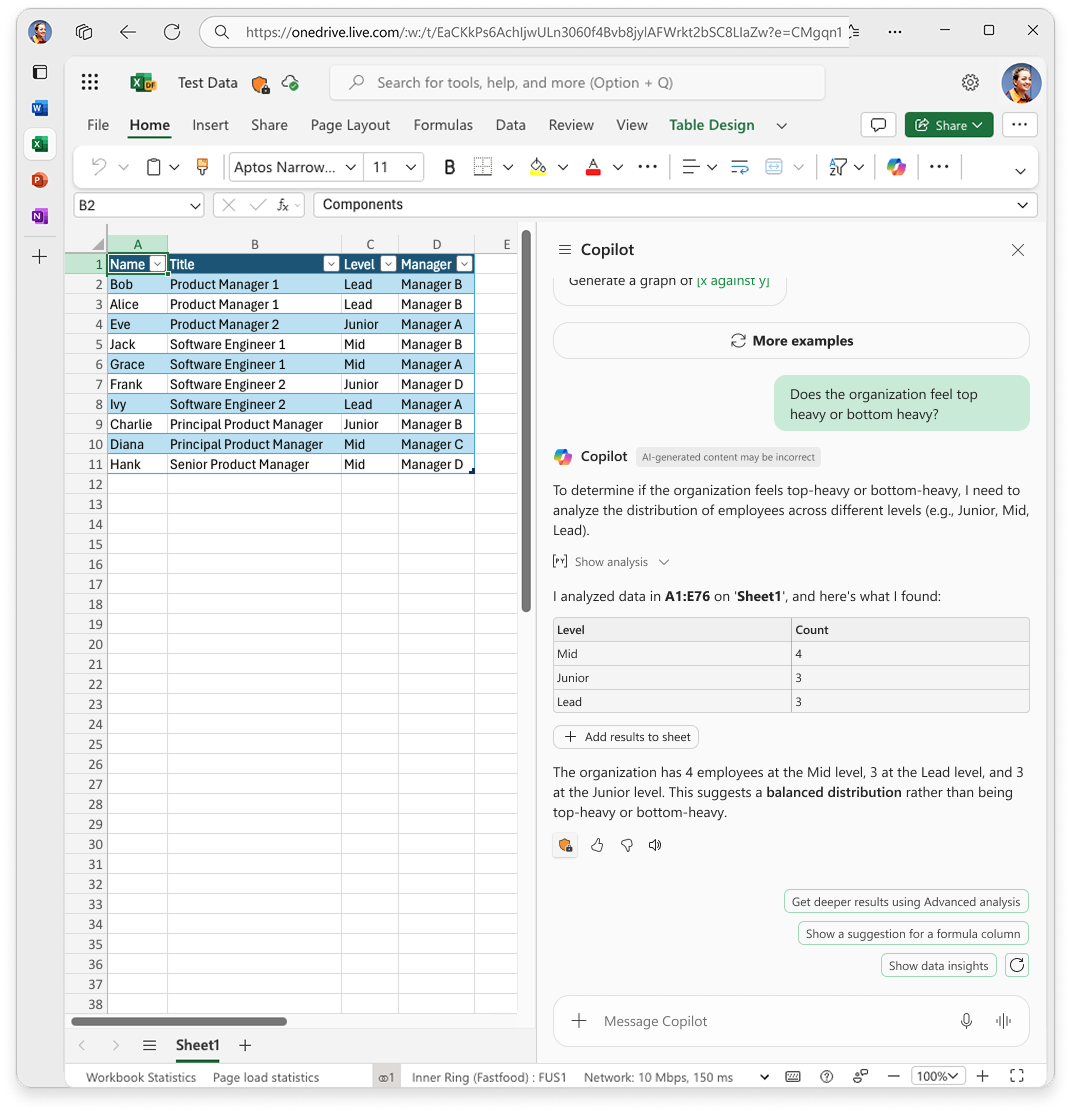You can quickly analyze your data and get direct, high-quality responses to your questions with Copilot in Excel. You don’t need to write formulas, be an analyst, or understand Python to leverage its power.
Copilot uses Python-based analysis to interpret your question, identify relevant data in your workbook, and compute a response. It works with single tables or table-like ranges, or multiple such ranges across your workbook. Unstructured data is not supported. Whether you're exploring trends, identifying outliers, or comparing performance, Copilot delivers insights quickly and clearly.
This experience is designed for everyone, from Excel beginners to advanced analysts, and helps you understand your data with less effort and more confidence.
What can you ask?
Copilot supports a wide range of data scenarios. Here are some examples to help you get started:
|
Category |
Example prompt |
|---|---|
|
Q&A |
“How many clients have bill amounts over $500?” |
|
Visualizations |
“Generate a word cloud from the feedback.” |
|
Summary statistics & analysis |
“What are the mean and median of revenue by region?” |
|
Insight identification |
“What’s interesting about this data?” |
|
Exploratory analysis |
“Compare product sales trends across regions.” |
|
What-if analysis |
“What happens to my loan payments if interest rates increase by 2%?” |
|
Machine learning |
“Use clustering to segment customers based on spending.” |
|
Data extraction |
“List all unique job titles in the dataset.” |
Note: Copilot does not modify your workbook. Sometimes, it may return a static table or image visualization that you can insert into your sheet, but these aren’t refreshable. For tasks like sorting, filtering, or inserting formulas, use other Copilot features.
Try it
-
Open Copilot by selecting the Copilot icon in Excel to open the chat pane.
-
Type your question in natural language, like “What’s the fastest-growing revenue stream?”
-
Review the response:
-
You’ll see a direct answer, often with a summary and optional code block.
-
You can expand the code to see how the answer was generated. The code includes helpful comments so you can understand what Copilot did. You can even ask Copilot to generate a summary of the code using large-language model (LLM) capabilities to verify its logic.
-
If applicable, you can insert static tables or charts into your sheet.
-
-
Continue the conversation by asking follow-up questions like “Why is that stream growing?” or “Can you show a chart?”
Tips for best results
-
Start with a specific question to help Copilot understand exactly what you're asking.
-
Try: “Compare Q1 and Q2 sales” instead of “Tell me about sales.”
-
-
Continue the conversation with follow-ups to refine or expand the response. Copilot remembers the context of your previous question, so you can keep asking until you get what you need.
-
Ask for insights to explore your data more deeply and uncover trends or patterns you might not have noticed. You can ask about trends, comparisons, outliers, projections, or summaries.
-
Try: “What’s interesting about this data?”
-
Want an advanced analysis?
If you’re looking for more advanced insights, you can access the original Copilot in Excel with Python mode.
After receiving a direct answer from Copilot, select the follow-up suggestion pill:
“Get deeper results using advanced analysis mode”
This opens a new sheet and runs Python code for deeper, customizable analysis. It’s ideal for users who want to:
-
Explore more complex scenarios
-
Modify and insert underlying Python code as a refreshable Python cell
Note: You can also enter advanced analysis mode by asking Copilot directly: “Enter advanced analysis mode”
To exit, select Stop advanced analysis to return to the standard Copilot mode.