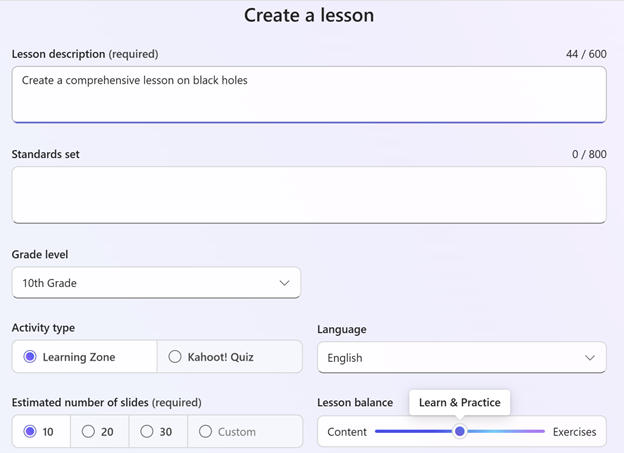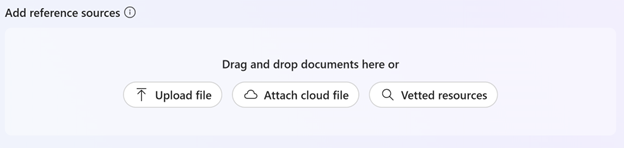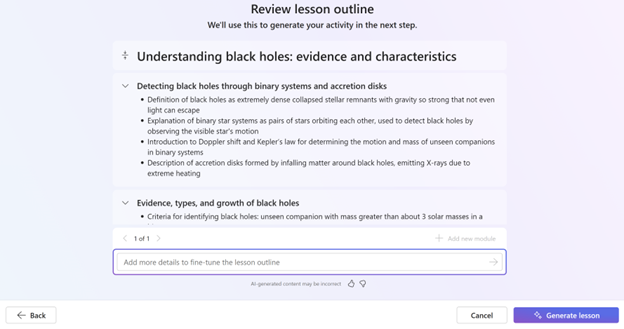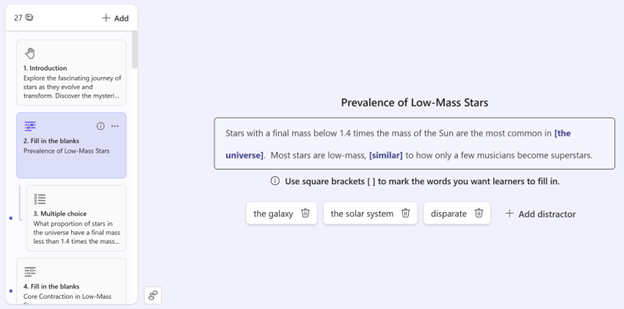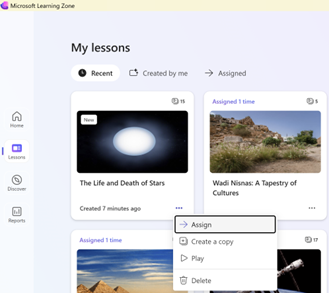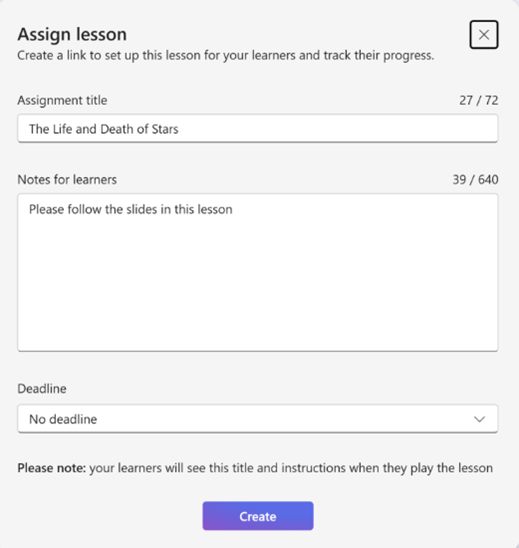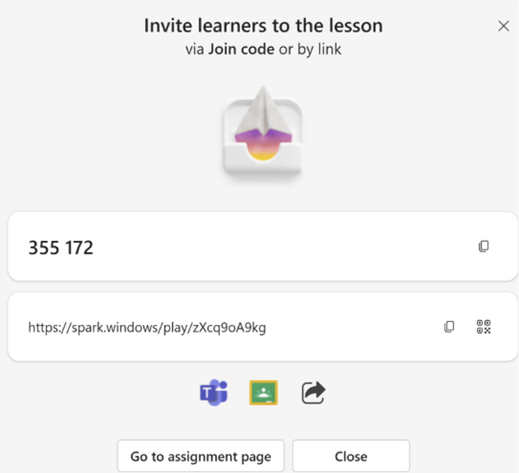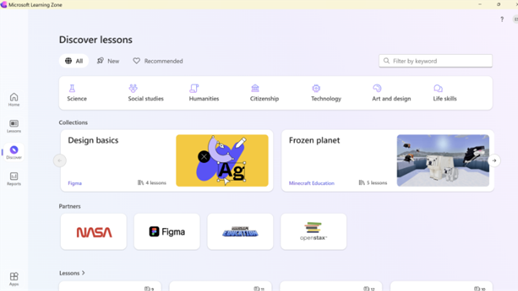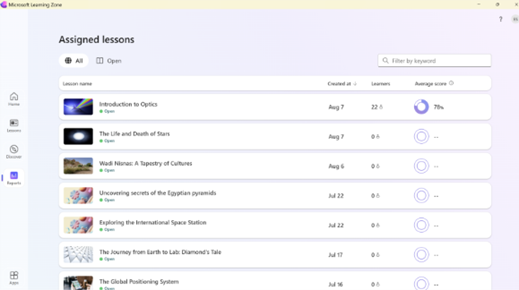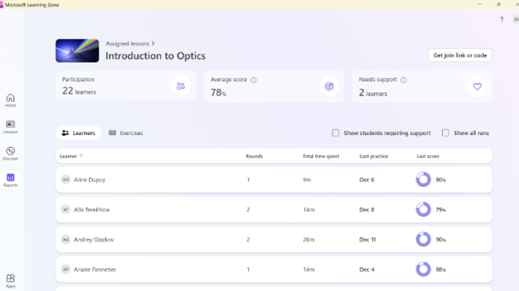What is Microsoft Learning Zone?
Microsoft Learning Zone is a Windows application designed for Copilot+ PC to empower educators by providing tools to generate personalized learning activities that address the unique needs of each student. The platform focuses on enhancing both teaching effectiveness and student engagement by offering customized educational experiences tailored for individual learners.
Getting started
To begin using Microsoft Learning Zone, download the application from https://aka.ms/getLZ and sign in with your Microsoft 365 Education.
Note: This application is currently available only in English and Spanish and requires a Microsoft 365 Education A1, A3, or A5 license on a Copilot+ PC device.
Generate and preview a new lesson
Microsoft Learning Zone enables educators to generate and preview new lessons tailored to their students. This feature supports the creation of interactive and personalized content to enhance the learning experience.
To generate a new lesson, type in the description of your lesson and fill out the parameters such as standards set, grade level, activity type, language, number of slides. You can also add additional instructions.
Additionally, you can add reference sources by uploading or attaching a cloud file with the relevant content, or choosing a vetted resource.
If you choose to add a vetted resource, you will be able to search and select the relevant topic.
Once you are happy with your selection, you can select Next in the lower right corner and a lesson outline will be generated for you.
From this screen, you can make edits to or remove each module, add new modules and rearrange their order. Additionally, you can add more instructions to fine-tune the lesson outline.
Once you are happy with the lesson outline, select Generate lesson and a set of content and practice slides will be generated.
Note: For more details about the technology used to generate lessons, visit Microsoft Learning Zone - Interactive lesson generation.
Once generated, you can review and make adjustments to each of the slides.
To preview the lesson from student’s view, you can switch between Edit and Play options in the lower left corner.
Note: To learn more about reviewing and editing your lessons, go to Review and edit your lesson in Microsoft Learning Zone.
Assign and manage an assignment
With Microsoft Learning Zone, educators can assign activities to students and manage assignments efficiently. To do this, navigate to My Lessons tab on the left and find the lesson you want to assign to your students. Select … on the lesson and choose Assign.
Fill out the assignment title, notes, and deadline, and select Create.
Finally, invite learners to the assignment by copying and sharing the Join code or link with them.
Leverage Content Gallery
The Microsoft Learning Zone provides access to a comprehensive Content Gallery, enabling educators to efficiently locate high-quality, premade lessons from a range of reputable sources. To access the Content Gallery, navigate to the Discover tab on the left.
View assignment insights
Educators can utilize Microsoft Learning Zone to view insights on student assignments. These insights help in understanding student performance and engagement, allowing for more informed instructional decisions.
To access assignment insights, navigate to the Reports tab on the left. From there, you can view the list of your assignments with basic information on the number of learners and the average grade.
To view a more detailed report, choose one of the assignments from the list.
You will also be able to view a more detailed report for each student or each exercise.
Note: From this view, you can also invite additional learners to the assignment by selecting the Get join link or code button in the upper right corner, and then copying and sharing the Join code or link with them.