You can turn sounds on and off, turn haptic (vibration) feedback on and off, change the sound your keypress makes and the length of vibration.
To change volume or vibration:
-
Open the Microsoft SwiftKey app from your device
-
Tap 'Sound & Vibration'
-
Check or uncheck 'Use the Android default vibration' or 'Keypress vibration'
-
Change strength of vibration using the sliders if you selected 'Keypress vibration'
To change the keypress sound:
-
Open the Microsoft SwiftKey app
-
Select 'Sound & Vibration'
-
Ensure 'Keypress sound volume' is turned on
-
From the 'Keypress sound profile' options, select a sound of your choice

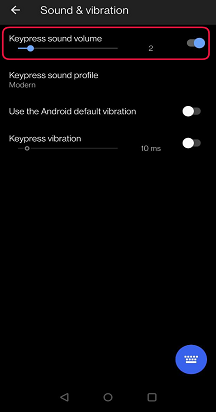


Key Click Sounds and Haptic Feedback on Microsoft SwiftKey Keyboard
Microsoft SwiftKey for iOS supports both Key Click Sounds and Haptic Feedback.
We've highlighted how to use each below.
1 - Key Click Sounds
To enable/disable Key Click Sounds in Microsoft SwiftKey:
-
Open the Microsoft SwiftKey app from your device
-
Tap ‘Settings’
-
Press the slider to toggle ‘Key Click Sounds’ on or off.
Please note that if keyboard click is turned off in Apple settings > Sounds & Haptics, this will not affect the settings selected in SwiftKey. However, flicking the iPhone's Ringer switch to the red position will also mute Microsoft SwiftKey’s key click.
See the screenshots below for further help:
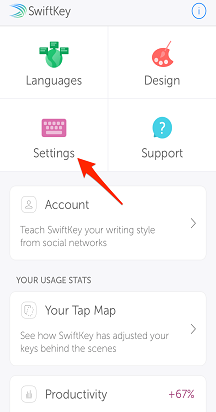
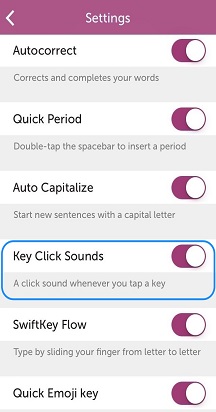
2 - Haptic Feedback
We've introduced limited Haptic Feedback for users of iPhone 7 and above.
Haptic Feedback will only trigger when certain keys are pressed, for example: opening the emoji panel, long-pressing the emoji/globe key, and activating the 'emoji bomb'.
Contact Us
For more help, Contact Support at Microsoft SwiftKey Support - Contact us










