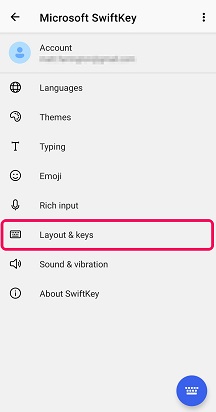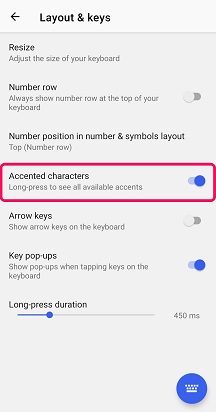Many words will be automatically corrected to include accents in Microsoft SwiftKey Keyboard so there is no need to do anything special. To manually add accents to your words, long press (press and hold) on the letter and choose the accented character by sliding your finger to the letter of your choice.

Your Microsoft SwiftKey Keyboard automatically detects which accents are used in the languages you have enabled. If you wish to enable all accented characters:
-
Open your Microsoft SwiftKey app
-
Tap 'Layout & keys'
-
Check ‘Accented Characters'
There is no setting for accented characters but most of acescents are already available as default, so you can just need to long press on the specific key.
To manually add accents to your words, long press (press and hold) on the letter and choose the accented character by sliding your finger to the letter of your choice.
Contact Us For more help, Contact Support at Microsoft SwiftKey Support - Contact us