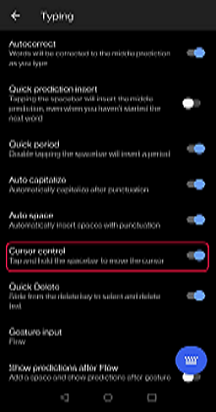How do I use Cursor Control on my Microsoft SwiftKey Keyboard?
We've brought cursor control to your Microsoft SwiftKey Keyboard on Android.
It will be enabled by default if you only use one language with your SwiftKey Keyboard. Try it out by tapping and holding the spacebar to move the cursor.

If you use multiple languages, cursor control will need to be turned on first; this setting can be found in your ‘Typing’ menu.
If you were previously an arrow keys user, it should be noted cursor control performs the same function and has the added benefit of saving screen space too.
iPhone XR cursor control
Due to Apple removing support for 3D Touch on the iPhone XR, cursor control no longer works on Microsoft SwiftKey Keyboard.
If your device supports 3D Touch it is possible to trigger cursor control by pressing down firmly in the keyboard area.
On iPhones without 3D Touch, cursor control can be triggered by long pressing the spacebar.
For both methods, you can then move your finger to reposition the cursor.
Contact Us For more help, Contact Support at Microsoft SwiftKey Support - Contact us