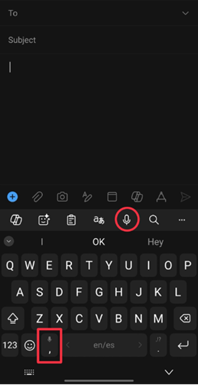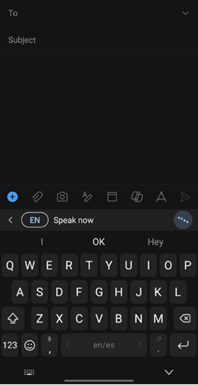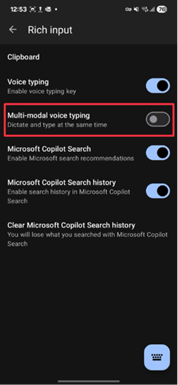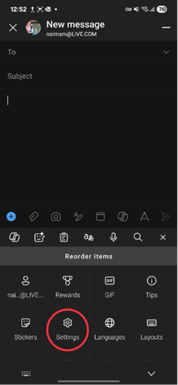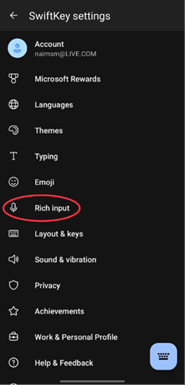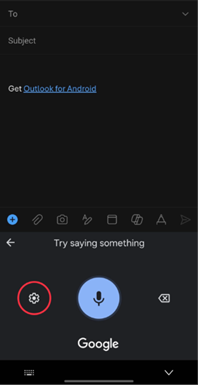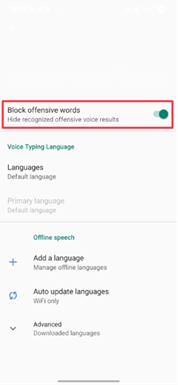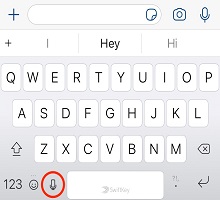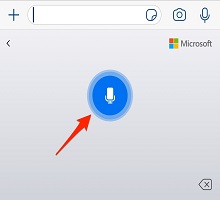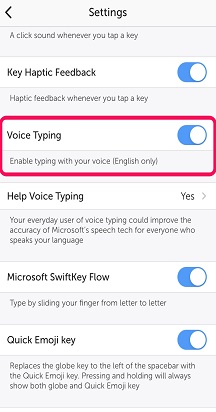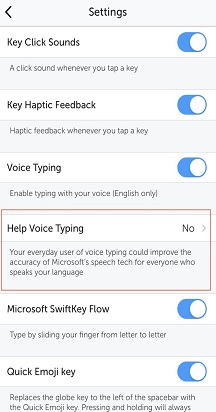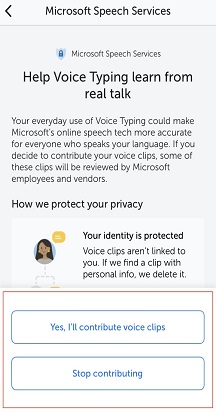Voice Typing in Microsoft SwiftKey
Microsoft SwiftKey now features Multimodal Voice Typing, allowing you to dictate while keeping your keyboard visible, so you can talk and type at the same time.
For users who prefer the previous voice typing experience, it can be enabled in SwiftKey settings.
This guide explains how each works, how to toggle between them, and what to expect when multimodal is disabled.
Voice Typing Options in SwiftKey
1. Multimodal Voice Typing (Default)
Multimodal voice typing is SwiftKey’s integrated voice dictation experience. It allows users to speak and type simultaneously, blending speech input with keyboard interaction. This feature is enabled by default.
To use: Tap the microphone icon on the SwiftKey toolbar or long press the comma key on the keyboard. Start speaking and your text will appear on the screen. Type simultaneously if desired.
2. Google Voice Typing (IME)
To access the previous experience, Multimodal voice typing can be disabled, and SwiftKey will revert to using Google’s voice input method (IME). This is a separate system provided by Android and powered by Google’s speech recognition.
-
To access: Go to SwiftKey Settings and select “Rich input”. Then toggle off “Multi-modal voice typing”.
-
Requirements: The Google app must be installed and updated. If not, voice typing may not function correctly.
Note: Disabling Multimodal typing restores the legacy behavior, where voice input is handled entirely by Google’s IME.
Additional Notes
-
Language and Offline Use: For Google Voice Typing, language settings and offline recognition can be managed in the Google app under Settings → Voice.
-
Censorship of Offensive Words: Explicit language is censored by default. To enable, Multimodal Voice Typing must be turned off. Once off, press the voice typing button and click the settings gear. You will then be given the option to turn off “Block offensive words”.
-
Data Sharing: SwiftKey may send anonymized voice clips to Microsoft to improve recognition. Users can opt out in SwiftKey settings under Voice Typing.
1 - How do I use Voice Typing?
Your Microsoft SwiftKey Keyboard now offers Voice Typing (or voice dictation) - perfect for all those moments when you prefer to speak instead of type.
If you’ve selected English as your Microsoft SwiftKey language option you'll find Voice Typing is enabled by default.
Tap the microphone icon on your Microsoft SwiftKey Keyboard to get started.
Speak to begin dictation - the microphone will turn blue. To stop dictation - tap the microphone.
If you'd like to disable Voice Typing, or hide the icon from your Microsoft SwiftKey Keyboard:
1. Open your Microsoft SwiftKey app.
2. Tap 'Settings'.
3. Tap the 'Voice Typing' button to toggle off/on.
2 - Voice Typing & your data
Your data from Voice Typing will be sent to Microsoft’s speech services to turn your speech into text. If you agree to share your Voice and text data with Microsoft, it will help our speech-recognition services understand you better and make Voice Typing more accurate.
All of your voice and text samples that are shared with Microsoft are de-identified.
Due to this de-identification, if you sign into Microsoft SwiftKey using a Microsoft Account your speech input data will not be viewable in the Microsoft privacy dashboard.
How can I stop sharing my Voice data?
You can stop sharing this data at any time. To do this:
-
Open your Microsoft SwiftKey app.
-
Tap ‘Settings’.
-
Tap ‘Help Voice Typing'
-
Select 'Stop contributing'. By choosing this option you will still be able to use the Voice Typing feature, but your voice clips won't be shared.
If you wish to contribute voice clips again, choose the 'Yes, I'll contribute voice clips' option.
Note: If you turn ‘Voice Typing’ off altogether, the ‘Help Voice Typing’ button will be disabled.
FAQ:
-
Currently we support English only for voice to text.
Contact Us For more help, Contact Support at Microsoft SwiftKey Support - Contact us