Spice up your video by adding ready-to-use music soundtracks.
Step 1. Tap on the Add menu or + symbol
From the editor page, tap the Add menu (+ button).
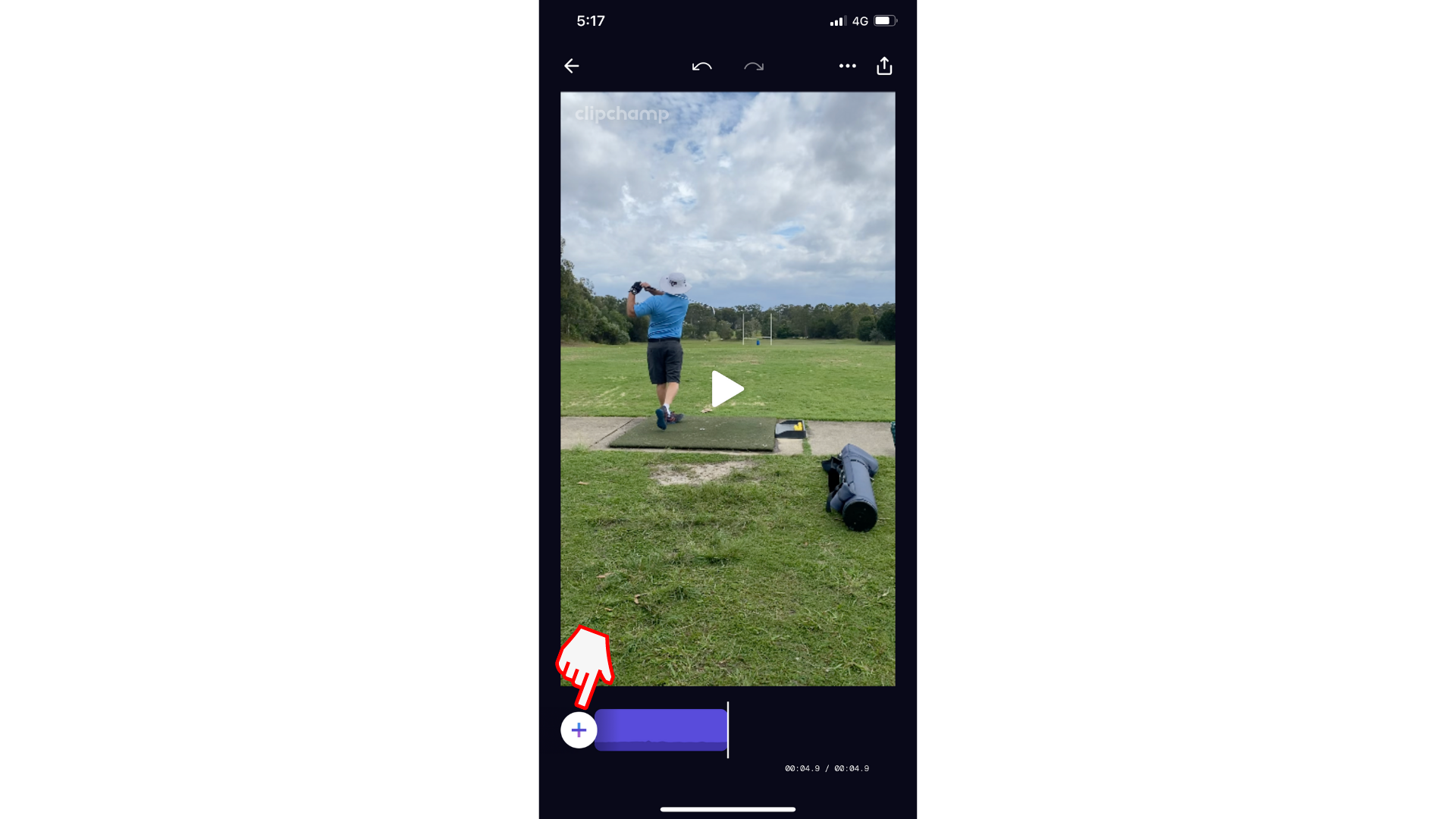
Step 2. Tap Music
Next, tap the Music option.
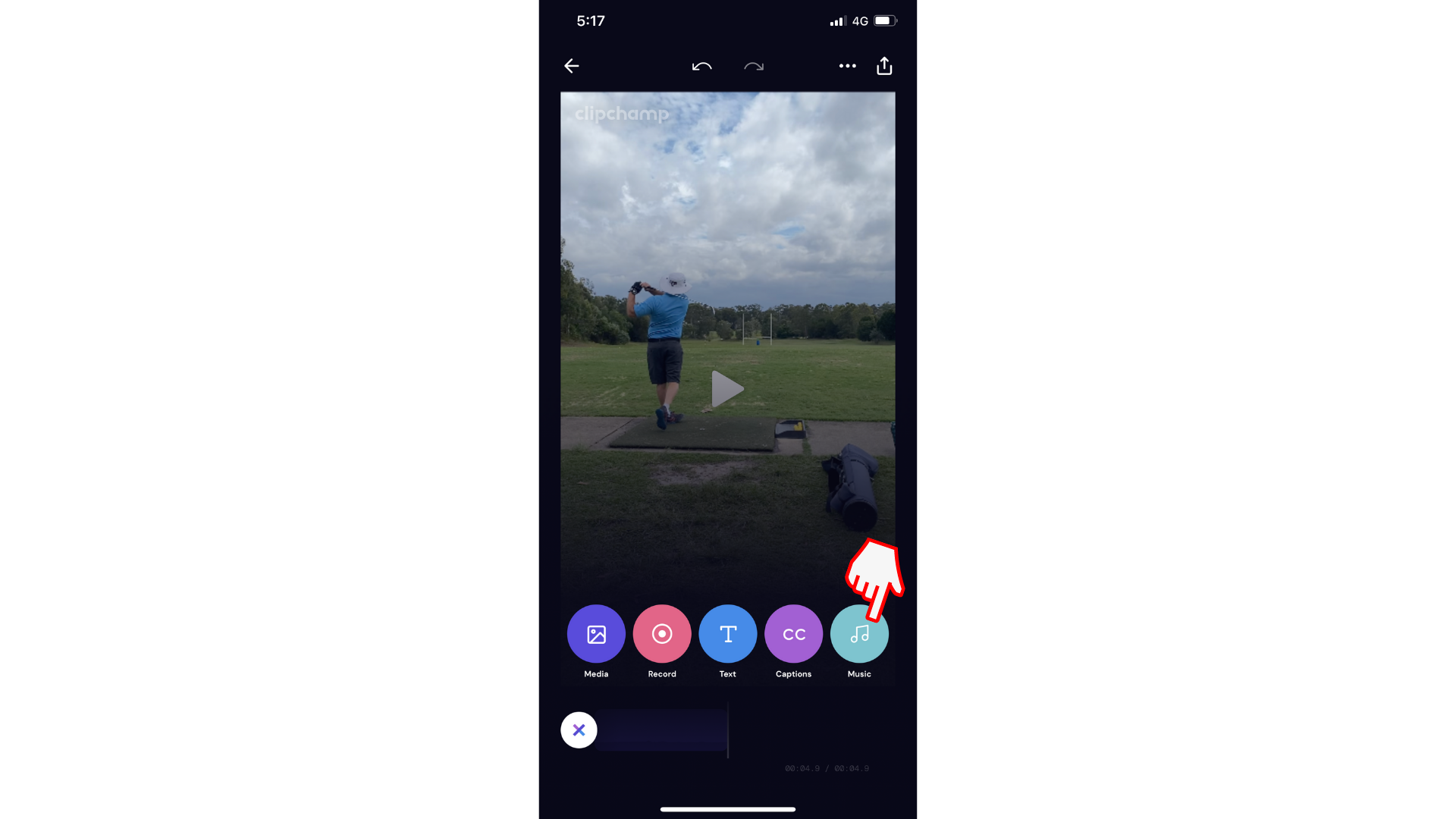
Step 3. Tap a music soundtrack
Tapping a music track thumbnail will preview the music before allowing you to add it to your video. Once the track has been downloaded (indicated by the tick in the circle), then the track is available to add to your video. Then click Add to video.
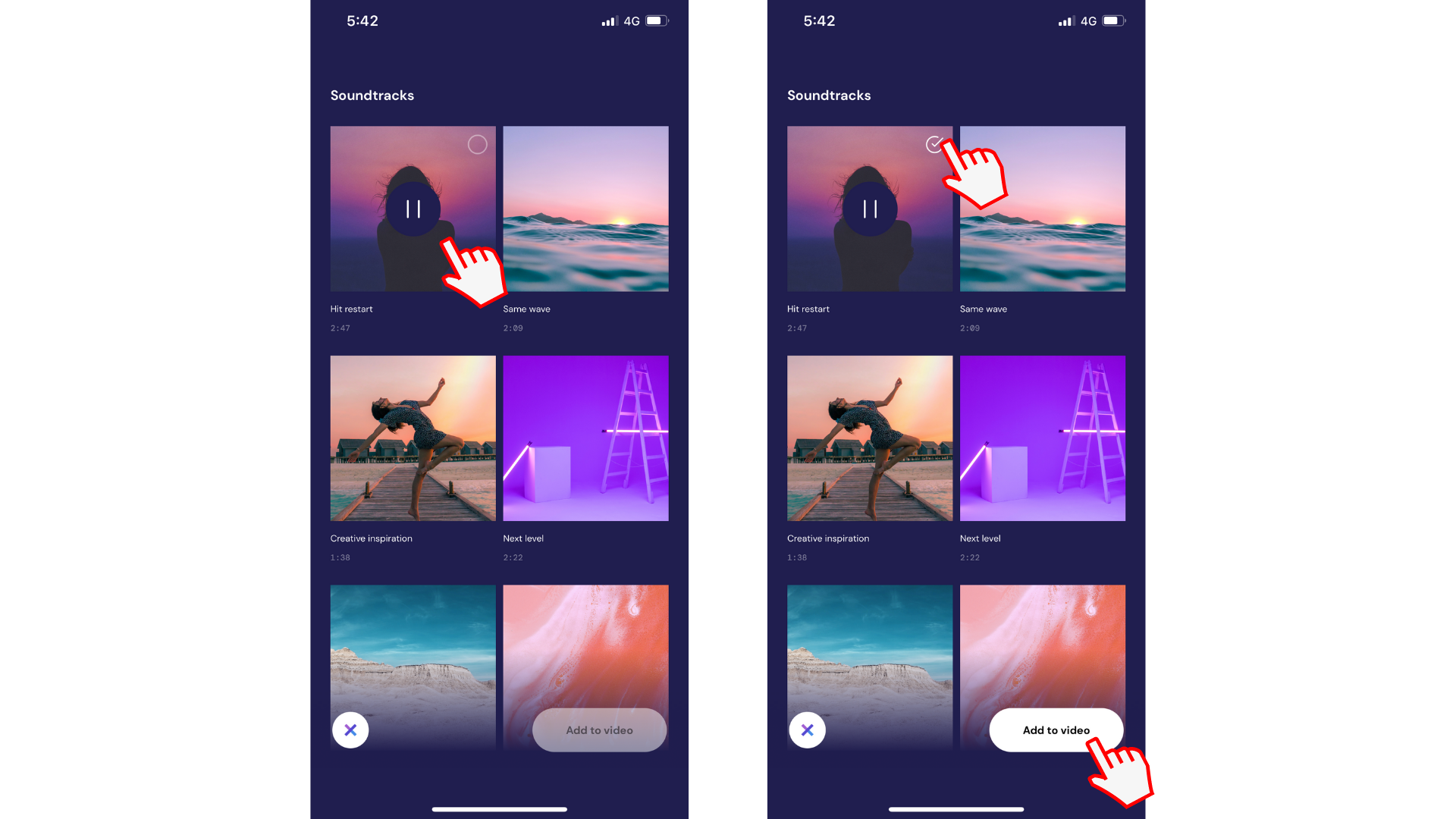
Step 4. Edit music soundtrack
You will automatically return back to the editor with the music added to your video.
Once music is added it can be removed, replaced, or volume adjusted by tapping the music (quarter notes) icon on the right of the timeline.
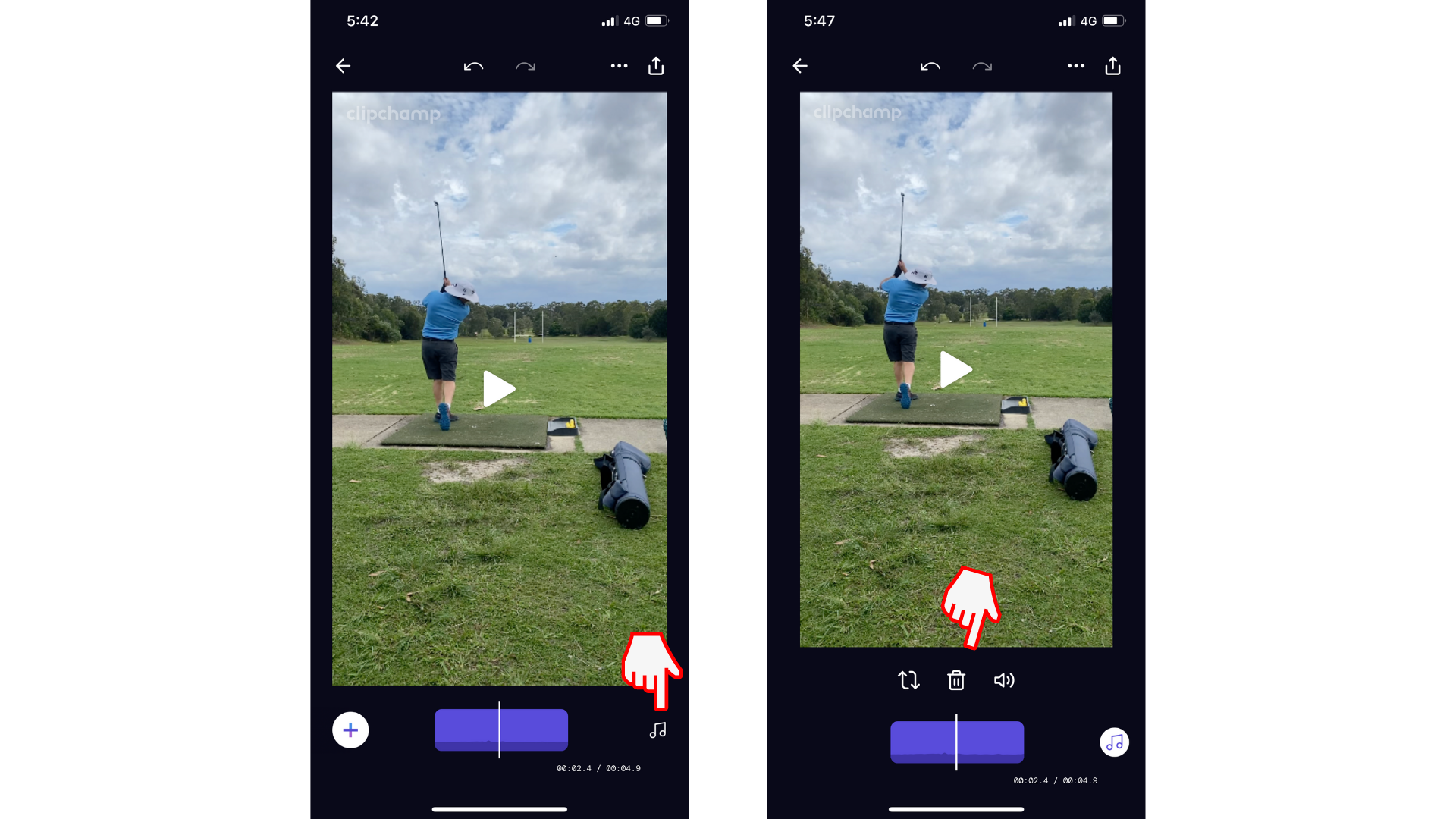
Try our iOS app.
Download the free Clipchamp iOS app to get started.










