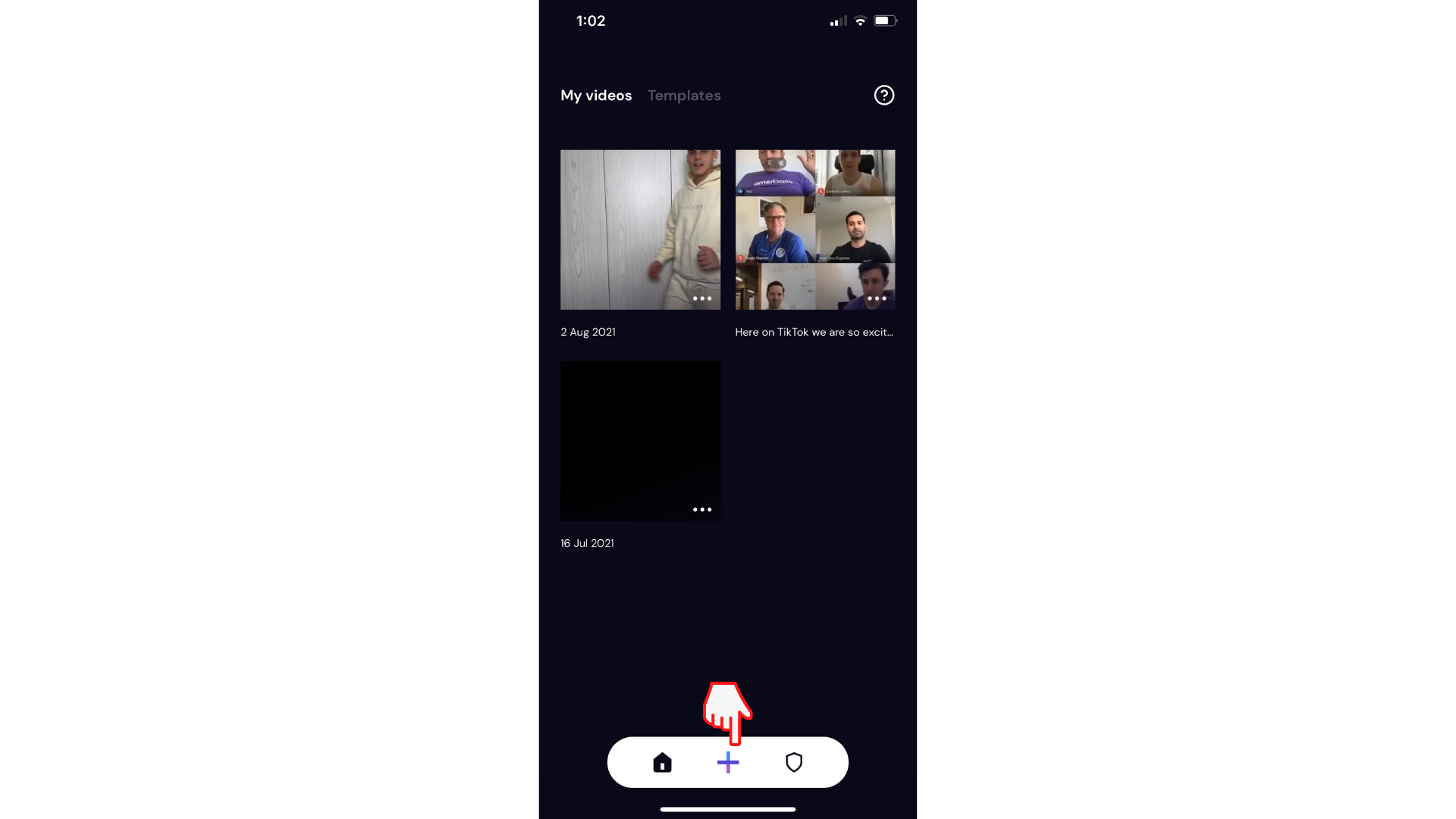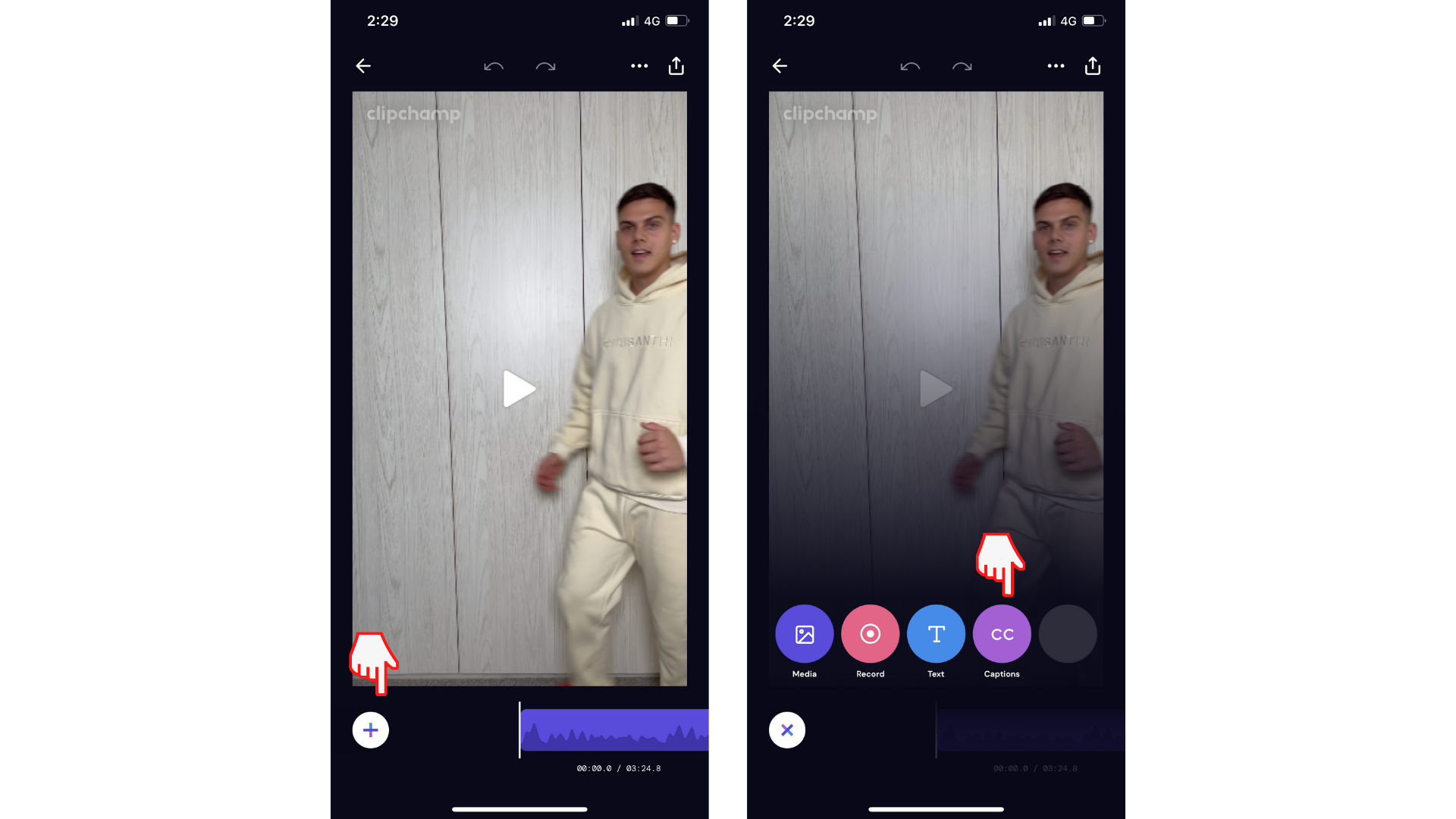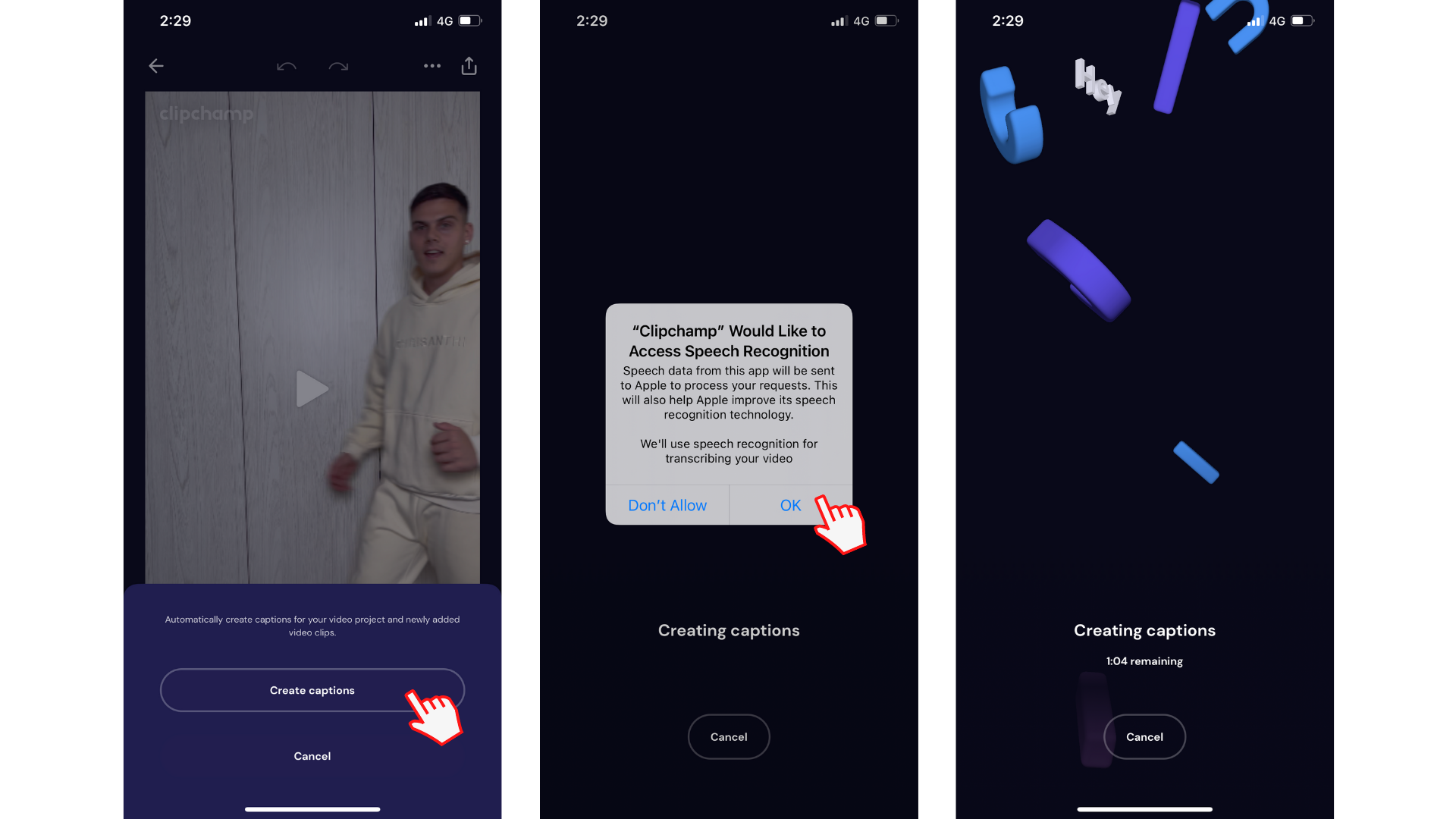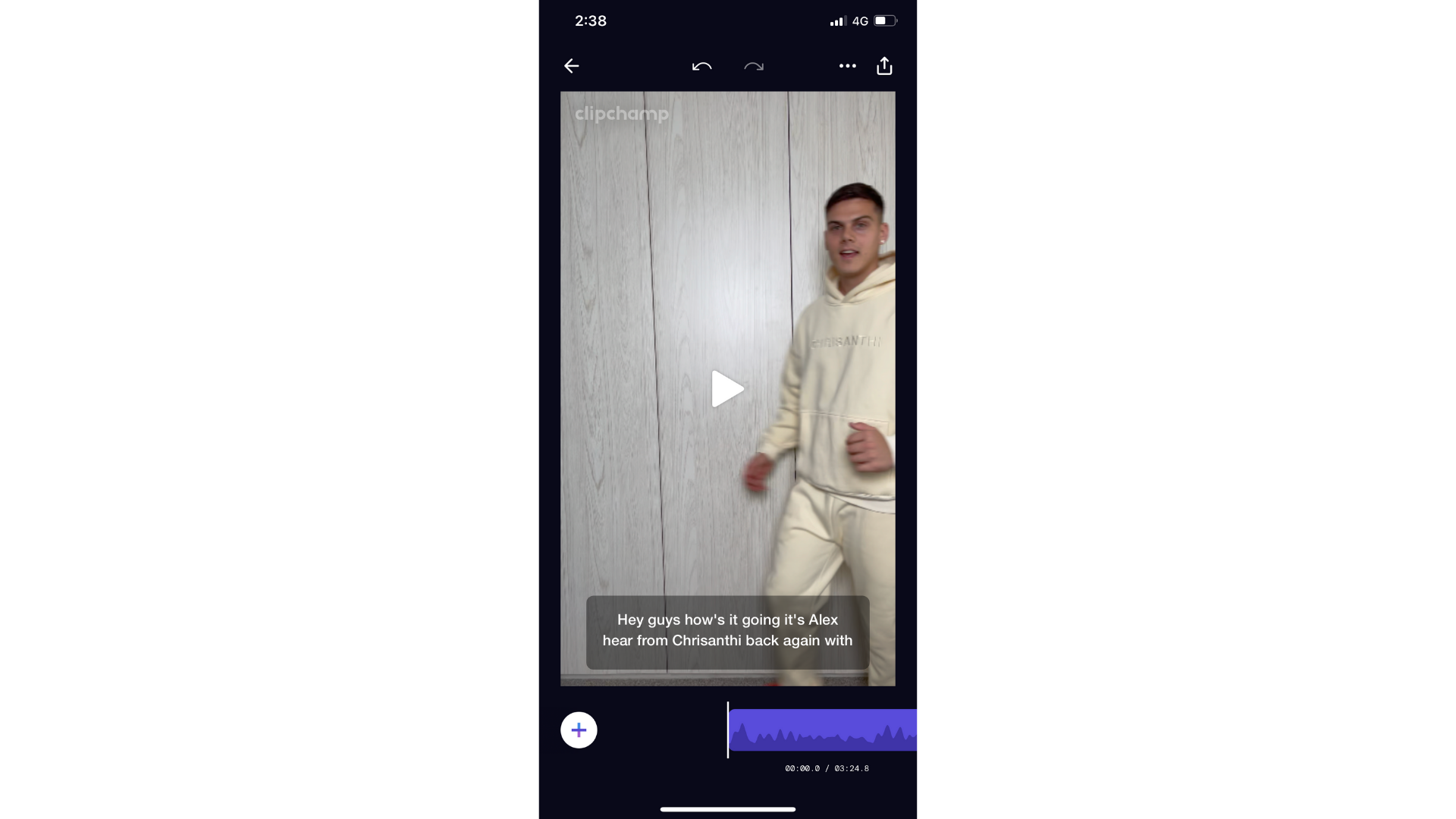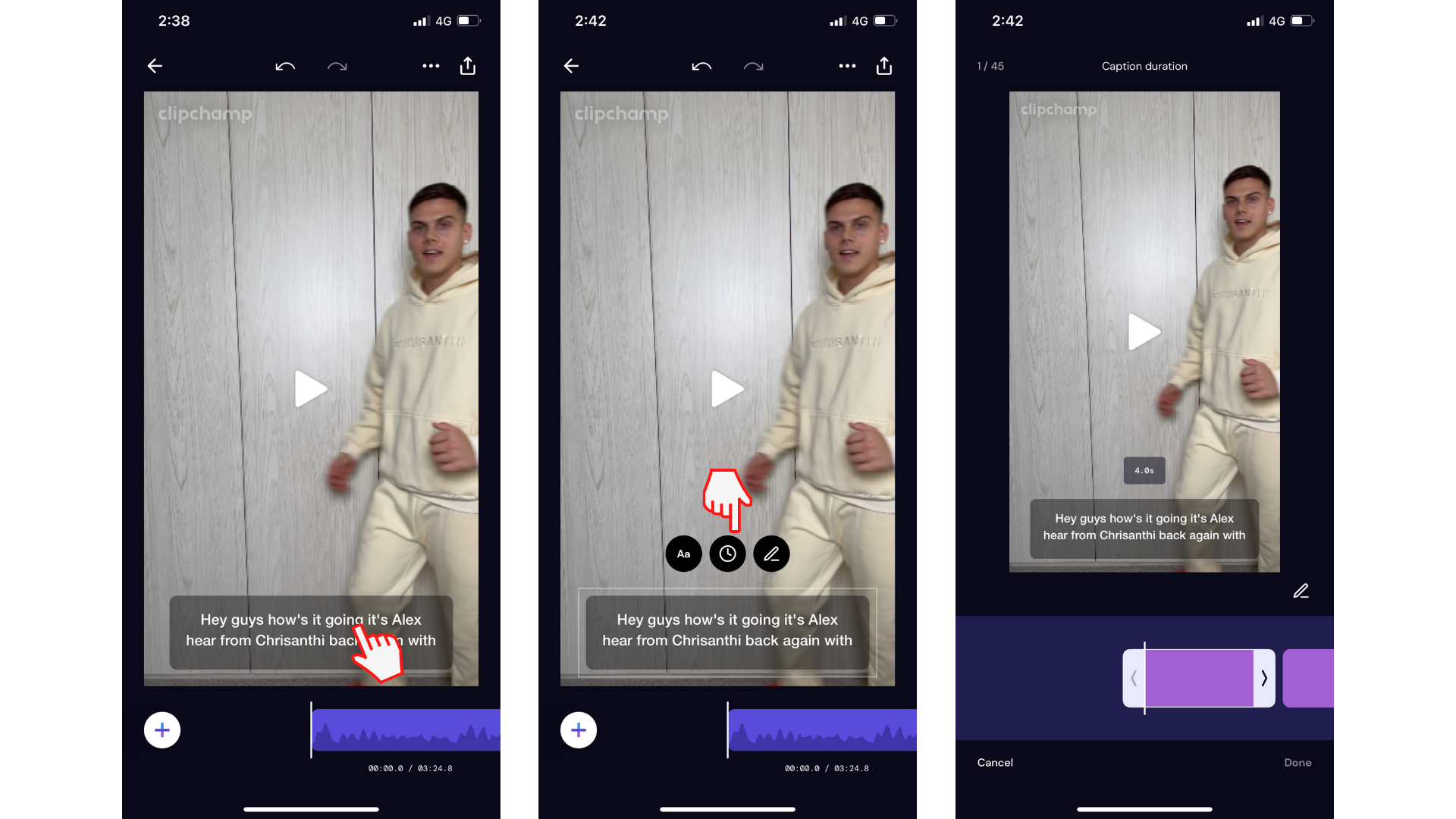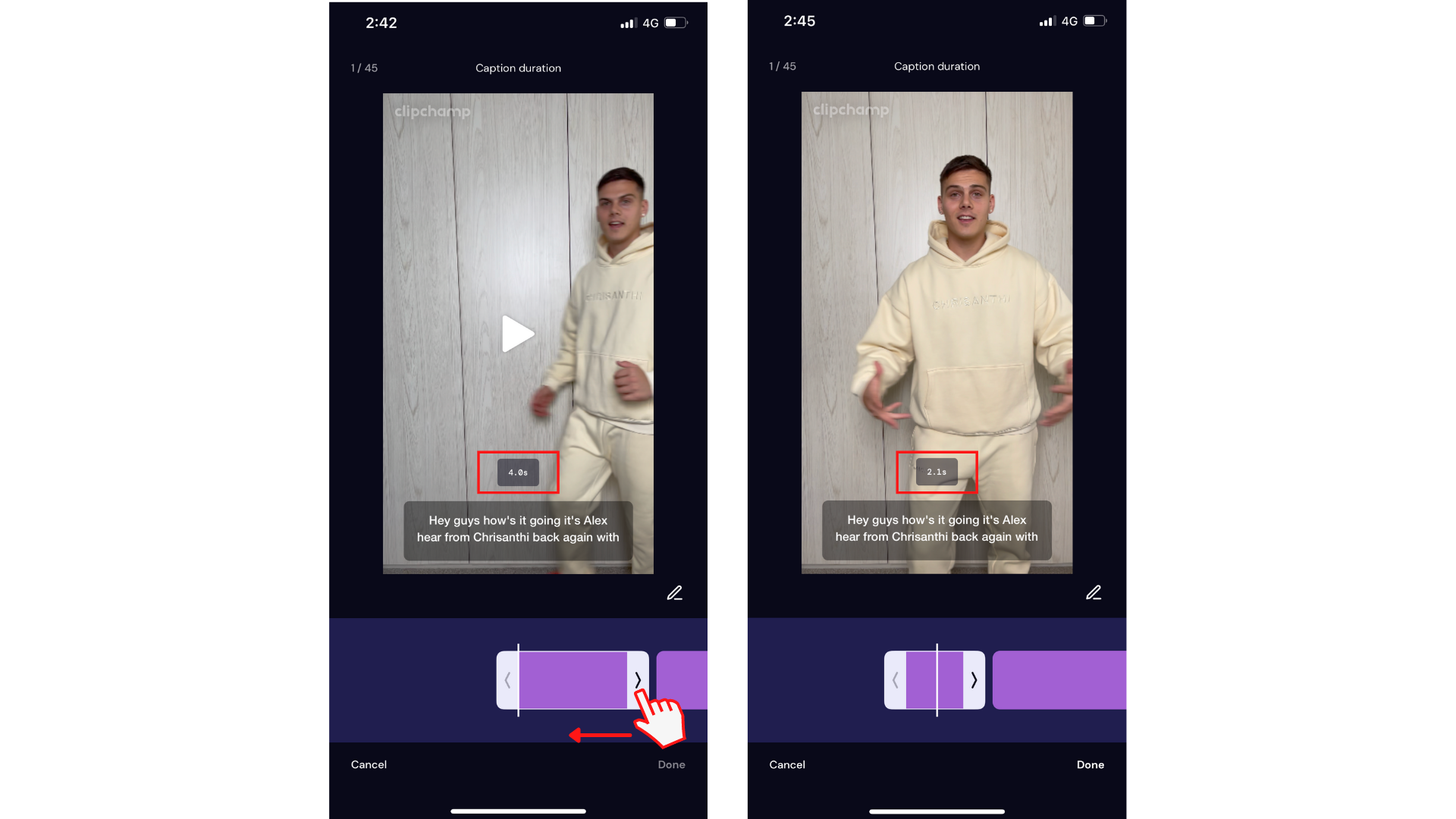Adjusting the duration of a caption segment can be a handy tool to know when video editing in Clipchamp iOS app. The simple editing tool is fast and easy to use, and extremely beneficial to video editors.
Step 1. Create a new video
Tap on the purple + button to create a brand new video.
Step 2. Add captions to your video
Tap on the + button to open editing options. Tap on the Captions tab.
Next, tap on the Create captions button. An access popup will appear. Tap OK to allow Clipchamp to access Speech Recognition. Your captions will start creating automatically.
Once your captions have finished generating, your video will automatically start playing with your captions on the screen.
Step 3. Edit your captioning
After captioning, tap on the Caption button, then select the Clock icon.
This feature is useful to change when a caption segment starts and finishes. It's important to note that adjusting the start/end time of a segment will affect the start/end time of the neighboring segment
To adjust the duration of the caption segment, tap on the white sidebar arrows and slide your finger back and forth on your screen. You can see we have adjusted our caption segment duration from 4.0 seconds to 2.1 seconds.
Tap Done when you're finished adjusting caption durations.
Try our iOS app.
Download the free Clipchamp iOS app to get started.