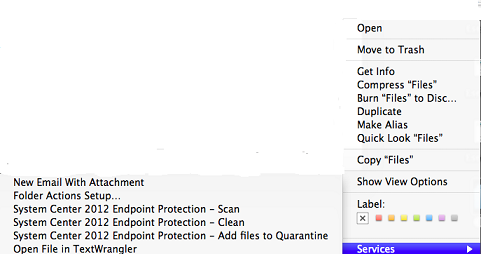Summary
The context menu in Microsoft System Center 2012 Endpoint Protection for Mac lets you Control + click, or right-click, to scan, to clean, or to quarantine files. By default, the context menu is not enabled in System Center 2012 Endpoint Protection for Mac.
This article describes how enable and the context menu in System Center 2012 Endpoint Protection for Mac and how to use it.
More Information
How to enable the context menu
To enable the context menu, follow these steps:
-
Open System Center 2012 Endpoint Protection for Mac. To do this, click the System Center Endpoint Protection for Mac icon in the menu bar, and then click Open System Center 2012 Endpoint Protection.
-
Click Activate advanced mode.
-
Click Setup, and then click Enter application preferences.
-
In the menu bar, click User.

-
On the Context Menu tab, click to select the Integrate into the context menu check box.
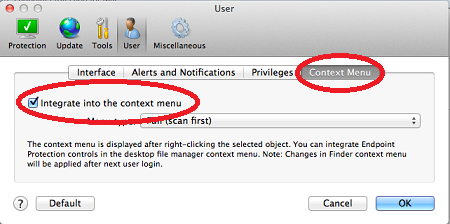
-
Click OK.
-
Restart your computer if it is necessary.
How to use the context menu
To use the context menu, follow these steps:
-
Control + click, or right-click, the file or folder that you want to scan.
-
Click Services, and then click the System Center 2012 Endpoint Protection for Mac feature that you want to use.