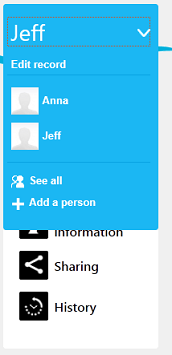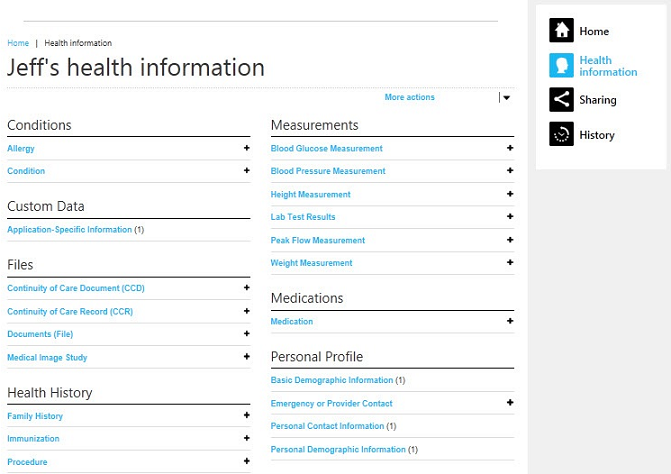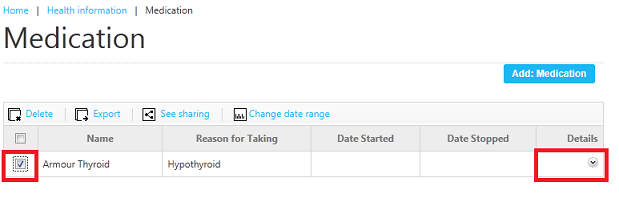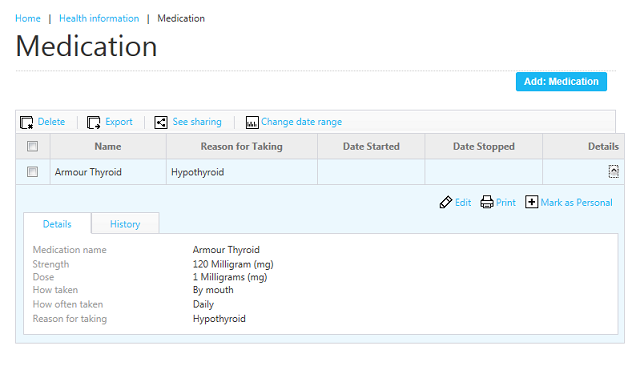We care about your health and want you to know that Microsoft does not give any advice or recommendation on medical issues, medical procedures, dietary supplements, or other healthcare-related issues. Please contact your medical provider for any healthcare questions.
Summary
This article describes how to view a health record in Microsoft HealthVault.
More Information
You can store both personal and health information in a HealthVault health record. Personal information is stored on the Health information tab as one of the following two types:
-
Basic Demographic Information. This includes gender, birth year, and postal code.
-
Personal Demographic Information. This includes name, birth date, and blood type.
Health information is also stored by item type on the Health information tab. To view the information in a health record, follow these steps.
-
From the drop-down arrow next to the current account name, select the record.
-
Click Health information, and then select the category that you want.
For more information about how to view a health record in HealthVault, go to the following Microsoft website:
How to view information details
Any HealthVault customer who has sharing access for a health record can view the details of an information item unless the custodian marked the item as Personal. To view the details for an item, follow these steps:
-
On the Health information page, select the category that you want.
-
Click to select the check box for the item that you want, and then click Details.
-
The details will be displayed under the selected item.
-
Print the item.
-
Edit the item.
-
Mark the information as personal.
-
View the history for the item.
From the top of the window, you can also take the following actions:
-
Delete the item.
-
Export the item.
-
See sharing.
-
Change the date range.
For example, you can save the data to a computer or disk as a .csv (comma-separated values) file. Then, you can open the file in a database, spreadsheet, or text-editing program that accepts the .csv format.The access and permissions for each user type are as follows:
-
A user who has View and modify or Custodian access can edit and delete the item.
-
A user who has Custodian access can view the history and sharing status of each item and can mark the item as Personal to prevent noncustodian users from seeing the item when the record is shared. To confirm the source of an item, a customer can view the signature for the item if the creator digitally signed it.
-
Important When you delete an information item, you remove it from active status in the health record. All programs and noncustodian users cannot view the item. However, anyone who has Custodian access can still view the deleted item on the History of Changes tab in the record.