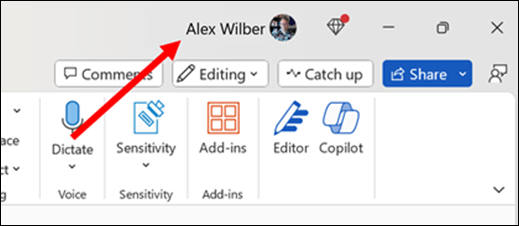If you go to the Account tab of your Microsoft 365 apps and select Update License you might get an error message that reads Couldn't update license and offers Error Code: 44. This is almost always caused by being signed in with an account other than the one that has the license you're trying to update.
Note: If you have subscribed to Copilot Pro and are seeing this message, it means that the account you are using for Microsoft 365 apps is not the one that has the Copilot Pro subscription. On the top right corner of the Microsoft 365 app, sign in using the account that has the Copilot Pro subscription.
Ensure you're using the correct account
Make sure you're signed into your Microsoft 365 apps with an account that has the correct license.
-
For home users...this means you should have a Microsoft 365 Personal or Family subscription.
-
For business users...this means you should have a Microsoft 365 Business Basic, Business Standard, Business Premium, E3, E5, F1 or F3 subscription.
At the top right corner of your app make sure you're signed in with the correct account.