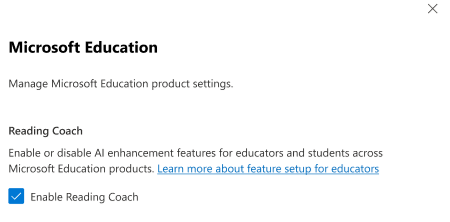Reading Coach standalone application (https://coach.microsoft.com) is a FREE reading fluency application that provides personalized, engaging practice with safeguarded one-of-a-kind AI generated stories that keeps even the most reluctant readers coming back.
Using Reading Coach learners create unique AI-generated stories by choosing characters and settings from a curated collection of options. The AI generated story is moderated for content quality, safety and age appropriateness following Microsoft's Responsible AI guidelines. Learners read the story in Immersive Reader accessible reading surface that has been shown to especially support struggling readers. Words the find challenging in the previous chapter are automatically included in the next chapter. This makes the practice immediately adaptive. Readers also get fluency coaching on the words they found challenging after each story chapter.
Learners can also choose to read from a leveled curated library of passages or paste their own content to read.
Available in 80+ languages with features that encourage consistent practice, and reward effort.
Discover Reading Coach
Use on the web, as a Windows application for use at school or home on any device including Windows, Chromebooks and iPads.
Users can access Reading Coach from:
-
Product website: https://coach.microsoft.com
-
Windows store to install the Windows app: https://aka.ms/readingcoachwindowsapp
How to disable Reading Coach
Reading Coach is Default ON for your tenant unless you opted-out of using it before its General Availability release. IT Administrators can disable it using these steps:
-
Log into the Microsoft 365 Admin Center.
-
Navigate to your organization's settings.
-
Under the services list, find a service called "Education."
-
Choosing the Education service will produce a page that looks like the screenshot below. From here you can uncheck the box for Reading Coach to disable the app educators and students in your tenant.