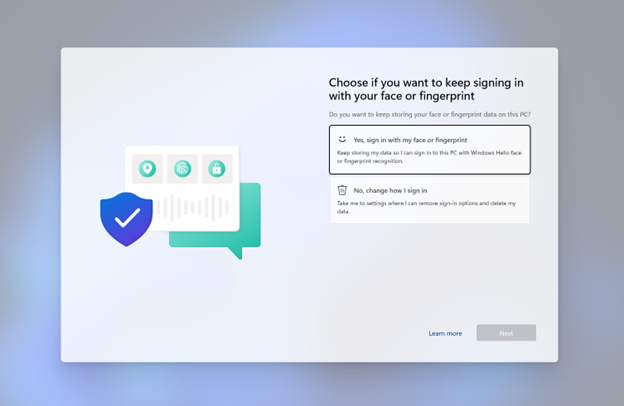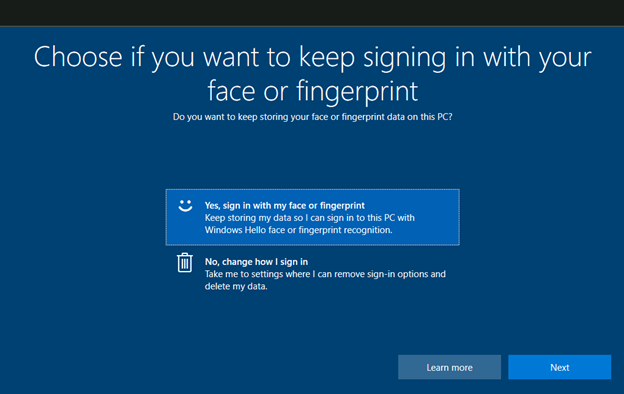Summary
After signing in to your Windows device, you might receive a full-screen notice stating, “Choose if you want to keep signing in with your face or fingerprint.” It comes with the question, “Do you want to keep storing your face or fingerprint data on this PC?”
To continue, you will need to select one of the two options available and then select Next:
-
“Yes, sign in with my face or fingerprint. Keep storing my data so I can sign in to this PC with Windows Hello face or fingerprint recognition.”
-
“No, change how I sign in. Take me to settings where I can remove sign-in options and delete my data.”
Windows 11
Windows 10
When will I receive this full-screen dialog?
You might receive this full-screen dialog starting on June 13, 2023, if one of the following describes your device:
-
You have recently updated or upgraded your device to a later version of Windows 10 or Windows 11.
-
You have not signed into your Windows device in over 1 year (365 days) using Windows Hello with your face or fingerprint recognition and have installed updates released June 13, 2023 or later.
Next Steps
If you select “Yes, sign in with my face or fingerprint” and then select Next, there are no further steps needed.
If you select “No, change how I sign in,” then the Settings app will open, and you will need to do any desired additional steps to change how you are signing into your device.
Note for administrators: This setting must be selected by the end user of the device and cannot be preconfigured on managed devices.