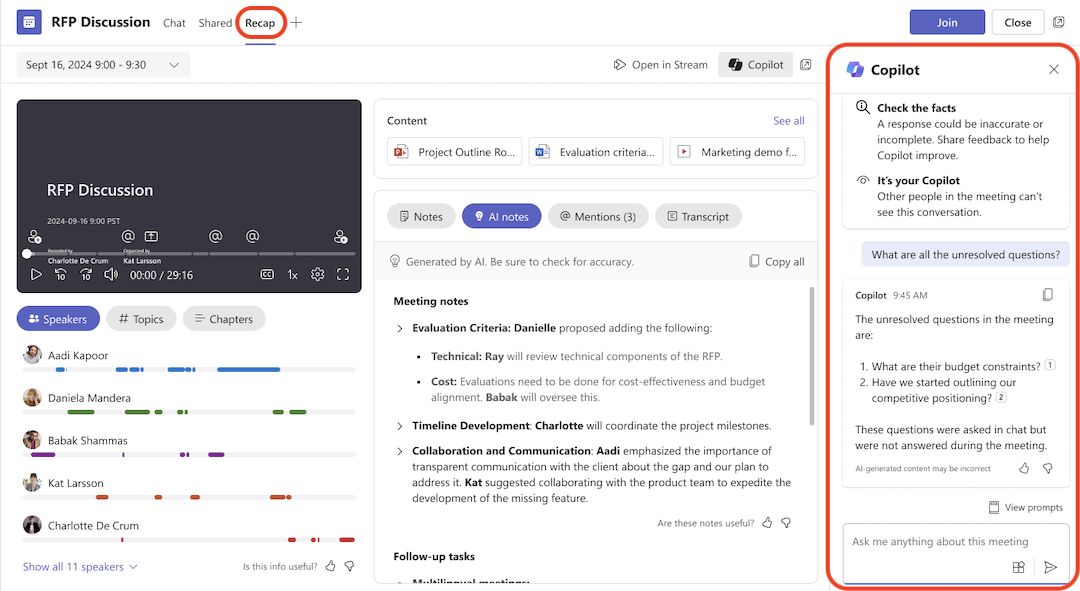Last updated: April 9, 2025
As your everyday AI companion, Microsoft 365 Copilot assists you with everything from starting with a blank page to finding the perfect words. These updates help you discover insights, creativity, and excitement in a new way of working.
Maximize your experience by exploring the Microsoft Copilot video tutorials.
Note: The features below are available to users with Copilot Pro and Microsoft 365 Copilot licenses.
What to try in Teams
Use Copilot to recap a Teams meeting
Intelligent recap is now available for instant meetings, providing you with the same AI-powered recap capabilities even for your ad-hoc calls.
-
Seamless navigation: Easily browse the recording by speakers and topics after the meeting ends.
-
Detailed post-meeting insights: Access AI-generated notes, tasks, and mentions, ensuring you have all the critical information and action items from your meetings.
Ask Copilot: Using the recording from my Teams call, develop 3-5 sentences to describe the solution discussed.
Voice recognition in BYOD rooms
Productive meetings from anywhere: Whether you're using a Teams Room or a personal computer in a BYOD room, enhance your meeting productivity with AI-powered transcript and recap capabilities.
Actionable meeting recaps: Identify and attribute participants in live transcripts to create intelligent recaps and unlock the full potential of Microsoft 365 Copilot in Teams meetings.
Simple setup: To get started, go to the Teams desktop app. If your admin has turned on this feature, you'll be able to set up a voice profile by selecting Settings > Recognition.