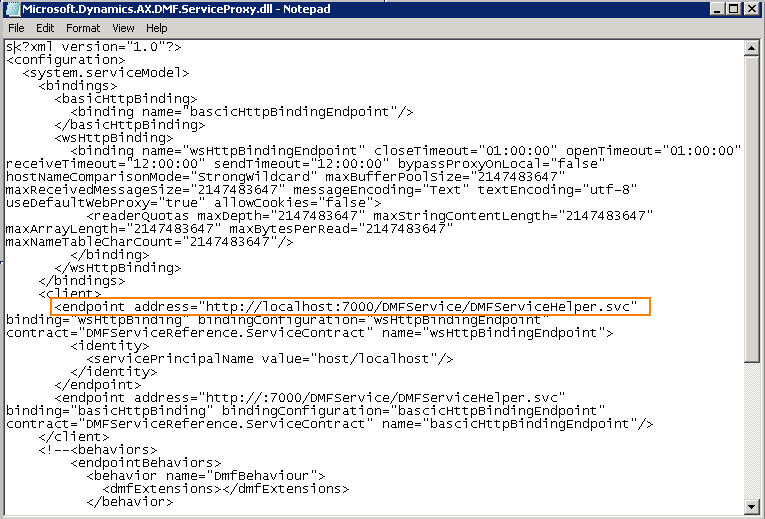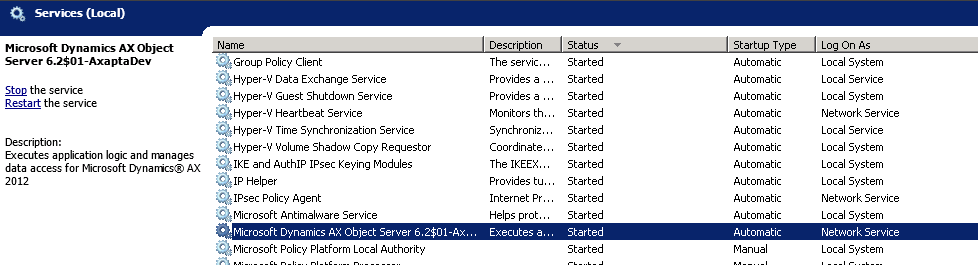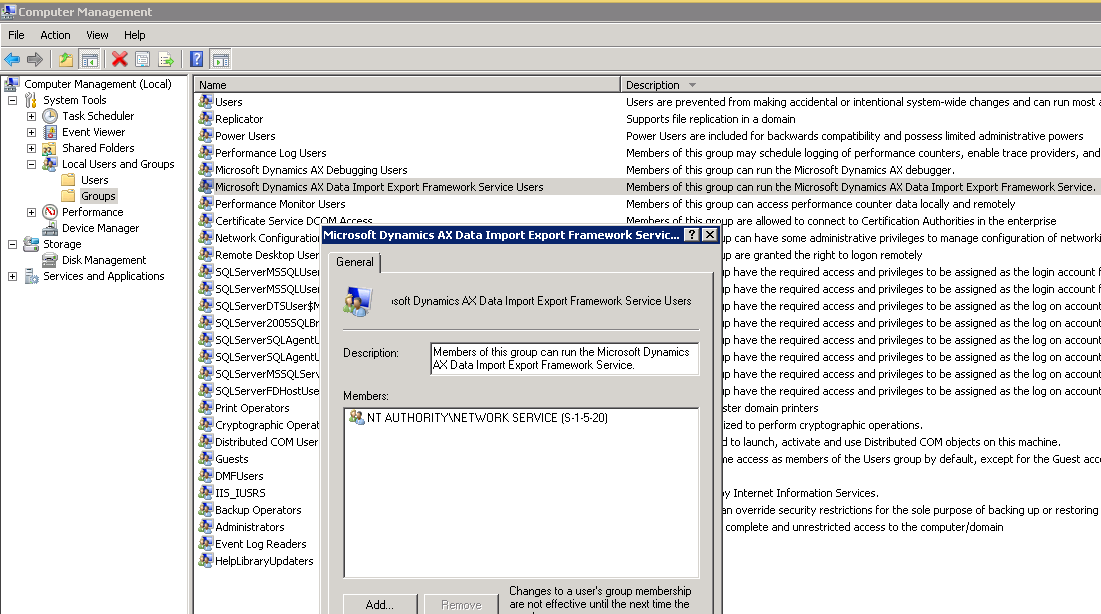Symptoms
Customers who have multiple deployments of Microsoft Dynamics AX 2012 R2 cannot easily share the master or reference data across all deployments. Sharing currently is implemented using table replication which is very fragile and does not completely support data governance scenarios such as single master, multiple master, conflict resolution, and selective synchronization.
Cause
Master data management (MDM) was only introduced in Microsoft Dynamics AX 2012 R3. No feature that supports this scenario exists in Microsoft Dynamics AX 2012 R2.
Resolution
Hotfix information
A supported hotfix is available from Microsoft. There is a "Hotfix download available" section at the top of this Knowledge Base article. If you are encountering an issue downloading, installing this hotfix, or have other technical support questions, contact your partner or, if enrolled in a support plan directly with Microsoft, you can contact technical support for Microsoft Dynamics and create a new support request. To do this, visit the following Microsoft website:
https://mbs.microsoft.com/support/newstart.aspx You can also contact technical support for Microsoft Dynamics by phone using these links for country specific phone numbers. To do this, visit one of the following Microsoft websites:Partners
https://mbs.microsoft.com/partnersource/support/Customers
https://mbs.microsoft.com/customersource/support/information/SupportInformation/global_support_contacts_eng.htmIn special cases, charges that are ordinarily incurred for support calls may be canceled if a Technical Support Professional for Microsoft Dynamics and related products determines that a specific update will resolve your problem. The usual support costs will apply to any additional support questions and issues that do not qualify for the specific update in question.
MDM feature overview
MDM is a feature of Microsoft Dynamics AX 2012 that lets you synchronize master data records across multiple instances of Dynamics AX 2012. By creating and maintaining a synchronized copy of master data, you can help guarantee the consistency of important information, such as customer and product data, that is shared across Dynamics AX 2012 instances. Master data is stored in a central data store. This central store then synchronizes the data with each Dynamics AX 2012 instance on a defined schedule. MDM uses Microsoft SQL Server Master Data Services (MDS) as the central data store and Dynamics AX 2012 Data Import/Export Framework entities as the subscriber for data synchronization. MDM is preconfigured to support synchronization of customers, vendors, employees, global address book, and product entities. You can also create customizations to support other Data Import/Export entities in MDM. For more information about the detailed feature, go to the following Microsoft TechNet website:
Installation information
If you have customizations for one or more of the methods or the tables that are affected by this hotfix, you must apply these changes in a test environment before you apply the hotfix in a production environment. For more information about how to install this hotfix, click the following article number to view the article in the Microsoft Knowledge Base:
893082 How to install a Microsoft Dynamics AX hotfix
Install KB2988262 to enable the ModifiedBy property in MDM entity tables
Tables that are used in the MDM entities require the ModifiedBy property enabled. There is a separate hotfix that enables this property on tables. Use the following information to install recommended hotfix:
https://support.microsoft.com/hotfix/KBHotfix.aspx?kbnum=2988262The ModifiedBy property has to be enabled for all the tables that are used in MDM. This is mandatory. We need this to differentiate the local changes in these tables with the changes coming from the MDM hub.
Manual modification
Another alternative is to manual change the ModifiedBy property on tables. In order to make sure that it works correctly, iterate through the data sources of the change tracking query of a MDM entity (for example, MdmMDMFVendorEntityCTQuery in this case) and enable the ModifiedBy property for each table. Entities that contain tables that do not have the ModifiedBy property enabled will throw the following exception:
-
DimensionAttribute
-
DimensionAttributeValue
-
EcoResProduct
-
InventDim
-
InventTable
-
PayrollEarningCode
-
ServiceCodeTable_IN
-
Tax1099Fields
Configuration of DIXF Service
When the installation is complete successfully, configure the following manual steps for the DIXF to work:
-
Update the configuration file. To do this, follow these steps:
-
Locate Microsoft.Dynamics.AX.DMF.ServiceProxy.dll (CONFIG File (.config)) in Server\bin directory (\Program Files\Microsoft Dynamics AX\60\Server\<AOS Server name>\bin)
-
Locate the endpoint address in the Microsoft.Dynamics.AX.DMF.ServiceProxy.dll configure file, it resembles as follows:
http://localhost:7000/DMFService/DMFServiceHelper.svc
-
Replace localhost with the computer name as follows in which the DIXF service is running.
http://<Server name>:7000/DMFService/DMFServiceHelper.svcNote The <Server name> is the computer name in which the DIXF Service is running.
-
-
Add AOS User to the DIXF users group. The Microsoft Dynamics AX Data Import Export Framework Service Users group is created part of installation of the DIXF service component of the hotfix. Group is created on the computer in which DIXF service component is installed. Only the user who is a member of this group can call the DIXF service. You have to see the AOS service user, and make sure that users are added to this group. This action is required so that AOS can successfully call the DIXF service. Individual AX users should not be added to this group. After adding the user to the group, restart of the computer is required.
Network service
Regenerate staging to target mapping
Staging to target for entities have to be regenerated. To regenerate staging to target mapping, go to the Data import/export Parameters form, and then click Regenerate target mapping. This action deletes any manual modification done to staging to target mapping and regenerates staging to target mapping for all standard entities. For custom entities, mapping has to be manually regenerated from the target entities form.
Prerequisites
You must have the following products installed to apply this hotfix:
-
Microsoft Dynamics AX 2012 R2 CU7
-
SQL Server Enterprise Edition with Master data services and Integration Services
Status
Microsoft has confirmed that this is a problem in the Microsoft products that are listed in the "Applies to" section.
Note This is a "FAST PUBLISH" article created directly from within the Microsoft support organization. The information contained herein is provided as-is in response to emerging issues. As a result of the speed in making it available, the materials may include typographical errors and may be revised at any time without notice. See Terms of Use for other considerations.