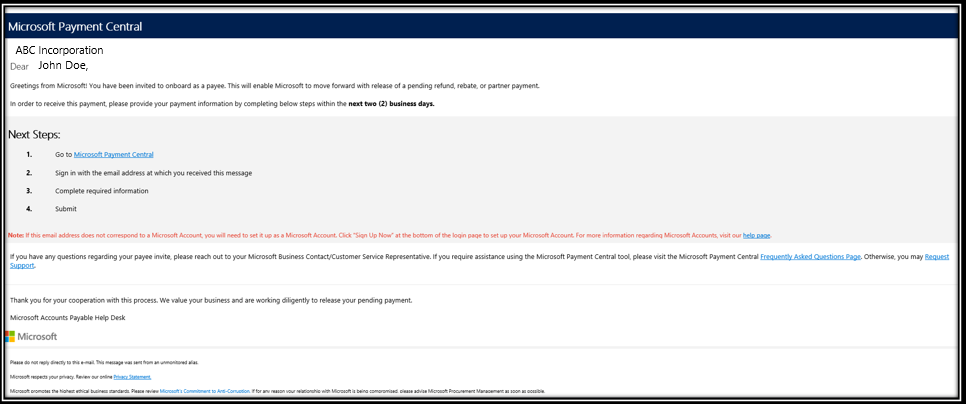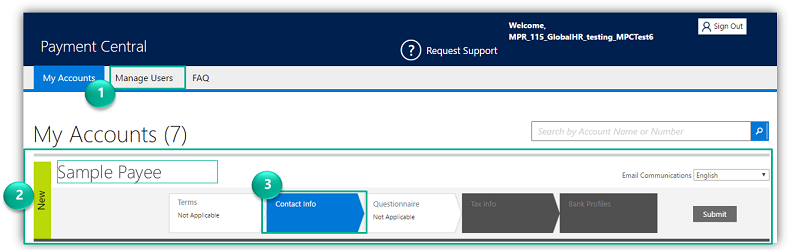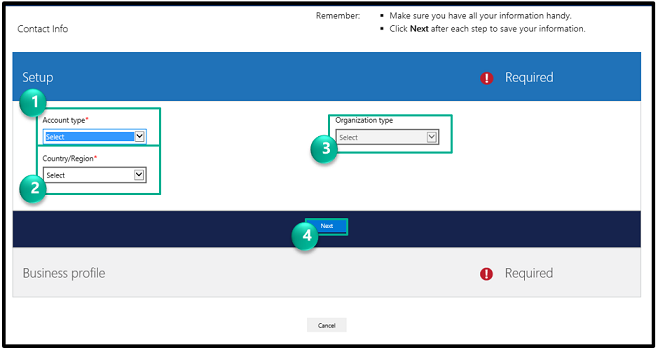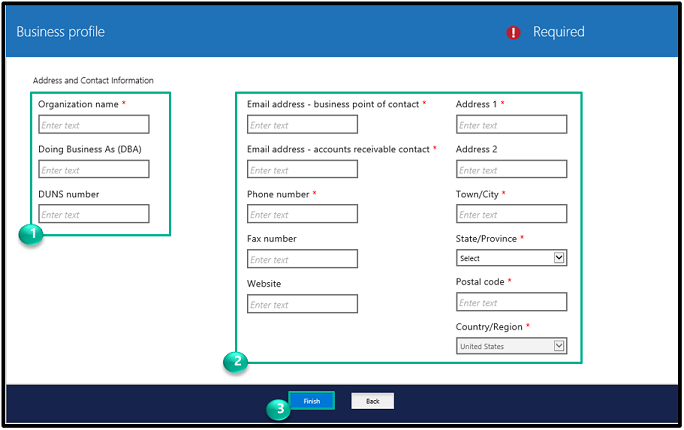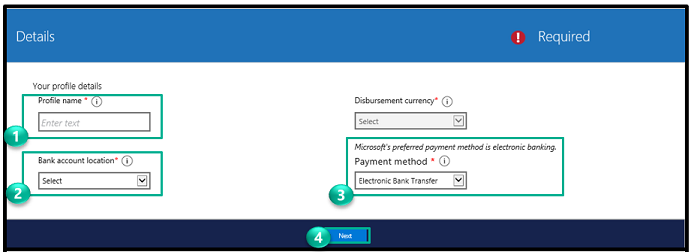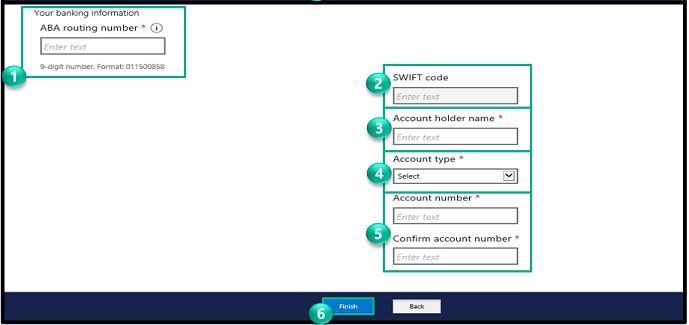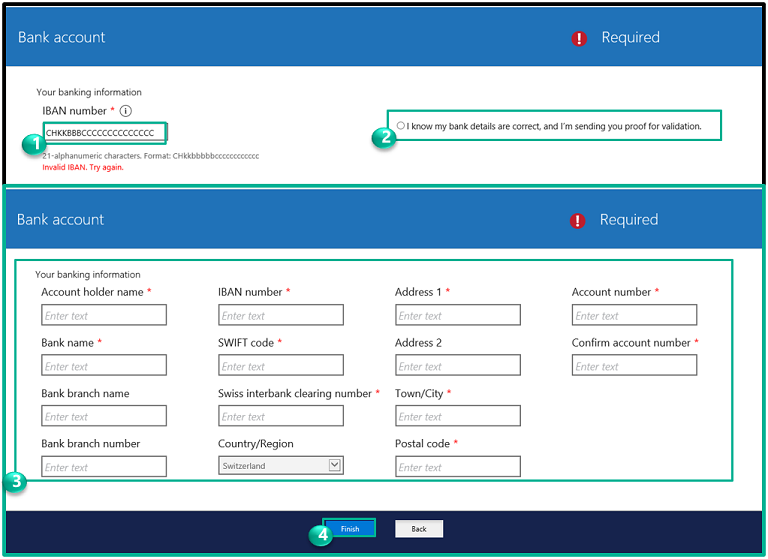Microsoft Payment Central is a way for you to securely submit your business and banking information to receive payments from Microsoft. Below are the steps and guidelines for using Microsoft Payment Central to receive a Bing Ads refund.
Contents
Invitation email
Once you have provided your preferred email, you will be sent an invitation email to create a Microsoft Payment Central login.
The email will arrive from “Microsoft Payment Central” [mailto:Microsoft@e-mail.microsoft.com]. The subject will be “Action Required Invitation for payee account set up”.
Complete these steps once you receive the invitation:
-
Log out from any Microsoft account in your browser session and go to the Microsoft Payment Centrallink in the invite mail.
-
Enter the email address at which you received the Payment Central email and if necessary, create an account by filling applicable remaining fields. If needed, view the First time login to MPC Instructional Video.
-
Check the same inbox for an email from Microsoft and complete the steps to verify the email address.
-
Sign in to Microsoft Payment Centralusing your email address verified in step 3.
Microsoft Payment Central payee portal home page
Upon login, you will see the Payment Central home page.
-
You can select “Manage Users” to grant others access to manage payee information.
-
The new Payee Setup process will be notated with “New” on the left side and show a blue chevron identifying how to begin.
-
Click Contact Info to begin the process.
Contact info – setup
On this page, you will establish basic information about your company as a payee.
-
Set Account Type to “Organization”.
-
Select the Country/Region the Payee is based in.
-
Set Organization Type to “Other Corporate Form” Government Entity.
-
Click Next.
Business profile – contact information
On this page, you will create a business profile. If receiving payments by check, this is the address to which the check will be mailed.
-
Add/Edit the organization information:
-
Organization Name must match your Customer Name in Bing Ads
-
Doing Business As (DBA) (optional)
-
DUNS number (optional)
-
-
Add/Edit contact information (required):
-
Email Address – Accounts Receivable contact
-
Email Address – Business POC
-
Address (Address, City, State, Country, Postal Code)
-
Phone Number
-
-
Click Finish.
Details
Create a bank profile
On this page, enter the information for your financial institution.
-
Enter the Bank Profile Name for your reference.
-
Select the Bank Account location (country):
-
Disbursement Currency should automatically populate or select the correct currency.
-
If the bank country requires tax id additional Tax information/IDs will be required.
-
-
Select the Payment Method:
-
Check
-
Electronic Payment Transfer
-
-
Click Next.
Enter your bank account information
-
Add the ABA/IBAN Routing Number.
-
Add SWIFT code (optional).
-
Add the Account Holder Name.
-
Identify the Account Type.
-
Enter and Confirm the Account Number.
-
Click Finish.
-
Re-enter the IBAN number.
-
Click the “I know my bank details are correct…” statement.
-
Once directed back to the bank account information screen, fill out all required information.
-
Click the Finish button to submit.
-