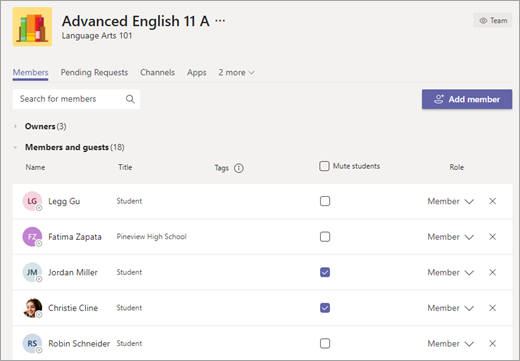Moderating class team conversations is a great way to ensure a safe, appropriate virtual environment for students. Class team owners can mute students, preventing them from commenting or replying in class conversations. Owners can also delete any sent messages deemed inappropriate and keep other students from seeing the deleted posts.
Students can be unmuted at any time, but deleted posts cannot be recovered.
Notes:
-
If you have trouble moderating student messages, please ask your IT Admin to adjust your permissions.
-
Please note that the mute student setting is not available in class teams with more than 500 members.
Mute students in settings
-
Navigate to Teams.
-
Select More options
-
Select Manage team.
-
Select the Members tab. You'll see your students listed. Select the checkmark box under Mute students to prevent students from commenting or select the top checkbox to mute all students at once.
Note: Un-mute students by returning to settings and de-selecting the checkbox next to their names.
Delete an inappropriate message
Only owners of a class team have the permission to delete other members' messages. Members of a class team can only delete or edit their own messages if those permissions are enabled in the class team's settings.
To delete an inappropriate message:
-
Navigate to the student message you want to delete.
-
Select More options