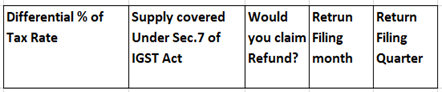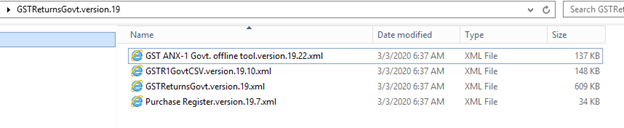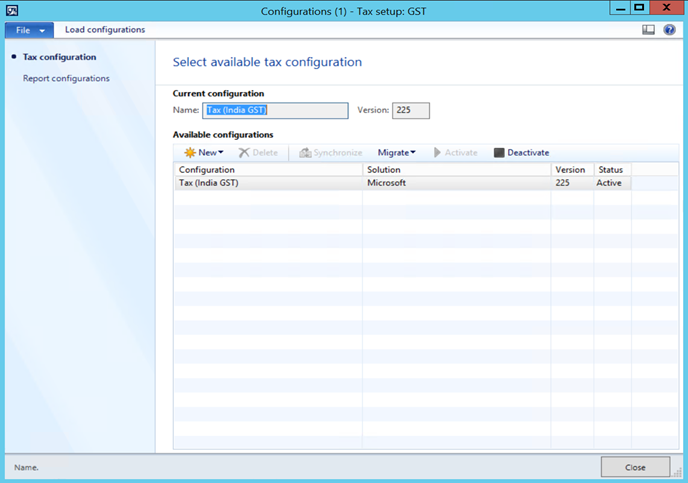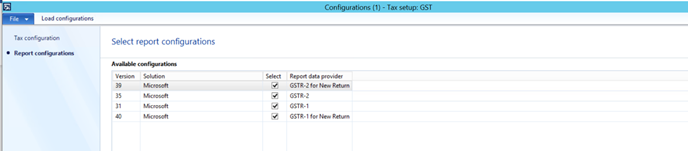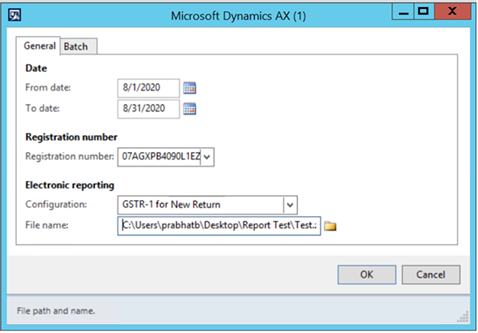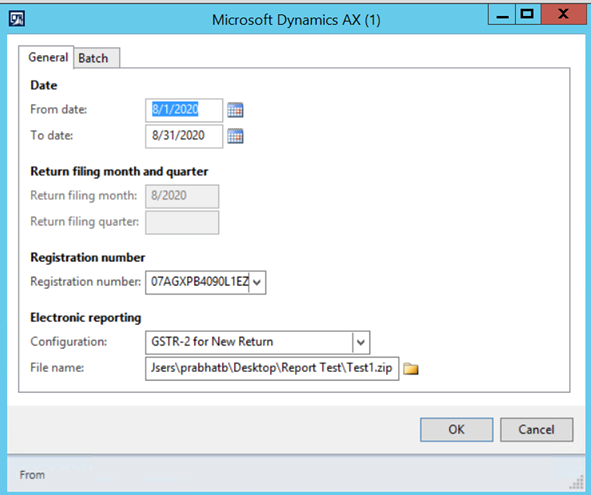Summary
Under this feature format of GSTR -1 and GSTR-2 Return has been updated as per new format updated by one of the GSP ClearTax.
As per new format Following CSV Files have been depreciated:
GSTR-1
GSTR1 Adjust multiple Advance Receipt for invoice
GSTR1 Advance Receipt Format
GSTR 1 Refund voucher
GSTR-2:
GSTR2 Adjust multiple Advance payment for Invoice.
GSTR2 Advance payment format
GSTR2 Refund voucher
Following Files haven been retained and updated:
GSTR1
GSTR1 Invoice and Bill of Supply
GSTR1 Credit Debit Note
GSTR-2
GSTR2 Invoice and Bill of Supply
GSTR2 Credit Debit Note
Changes in New Return format:
GSTR-1 Return:
Following additional columns have been added: -
Sales Invoice and Bill of Supply:
Sales credit Debit note:
GSTR-2 Return:
Following additional columns have been added: -
• Purchase Invoice and Bill of supply:
• Purchase Credit and Debit note:
These tasks will prepare Finance to reporting ANX-1:
-
Import and set up Electronic reporting (ER) configurations.
-
Mapping of reporting configuration in Tax setup
-
Provide report data for report generation.
-
-
ANX-1
-
Generate ANX-1 (10 CSV) files
-
-
Provide report data for report generation.
-
-
Purchase Register
-
Generate Purchase Register excel file.
-
Import tax configuration.
-
Taxable Document.version.64
-
Taxable Document (India). version.64.117
-
Tax (India GST). version.64.117.222
Configuration with SEZ/DE/Export order.
-
Taxable Document (India). version.64.120
-
Tax (India GST). version.64.120.228
Symptoms
Import and set up Electronic reporting (ER) configurations.
To prepare Finance for GSTR Return reporting, you must import the following or higher versions of ER configurations in sequence provided below:
Import the latest versions of these configurations. The version description usually includes the changes that were introduced in the configuration version.
Note: After all the ER configurations from the preceding table are imported, user need to do mapping of Report configuration in the Tax setup
Important columns added in New GSTR-1
|
Name |
Report |
File Format |
Column Title |
Description of Information |
|
GSTR-1 |
Sales Invoice and Bill of supply |
CSV |
Differential% of Tax rate |
If the supply is eligible to be taxed at lower % of the existing rate of tax, select "define%". For example, if normal tax rate is 12% and differential % of tax rate is 65% the applicable tax rate would be 7.8% |
|
GSTR-1 |
Sales Invoice and Bill of supply |
CSV |
Supply covered under Section 7 of IGST Act |
If the supply is covered under sec 7 of IGST act then select 'Yes' from dropdown; else blank. Supply covered under Section 7 (a) two different States. (b) two different Union territories; or (c) a State and a Union territory shall be treated as a supply of goods in the course of inter-State trade or commerce. (d) Supply of goods imported into the territory of India, till they cross the customs frontiers of India, shall be treated to be a supply of goods in the course of inter-State trade or commerce. |
|
GSTR-1 |
Sales Invoice and Bill of supply |
CSV |
Would you claim refund? |
If you want to claim refund, then select 'Yes'; else select 'No' from the drop down. If supplies without payment of tax, then select only 'No' from the drop down |
|
GSTR-1 |
Sales Invoice and Bill of supply |
CSV |
Return filling month |
It will pick from the period range defined in GSTR report dialog box. |
|
GSTR-1 |
Sales Invoice and Bill of supply |
CSV |
Return filling Quarter |
It will pick from the period range defined in GSTR report dialog box. |
|
GSTR-1 |
Sales credit Debit note |
CSV |
Applicable % of tax rate |
If the supply is eligible to be taxed at lower % of the existing rate of tax, select "define%" from dropdown; else blank |
|
GSTR-1 |
Sales credit Debit note |
CSV |
Supply covered U/s 7 of IGST act |
If place of supply of Invoice address and place of supply of shipping address are in different location including export /SEZ/DE |
|
GSTR-1 |
Sales credit Debit note |
CSV |
Would you claim refund |
If GST payment type is WOPAY than display No, else select Yes. |
|
GSTR-1 |
Sales credit Debit note |
CSV |
Type of export |
Provide one of the following 4 values.
|
|
GSTR-1 |
Sales credit Debit note |
CSV |
Shipping port code – export |
Shipping port code will come from Shipping Bill |
|
GSTR-1 |
Sales credit Debit note |
CSV |
Shipping Bill number -export |
Shipping Bill number information flow from Posted shipping bill order |
|
GSTR-1 |
Sales credit Debit note |
CSV |
Shipping bill date-export |
Shipping Bill number information flow from Posted shipping bill order |
|
GSTR-1 |
Sales credit Debit note |
CSV |
Return filling month |
Month for which transactions report is generated. |
|
GSTR-1 |
Sales credit Debit note |
CSV |
Return filling quarter |
It will pick from the period range defined in GSTR report dialog box. |
|
GSTR-1 |
Sales credit Debit note |
|
GSTN of e-commerce marketplace |
GSTIN of e-commerce operator from the e-commerce operator tax information from masters |
Important columns added in New GSTR-2
|
Name |
Report |
File Format |
Column Title |
Information Description |
|
GSTR-2 |
Purchase Invoice and Bill of Supply |
CSV |
Differential % of Tax Rate
|
If the supply is eligible to be taxed at lower % of the existing rate of tax, select "define%" from dropdown; else blank. "Applicable percentage of rate " in the rate set up for Tax component. |
|
GSTR-2 |
Purchase Invoice and Bill of Supply |
CSV |
Supply covered under Section 7 of IGST Act |
If place of supply of Invoice address and place of supply of shipping address are in different location including export /SEZ/DE. |
|
GSTR-2 |
Purchase Invoice and Bill of Supply |
CSV |
Would you claim refund? |
If you want to claim refund, then select 'Yes'; else select 'No' from the drop down. If supplies without payment of tax, then select only 'No' from the drop down
|
|
GSTR-2 |
Purchase Invoice and Bill of Supply |
CSV |
Return filling month |
It will pick from the period range defined in GSTR report dialog box. |
|
GSTR-2 |
Purchase Invoice and Bill of Supply |
CSV |
Return filling Quarter |
It will pick from the period range defined in GSTR report dialog box. |
|
GSTR-2 |
Purchase Credit Debit Note |
CSV |
Supply covered under Section 7 of IGST Act |
If in the Tax document "Inter-state" is yes this field will be displayed as "Yes" |
|
GSTR-2 |
Purchase Credit Debit Note |
CSV |
Would you claim refund |
If you want to claim refund, then select 'Yes'; else select 'No' from the drop down. If supplies without payment of tax, then select only 'No' from the drop down
|
|
GSTR-2 |
Purchase Credit Debit Note |
CSV |
Type of Import |
Provide one of the following 4 values.
|
|
GSTR-2 |
Purchase Credit Debit Note |
CSV |
Bill of Entry port code – Import |
Bill of entry code will come from Bill of entry |
|
GSTR-2 |
Purchase Credit Debit Note |
CSV |
Bill of Entry number -Import |
Bill of entry number information flow from Posted Bill of Entry |
|
GSTR-2 |
Purchase Credit Debit Note |
CSV |
Bill of Entry date-Import |
Bill of entry date information flow from Posted Bill of Entry |
|
GSTR-2 |
Purchase Credit Debit Note |
CSV |
Bill of Entry Value -Import |
The Assessable value displayed in the Bill of entry form. |
|
GSTR-2 |
Purchase Credit Debit Note |
CSV |
Return filling month |
It will pick from the period range defined in GSTR report dialog box. |
|
GSTR-2 |
Purchase Credit Debit Note |
CSV |
Return filling quarter |
It will pick from the period range defined in GSTR report dialog box |
Setup
Process to Generate data in .CSV file.
(a) Deploy the below mentioned files from LCS.
Place all this files in one folder and deploy it like shown below.
-
GST Returns model 16.
-
GSTR-1 for New Return 16.40
-
GSTR-1 for Old Return 16.31
-
GSTR-2 for New Return 16.39
-
GSTR-2 for Old Return 16.35
(b) Load Report configuration in the workspaces
Path: Setup > Tax configuration > Tax Setup > Load configuration
Import configuration files in the sequence provided above.
(c) Mapping of Report configuration in the Tax setup
Path: Click Tax > Setup > Tax configuration > Tax setup > Configurations > Report configurations > Select report configuration
-
Click Configurations > Report configuration tab.
-
Mark Select checkbox.
-
Select the value in Report data provider field.
-
Click Close.
Note: In case user does not select any Report under report controller than report will not be available for generation under Sales tax reports.
(d) Generate New GSTR-1 report and New GSTR-2 report.
GSTR-1 Report:
-
Navigate to Tax > Sales Tax reports > India > GER export to GSTR CSV.
-
Define From date
-
Define To date
-
Select GSTIN Registration number
-
Select Configuration ‘GSTR-1 for New Return.’
-
Define file name “GSTR-1 for New Return” to save the report with name.
-
Click OK
CSV files for GSTR-1 generated as below: -
(e) GSTR-2 Return New format:
-
Navigate to Tax > Sales Tax reports > India > GER export to GSTR CSV
-
Define From date
-
Define To date
-
Select GSTIN Registration number
-
Select Configuration ‘GSTR-2 for New Return.’
-
Define file name “GSTR-2 for New Return” to save the report with name.
-
Click OK
-
CSV files for GSTR-2 generated as below: -
More information
You can contact technical support for Microsoft Dynamics by phone using these links for country specific phone numbers. To do this, visit one of the following Microsoft websites:
Partners
https://mbs.microsoft.com/partnersource/resources/support/supportinformation/Global+Support+Contacts
Customers
https://mbs.microsoft.com/customersource/northamerica/help/help/contactus
In special cases, charges that are ordinarily incurred for support calls may be canceled if a Technical Support Professional for Microsoft Dynamics and related products determines that a specific update will resolve your problem. The usual support costs will apply to any additional support questions and issues that do not qualify for the specific update in question.
Note This is a "FAST PUBLISH" article created directly from within the Microsoft support organization. The information contained here in is provided as-is in response to emerging issues. As a result of the speed in making it available, the materials may include typographical errors and may be revised at any time without notice. See Terms of Use for other considerations.