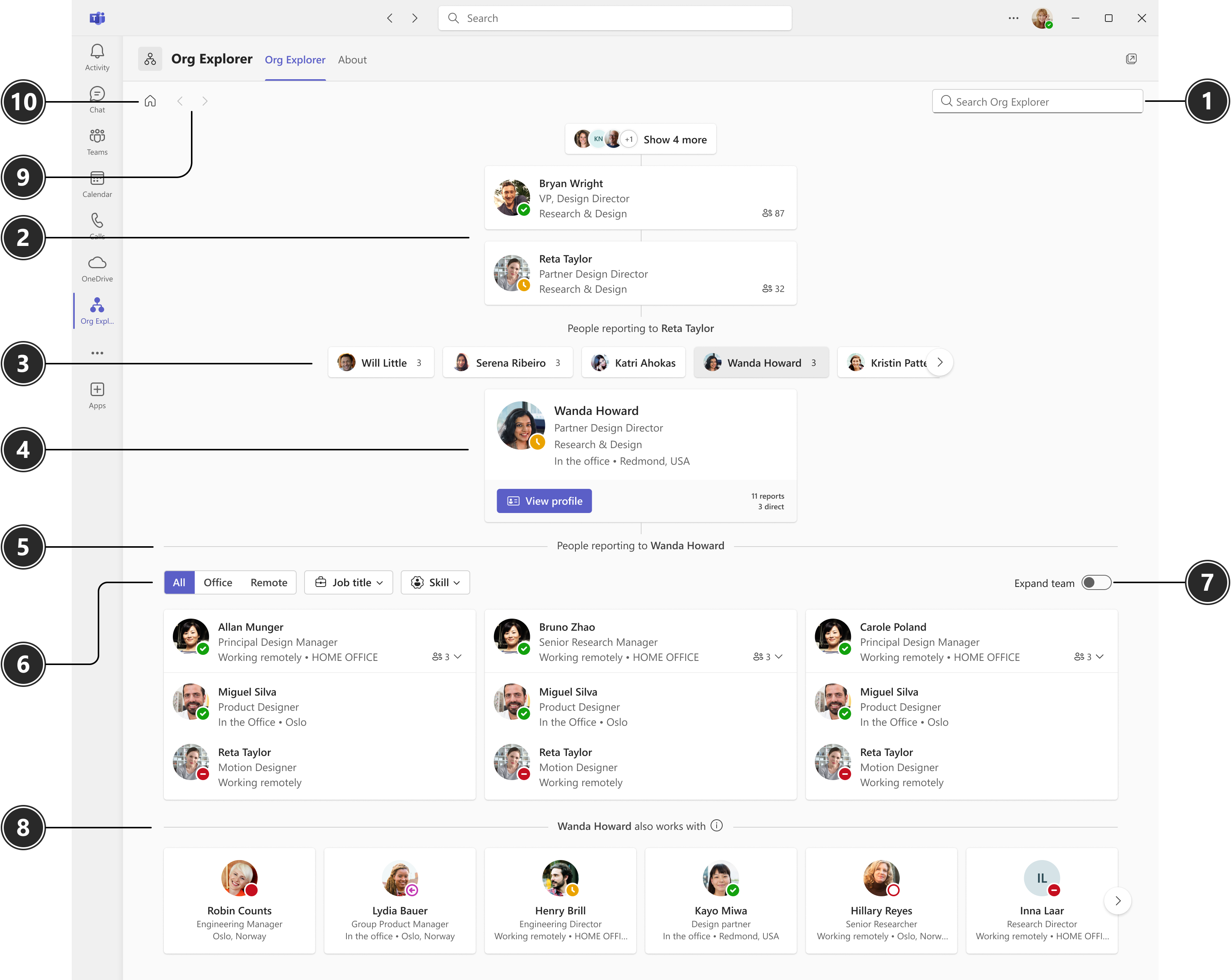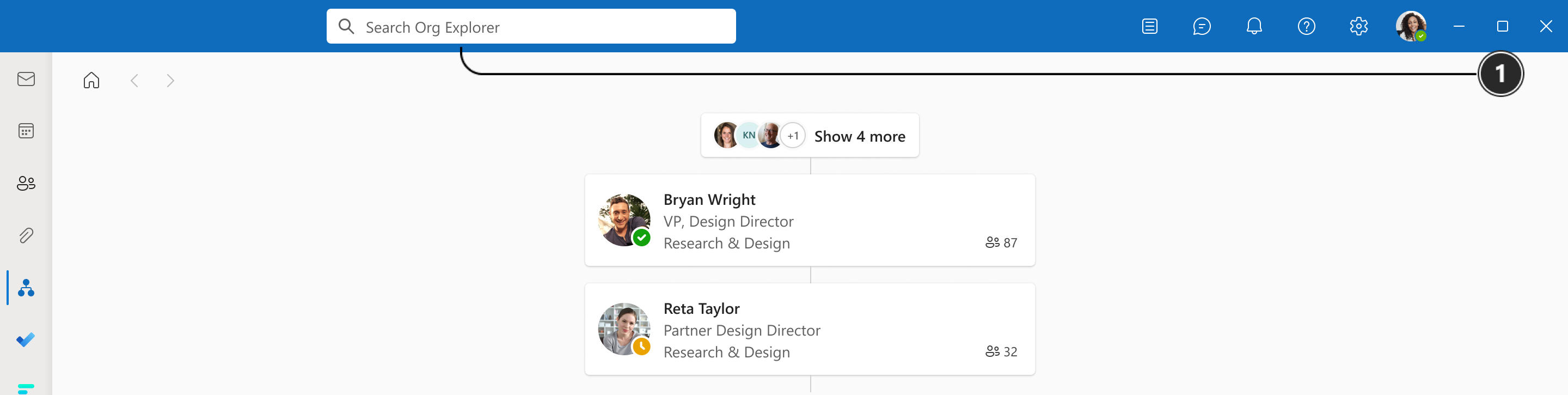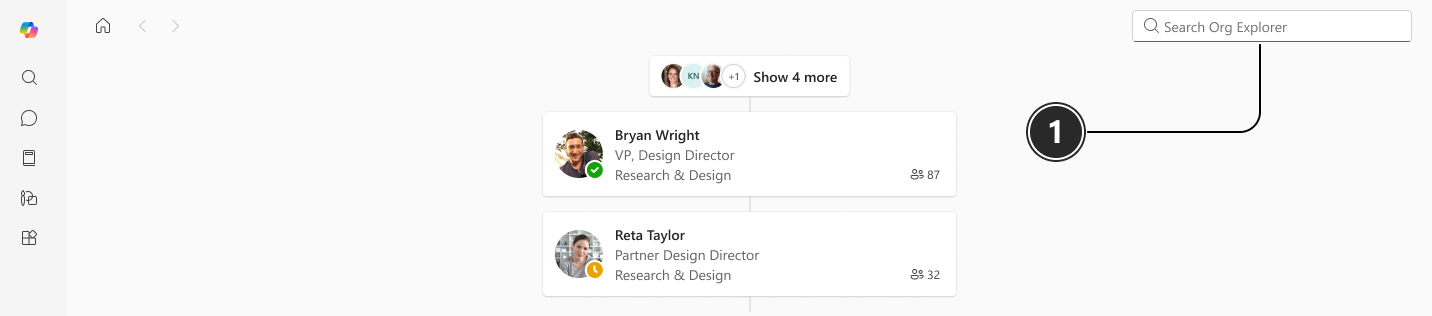Org Explorer helps you visualize and explore your company's internal structure, its teams, and the people around you. Use the search function to find people and learn more about them. Want to know more about reporting structures within your company? Org Explorer gives you a comprehensive overview of managers, roles, titles, peers, and more.
Note: Some applications are managed by your administrator. If Org Explorer is not available in the Outlook menu, it has been turned off.
To open, select Org Explorer
Org Explorer appearance
Org Explorer's appearance varies slightly depending on the app you open it in.
Teams:
Outlook:
Microsoft 365 Copilot (formerly Office):
Note: This feature is currently in public preview. Preview features or services are in development, may not be available to all customers, and are made available on a "preview" basis so you can get early access and send us feedback.
|
# |
Element |
Function |
|
1 |
Search/People Picker |
In Teams and Microsoft 365 Copilot (formerly Office): Type a person’s name or alias inside the People Picker and select from suggestions that appear. Note: In Teams, the search box on the app toolbar isn’t limited to Org Explorer. We recommend using the People Picker within Org Explorer in Teams to ensure you are specifically searching within Org Explorer. In Outlook: Type a person’s name or alias from the search box on the toolbar. Suggestions are based on your most recent or frequent interactions with people, as well as those you work with the most. Recent or historical searches are not considered. |
|
2 |
Manager chain |
The manager chain shows all the managers above the person in focus. The number of reports will show to the right of the person. You can hover over the number to view both direct and indirect reports. |
|
3 |
Peers |
Peers are people that report to the same manager as the person in focus. If the peer has people reporting to them, the number of reports will show. You can hover over the number to view both direct and indirect reports. |
|
4 |
Person in focus |
When you select a person in Org Explorer, the page displays org information about them. For example, contact information, who their manager is, people reporting to them, and who they collaborate with. You can also select View profile to view their profile card. |
|
5 |
People reporting to |
People reporting to the person in focus are listed in the section below the person. |
|
6 |
Filters |
Use the filters to refine the view. You can filter by working location, job title, and skills. Note: Filters will only show if your org is opted into the People Skills. |
|
7 |
Expand team |
Use the toggle to show/hide next-level reports. |
|
8 |
Works with |
The people in the Works with section represent people who are relevant to or working with the person in focus on Org Explorer. The relevancy is based on activities like in-common meetings, emails, and other collaboration patterns. |
|
9 |
Navigation |
Use the navigation buttons to scroll through your org browsing history in Org Explorer within your current session. These buttons will activate once you start navigating, either by using the search/picker or by clicking on the cards. Note: The buttons are only active during your current session. If you refresh the page or start a new session, they will reset. |
|
10 |
Home |
Select the Home button to see your own org chart and the people around you. Note: If you’re viewing Org Explorer within a profile card, selecting the Home button will focus on the person whose profile card you're viewing. |
Related articles
Search for a person in Org Explorer