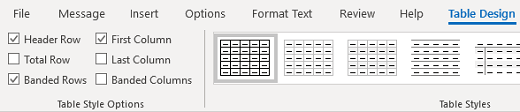What to fix
Use a simple table structure, and specify column header information.
Why fix it
Screen readers keep track of their location in a table by counting table cells. If a table is nested within another table or if a cell is merged or split, the screen reader loses count and can’t provide helpful information about the table after that point. Blank cells in a table could also mislead someone using a screen reader into thinking that there is nothing more in the table.
To ensure that tables don't contain split cells, merged cells, or nested tables, use the Accessibility Checker.
Screen readers also use header information to identify rows and columns.
How to fix it
Use table headers
Specify a header row in a table.
-
Position the cursor anywhere in a table.
-
On the Table Design tab, in the Table Styles group, select the Header Row check box.
-
Type your column headings.