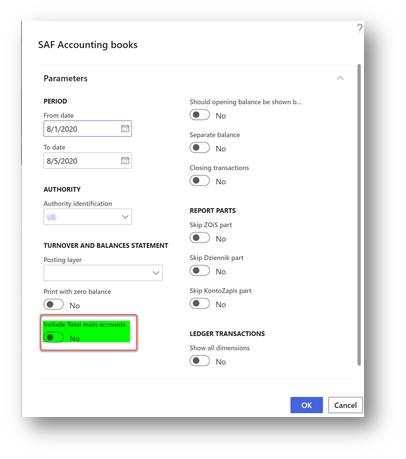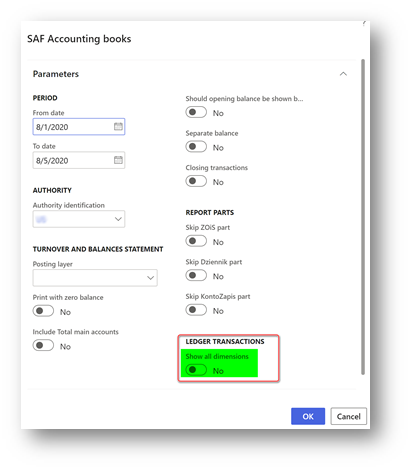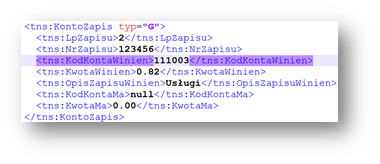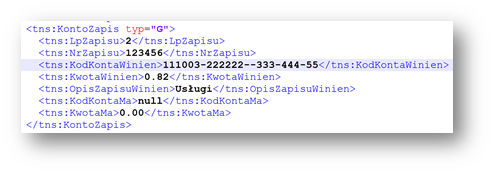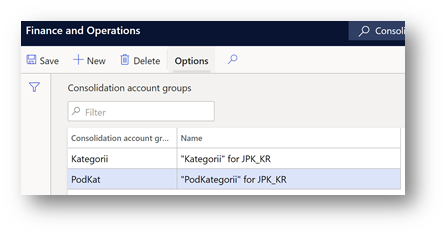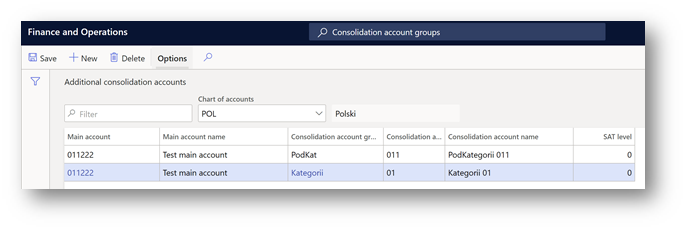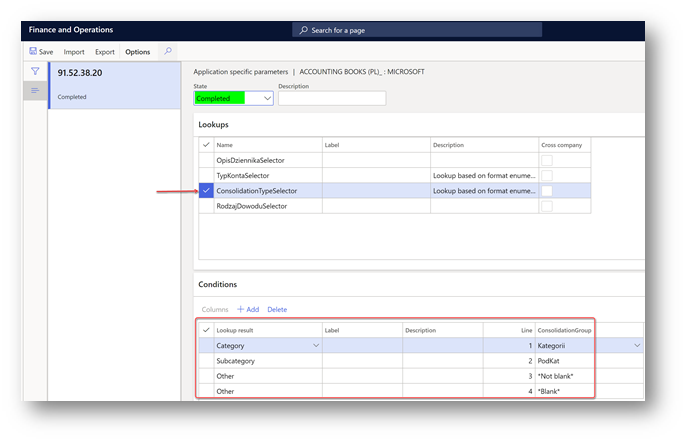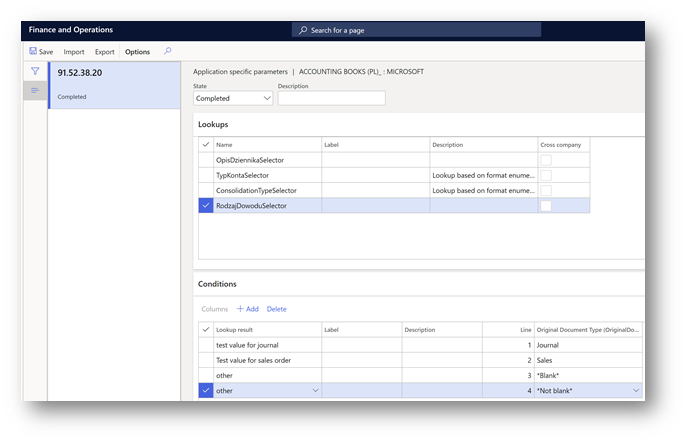Introduction
In October 2020, the Ministry of Finance of Poland introduced a “Broszura informacyjna dot. struktury JPK_KR (1)” for SAF Accounting book report (Księgi rachunkowe, JPK_KR) clarifying details on the content of the report.
Find general documentation about JPK_KR by the link: Standard audit file (SAF) for Poland - Finance | Dynamics 365 | Microsoft Learn.
Overview
Current article describes changes in the JPK_KR report introduced to support necessary details clarified in the “Broszura informacyjna dot. struktury JPK_KR (1)”:
-
New “Include Total main accounts” check box on the report dialog, to allow reporting of “ZOiS” part of the report including or excluding total accounts.
-
New “Show all dimensions” check box under the “Ledger transactions” group, to allow reporting of “KodKontaMa” and “KodKontaWinien” values in “KontoZapis” node including dimensions.
-
According to “Broszura informacyjna", “TypKonta” field under “ZOiS” node of the report, must represent one of the following possible values: bilansowe, pozabilansowe, rozliczeniowe lub wynikowe. To support this requirement, new application-specific lookup field was introduced.
-
According to “Broszura informacyjna", “KodKategorii”, “OpisKategorii”, “KodPodkategorii”, “OpisPodKategorii” fields under “ZOiS” node of the report, must represent category and subcategory according to “Zespołu Kont Syntetycznych”. To support this requirement, Consolidation account groups and additional consolidation accounts - Finance | Dynamics 365 | Microsoft Learn feature was used and new application-specific parameter introduced on the format of the report.
-
According to “Broszura informacyjna", “RodzajDowodu” and “OpisDziennika” fields under “Dziennik” node of the report must represent type of accounting voucher according to art. 23 ust. 2 pkt 2 UoR and journal description art. 14 ust. 3 i 4 UoR respectively. To support this requirement, new free-text application specific parameters are introduced on the format of the report.
Setup and implementation details
The changes described in this article are supported in following or later versions of Finance:
|
Dynamics 365 Finance version |
Build number |
|
10.0.15 |
10.0.644.20019 |
|
10.0.16 |
10.0.689.10013 |
|
10.0.17 |
10.0.739.0 |
Import and use the following versions of Electronic reporting configurations, which deliver changes described in this article:
|
ER configuration name |
Type |
Version |
|
Standard Audit File (SAF-T) |
Model |
98 |
|
Standard Audit File model mapping |
Model mapping |
98.243 |
|
SAF Poland |
Parent format (exporting) |
98.59 |
|
Accounting Books (PL) |
Format (exporting) |
98.59.48 |
Import the latest versions of these configurations. The version description usually includes the number of the Microsoft Knowledge Base (KB) article that explains the changes that were introduced in the configuration version. Use “Issue search” tool of the LCS portal to find the KB by the number.
Note: After all the ER configurations from the preceding table are imported, set the Default for model mapping option to Yes for “Standard Audit File model mapping” configuration.
For more information about how to download ER configurations from the Microsoft global repository, see Download ER configurations from the Global repository.
“Include Total main accounts” parameter
“Include Total main accounts” check box is introduced on the dialog of the report to allow user to generate report including or excluding account defined as “Total” in the cart of accounts of the legal entity.
By default, this parameter is disabled. Mark this check box if you want to general your JPK_KR including total accounts in the ZOiS part.
“Show all dimensions” parameter
“Show all dimensions” check box is introduced on the dialog of the report under “Ledger transactions” group, to allow user to generate report including information about financial dimensions applied for the voucher line in the “KodKontaMa” and “KodKontaWinien” fields in “KontoZapis” node.
By default, this parameter is disabled. Mark this check box if you want to general your JPK_KR including financial dimensions “KodKontaMa” and “KodKontaWinien” fields in “KontoZapis” node.
For example, when “Show all dimensions” check box is not marked “KontoZapis” node looks like:
When “Show all dimensions” check box is marked “KontoZapis” node looks like:
“TypKonta” field under “ZOiS” node
According to documentation, “TypKonta” field must be reported with one of the following values:
-
Bilansowe
-
Pozabilansowe
-
Rozliczeniowe
-
Wynikowe
New version of the ER format of the report introduces possibility to define “TypKonta” depending on “Main account” and “Main account type”.
-
Open Electronic reporting (ER) workspace
-
Select Standard Audit File (SAF-T) > SAF Poland > Accounting Books (PL) format in the configurations tree.
-
Click Configurations > Applications specific parameters > Setup on the Action pane.
-
Select the latest version of the format on the left.
-
Select “TypKontaSelector” on the Lookups fast tab.
-
Define conditions on Conditions fast tab.
-
Add the last line with “Not blank” condition in both “Account ID” and “Account type” columns.
-
Change State to Completed and save the application-specific configuration.
“KodKategorii”, “OpisKategorii”, “KodPodkategorii”, “OpisPodKategorii” fields under “ZOiS” node
According to documentation, KodKategorii”, “OpisKategorii”, “KodPodkategorii”, “OpisPodKategorii” fields under “ZOiS” node of the report, must represent category and subcategory according to “Zespołu Kont Syntetycznych”. To support this requirement, Consolidation account groups and additional consolidation accounts - Finance | Dynamics 365 | Microsoft Learn feature was used. Use additional consolidation accounts feature to define category and subcategory together with their descriptions for all the main accounts, that will be used in JPK_KR report.
-
Open General ledger > Chart of accounts > Accounts > Consolidation account groups page.
-
Create two new groups: first for categories, second for subcategories.
3. Open General ledger > Chart of accounts > Accounts > Additional consolidation accounts page.
4. Create categories and subcategories for all main account basing on Consolidation account groupscreated on the previous step. For categories, specify value that must be reported in “KodKategorii” field of the report in “Consolidation account” column and description, that must be reported in the “OpisKategorii” field of the report in “Consolidation account name” column. For subcategories, specify value that must be reported in “KodPodKategorii” field of the report in “Consolidation account” column and description, that must be reported in the “OpisPodKategorii” field of the report in “Consolidation account name” column.
9.When setup of categories and subcategories for main accounts is completed, define which consolidation accounts groups must be considered by the ER format. Open Electronic reporting (ER) workspace and select Standard Audit File (SAF-T) > SAF Poland > Accounting Books (PL) format in the configurations tree.
10. Click Configurations > Applications specific parameters > Setup on the Action pane.
11. Select the latest version of the format on the left.
12. Select “ConsolidationTypeSelector” on the Lookups fast tab.
13. Define conditions on Conditions fast tab.
14. Add the last two lines with “Not blank” and “Blank” condition for “Other” Lookup result.
15. Change State to Completed and save the application-specific configuration.
“RodzajDowodu” and “OpisDziennika” fields under “Dziennik” node
According to clarification, “RodzajDowodu” and “OpisDziennika” fields under “Dziennik” node of the report must represent type of accounting voucher according to art. 23 ust. 2 pkt 2 UoR and journal description art. 14 ust. 3 i 4 UoR respectively. To support this requirement, new free-text application-specific parameters are introduced on the format of the report.
-
Open Electronic reporting (ER) workspace
-
Select Standard Audit File (SAF-T) > SAF Poland > Accounting Books (PL) format in the configurations tree.
-
Click Configurations > Applications specific parameters > Setup on the Action pane.
-
Select the latest version of the format on the left.
-
Select “RodzajDowoduSelector” on the Lookups fast tab.
-
Define conditions on Conditions fast tab. Specify manually values in “Lookup result” column in accordance with art. 23 ust. 2 pkt 2 UoR.
-
Add last two lines with “Not blank” and “Blank” conditions.
8. Select “OpisDziennikaSelector” on the Lookups fast tab.
9. Define conditions on Conditions fast tab. Specify manually values in “Lookup result” column in accordance with art. 14 ust. 3 i 4 UoR.
10. Add last two lines with “Not blank” and “Blank” conditions.
11. Change State to Completed and save the application-specific configuration.
More information
You can contact technical support for Microsoft Dynamics by phone using these links for country specific phone numbers. To do this, visit one of the following Microsoft websites:
Partners
https://mbs.microsoft.com/partnersource/resources/support/supportinformation/Global+Support+Contacts
Customers
https://mbs.microsoft.com/customersource/northamerica/help/help/contactus
In special cases, charges that are ordinarily incurred for support calls may be canceled if a Technical Support Professional for Microsoft Dynamics and related products determines that a specific update will resolve your problem. The usual support costs will apply to any additional support questions and issues that do not qualify for the specific update in question.
Note This is a "FAST PUBLISH" article created directly from within the Microsoft support organization. The information contained here in is provided as-is in response to emerging issues. As a result of the speed in making it available, the materials may include typographical errors and may be revised at any time without notice. See Terms of Use for other considerations.