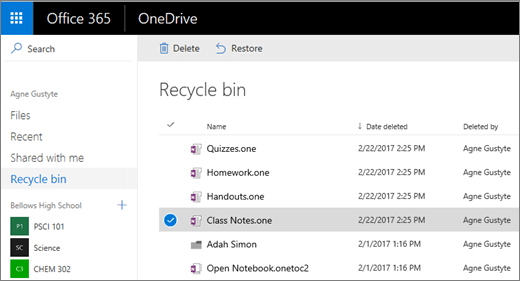If you’ve deleted Class Notebook pages or sections and then emptied the OneNote Recycle bin, you can recover these files using OneDrive. This works if the OneDrive Recycle bin hasn't been emptied yet.
-
Sign in to Microsoft365.com.
-
Select OneDrive. If you do not see it right away, open the App launcher
Important: Make sure you are accessing OneDrive from your school Microsoft account associated with your Class Notebook.
-
Select Recycle bin.
-
If you don't see what you're looking for right away, select Second stage recycle bin.
-
Select the deleted items you’d like to recover, then select Restore. Your items will be restored to their previous location in the Class Notebook.
Learn more
Getting Started with the OneNote Class Notebook: A Walkthrough for Educators