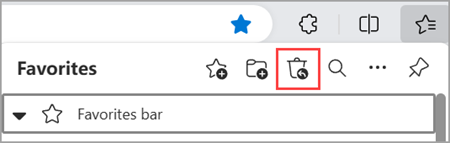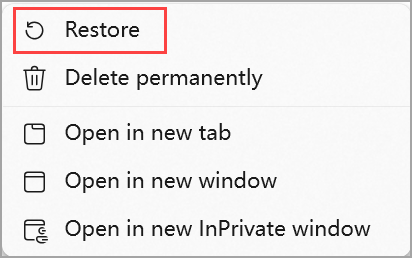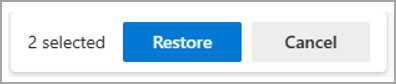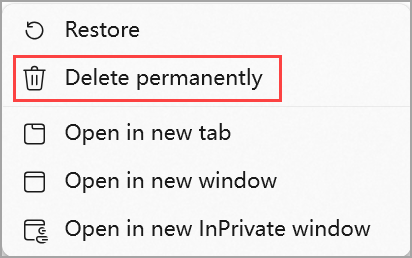Important: This feature has been removed in Microsoft Edge version 128.0.2739.42 and later.
You can now restore lost or accidentally deleted favorites in Microsoft Edge with our new favorites recovery feature. You'll need to be signed in to your Microsoft account and have the sync setting turned on to use the favorites recovery feature.
To restore a lost or deleted favorite in Microsoft Edge:
-
Select the Favorites icon in the top right of your browser bar to open the Favorites menu. You can also open the Favorites menu by pressing Ctrl + Shift + O.
Note: If you don't see the Favorites icon in your browser bar, select Settings and more > Settings > Customize appearance, and under Customize toolbar > Select which buttons to show on the toolbar, turn on the Favorites button toggle.
-
Select the Restore deleted favorites icon in the top right corner of the Favorites menu.
-
Right-click (or select and hold) the item or folder you want to recover, then select Restore .
Important: You can only restore favorites that have been lost or deleted in the past 28 days.
To restore all available deleted favorites, press Ctrl + A to select all deleted favorites, then select Restore.
If you don't want to see a deleted favorite again, right-click (or select and hold) the item, then select Delete permanently.