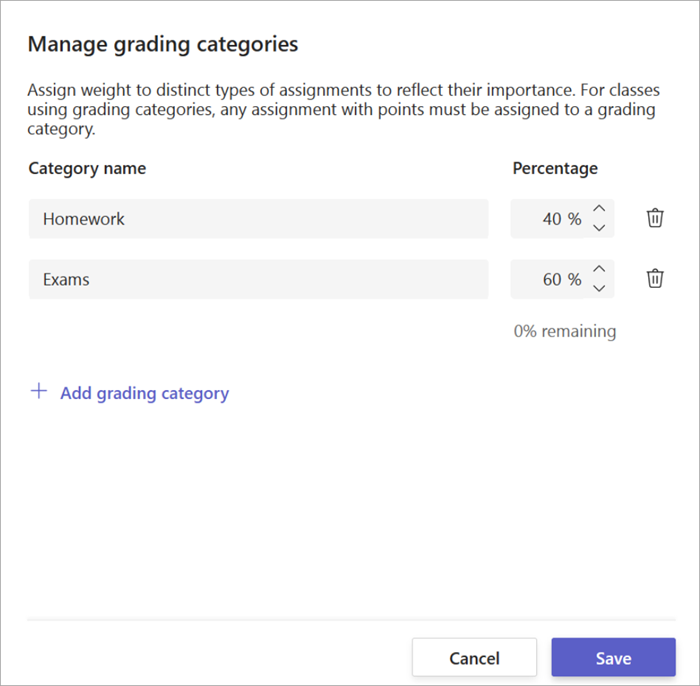In Microsoft Teams for Education, by default grades are calculated as total points divided by maximum points available. By establishing weighted grading categories, educators can assign weight to distinct types of assignments to reflect their importance.
Important: For classes using grading categories, any assignment with points must have an associated grading category.
-
Navigate to your desired class team and select the Grades tab.
-
Select the Assignments settings icon
3. Scroll to Grade settings and toggle Weighted grading categories to On.
4. A Manage grading categories window will appear. Select Add grading category.
5. Name your grading category and enter the percentage you'd like to assign as that category's weight.
6. Repeat for each desired grading category.
7. When you've finished adding your categories select Save.
Note: Percentages must add up to 100% to move on.
8. In grade settings, your grading categories and percentages are now visible. To edit, select Manage grading categories.
9. Now you can select a grading category each time you create an assignment.
Important: In classes using grading categories, any assignment with points must have a grading category.