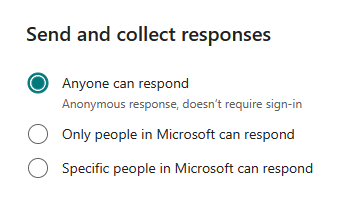By default, forms or quizzes you create in Microsoft Forms can only be shared with educators and students at your school. If you'd like to grant guest access to a parent or guardian, follow the steps below.
-
Sign in to https://forms.office.com with your school log-in.
-
Select the form or quiz you'd like to share in the My forms tab.
-
Select Share.
-
Beneath Send and collect responses, select Anyone with the link can respond.
-
Choose how you'd like to share the link:
-
Copy as a link: To post to your school website or personal page.
-
Create a QR code: Have parent or guardian use their mobile device to download the form or quiz.
-
Embed: Get the HTML code so you can put it on your website.
-
Email: Send a link to your Parent via email.
Learn more
Create a quiz with Microsoft Forms
Check and share your quiz results
Create a math quiz in Microsoft Forms
Assign quizzes to students through Microsoft Teams for Education