Symptoms
In a Microsoft Skype for Business meeting, when you try to upload a PPTX file from OneDrive for Business by using the Skype for Business 2016 client, the PPTX file seems to be uploaded but keeps “Loading”. It’s expected that the PPTX file should be uploaded successfully.
How to fix this issue
Important: Follow the steps in this section carefully. Serious problems might occur if you modify the registry incorrectly. Before you modify it, back up the registry for restoration in case problems occur.
To fix this issue, install the latest update in August 2019 (Build 11901.20218) for Skype for Business for a Click-to-Run installation. To do this, open an Office program, such as Word, and then select File > Account > Update Options > Update Now.
Note If "Update Options" does not exist in the client, this is an .msi installation.
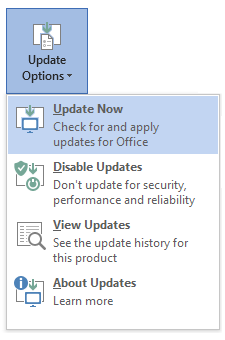
Don't see your Skype for Business client in the list? Click Skype for Business downloads and updates for a complete list of clients. Click-to-Run is the recommended way to install the Skype for business client. You can download the Click-to-Run client from the Office365 Portal.
After you apply the update, create a Group Policy to set the following registry key on clients:
|
Subkey |
HKEY_CURRENT_USER\SOFTWARE\Microsoft\Office\16.0\Lync HKEY_CURRENT_USER\SOFTWARE\Policies\Microsoft\Office\16.0\Lync |
|
Value |
EnablePptxFileRetry |
|
DWORD data |
1 |
Or, you can enable this update by creating a custom policy entry and adding it to the client policy, as follows:
$x = New-CsClientPolicyEntry -Name "EnablePptxFileRetry" -Value "true"
Set-CsClientPolicy -Identity "<ClientPolicyName>" -PolicyEntry @{Add=$x}










