Use Dark Mode in Office apps on your iPhone or iPad for a new look that's easy on your eyes and helps you focus on your work.
When you set your device to Dark Mode, Word, Excel, PowerPoint, Outlook, OneNote, and OneDrive will automatically show in Dark Mode as well.
Note: To use Dark Mode, your iPhone or iPad needs to be running iOS 13 or later (required for Word, Excel, PowerPoint, OneNote, and OneDrive). You can check for updates on your iPhone or iPad by going to Settings > General > Software Update.
To turn on Dark Mode on your iPhone or iPad:
-
Open the Settings app
-
Tap Display & Brightness
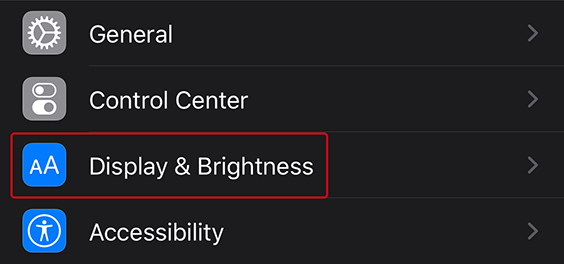
-
Select Dark
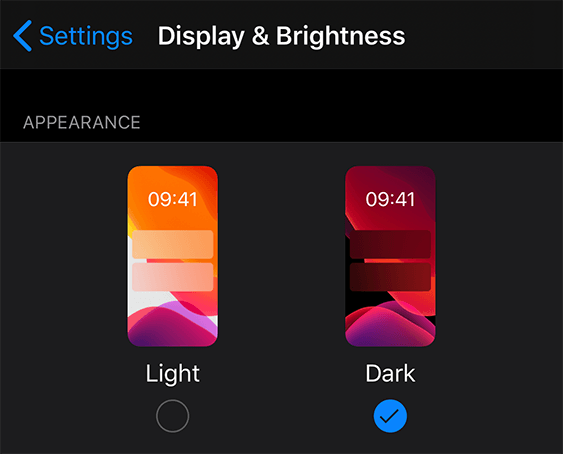
To turn off Dark Mode on your iPhone or iPad:
-
Open the Settings app
-
Tap Display & Brightness
-
Select Light
Dark Mode in Outlook
When Outlook is in Dark Mode, messages will have a black background (instead of white). If you prefer, you can set Outlook to always use a light appearance:
-
In Outlook, go to Settings > Appearance
-
Select Light
Similarly, if you would like Outlook to always be in Dark Mode regardless of your iPhone or iPad settings, select Dark. If you would like Outlook to automatically follow your device's setting, select System Default.










