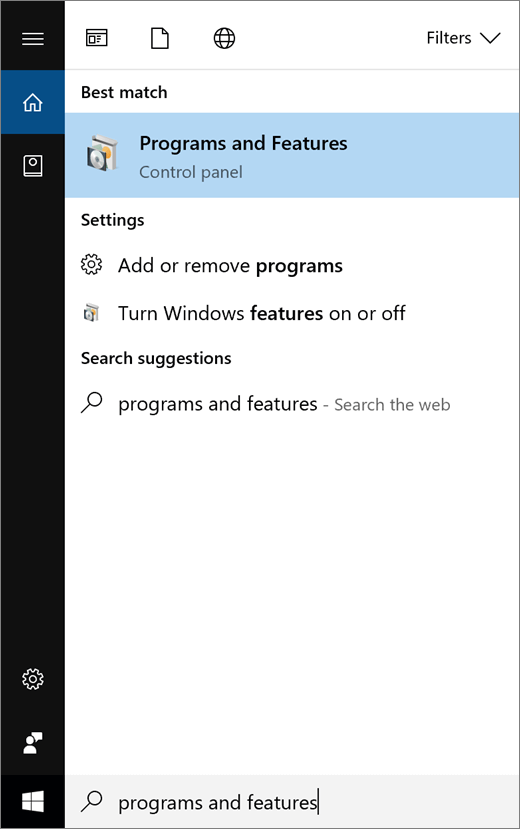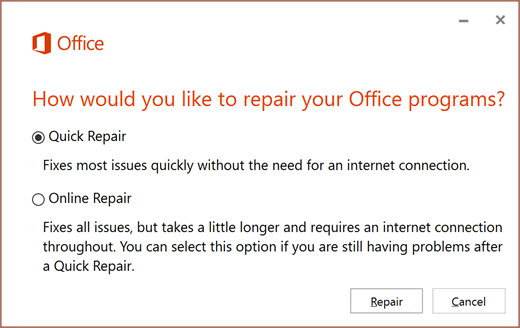Note: This article has done its job, and will be retiring soon. To prevent "Page not found" woes, we're removing links we know about. If you've created links to this page, please remove them, and together we'll keep the web connected.
If you’ve installed the Learning Tools Add-in, but selecting a button doesn’t open Immersive Reader or Dictate, try the following solutions to fix the problem.
Solution 1: Uninstall, then reinstall Learning Tools Add-in
-
Uninstall:
-
On Start
-
Select System > Apps & features.
-
Select Learning Tools for OneNote, and then select Uninstall.
-
Follow the directions on the screen.
-
-
Open OneNote 2016 or 2013, then select Learning Tools.
-
If the Immersive Reader and Dictate buttons still don't work, try the next solution.
Solution 2: Repair Office for Windows
-
Open Start
-
Select Microsoft 365, then select Change.
-
Select Quick Repair, then Repair.
-
Reopen OneNote 2016 or 2013 and select Learning Tools. If your buttons still don’t work, ask for help in the OneNote forums.