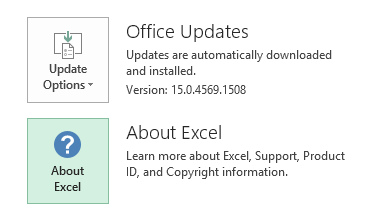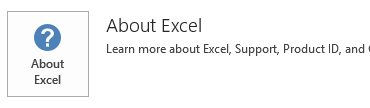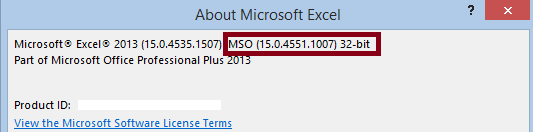Notice
This update is no longer available. To fix the issues that are described in this article, install the latest Microsoft Office update from the following Microsoft Learn article:
Latest updates for versions of Office that use Windows Installer (MSI)
Introduction
This article describes update 2880475 for Microsoft Excel 2013 and Office Home and Student 2013 RT that was released on May 13, 2014. The download links for this update are also included in this article. This update provides the latest fixes for Excel 2013. It includes stability and performance improvements.
-
Start an Office 2013 application such as Microsoft Excel 2013.
-
On the File menu, click Account.
-
For Office 2013 Click-to-Run edition, an Update Options item is displayed. For MSI-based Office 2013 edition, the Update Options item is not displayed.
Office 2013 Click-to-Run edition
MSI-based Office 2013 edition
-
Start an Office 2013 application such as Microsoft Excel 2013.
-
On the File menu, click Account.
-
Click About Excel, and then you can find the version information as shown in the following screen shot.
For more information about how to download Microsoft support files, click the following article number to view the article in the Microsoft Knowledge Base:
119591 How to obtain Microsoft support files from online services Microsoft scanned this file for viruses. Microsoft used the most current virus-detection software that was available on the date that the file was posted. The file is stored on security-enhanced servers that help prevent any unauthorized changes to the file.
Restart information You do not have to restart the computer after you install this update.
Issues that this update fixes
-
When you open the Backstage view in Excel 2013 (for example, by clicking the File tab), Excel may crash occasionally.
-
Assume that you have a ListObject object (a table) that is associated with a slicer in an Excel workbook, and then you programmatically delete the ListObject object. When you try to interact with the slicer, Excel may crash.
-
Assume that you create an OLAP PivotTable by using a non-English version of Excel 2013. When you convert it to cube formulas, the caption of the field (usually a localized string) is used. Therefore, the cube formulas are invalid.
More Information
This update contains the files that are listed in the following tables. 32-bit Excel-x-none.msp file information
|
File name |
File version |
File size |
Date |
Time |
|---|---|---|---|---|
|
Excel.exe |
15.0.4615.1000 |
25,669,280 |
15-Apr-2014 |
05:11 |
|
Excelcnv.exe |
15.0.4615.1000 |
21,921,952 |
15-Apr-2014 |
05:11 |
|
Excelcnvpxy.dll |
15.0.4454.1000 |
46,144 |
15-Apr-2014 |
05:11 |
|
Solver.xlam |
Not Applicable |
408,981 |
16-Apr-2014 |
05:23 |
|
Solver32.dll |
15.0.4454.1000 |
173,112 |
15-Apr-2014 |
05:11 |
|
Xlcall32.dll |
15.0.4454.1000 |
10,328 |
15-Apr-2014 |
05:11 |
|
Xlicons.exe |
15.0.4553.1000 |
3,685,544 |
15-Apr-2014 |
05:11 |
|
Xlintl32.dll |
15.0.4569.1501 |
4,041,408 |
15-Apr-2014 |
05:11 |
|
Xlintl32.rest.idx_dll |
15.0.4569.1501 |
407,240 |
15-Apr-2014 |
05:11 |
|
Xllex.dll |
15.0.4569.1000 |
37,568 |
15-Apr-2014 |
05:11 |
64-bit Excel-x-none.msp file information
|
File name |
File version |
File size |
Date |
Time |
|---|---|---|---|---|
|
Excel.exe |
15.0.4615.1000 |
32,997,024 |
15-Apr-2014 |
05:11 |
|
Excelcnv.exe |
15.0.4615.1000 |
29,464,736 |
15-Apr-2014 |
05:11 |
|
Excelcnvpxy.dll |
15.0.4454.1000 |
48,704 |
15-Apr-2014 |
05:11 |
|
Solver.xlam |
Not Applicable |
426,707 |
16-Apr-2014 |
05:33 |
|
Solver32.dll |
15.0.4454.1000 |
216,136 |
15-Apr-2014 |
05:11 |
|
Xlcall32.dll |
15.0.4454.1000 |
10,856 |
15-Apr-2014 |
05:11 |
|
Xlicons.exe |
15.0.4553.1000 |
3,685,544 |
15-Apr-2014 |
05:10 |
|
Xlintl32.dll |
15.0.4569.1501 |
4,103,872 |
15-Apr-2014 |
05:11 |
|
Xlintl32.rest.idx_dll |
15.0.4569.1501 |
407,240 |
15-Apr-2014 |
05:11 |
|
Xllex.dll |
15.0.4569.1000 |
37,568 |
15-Apr-2014 |
05:11 |
Windows 8
-
Swipe in from the right edge of the screen, and then tap Search. If you are using a mouse, point to the lower-right corner of the screen, and then click Search.
-
Type windows update, tap or click Settings, and then tap or click View installed updates in the search results.
-
In the List of updates, locate and then tap or click update 2880475, and then tap or click Uninstall.
Windows 7
-
Click Start, and then click Run.
-
Type Appwiz.cpl, and then click OK.
-
Click View installed updates.
-
In the List of updates, locate and then click update 2880475, and then click Uninstall.
The Office System TechCenter contains the latest administrative updates and strategic deployment resources for all Versions of Office. For more information about the Office System TechCenter, go to the following Microsoft website: