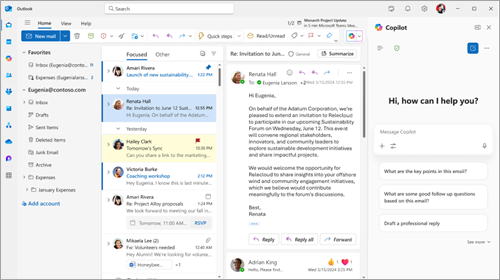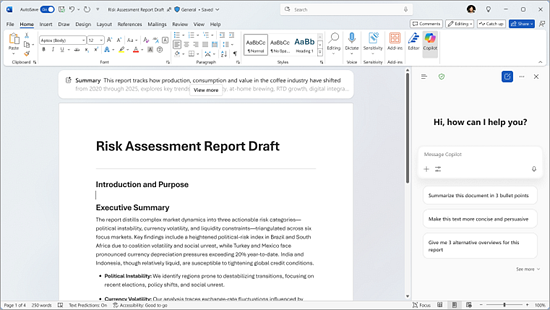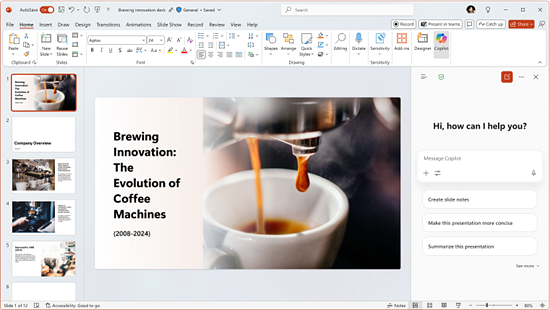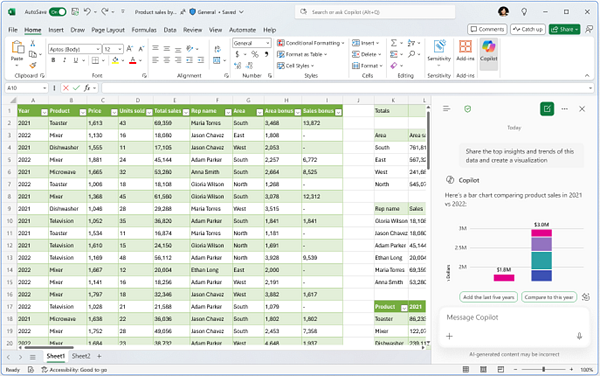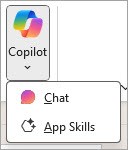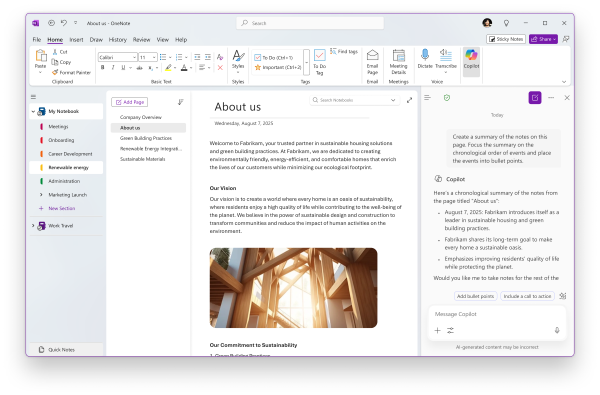Use Copilot Chat in Microsoft 365 apps
For users with a work or school account and a qualifying Microsoft 365 business subscription, Copilot Chat is now available side-by-side in select Microsoft 365 apps, starting with Word, Excel, PowerPoint, OneNote, and Outlook. Whether you're drafting a document, analyzing data, building a presentation, or managing your inbox, Copilot Chat is here to help in the apps you use daily.
With Copilot Chat, you get a unified chat experience that's consistent across the Microsoft 365 apps, the Microsoft 365 Copilot app, and Microsoft Edge. You can open or close Copilot Chat in the Microsoft 365 apps by selecting Copilot from the ribbon.
What you can do with Copilot Chat
Copilot Chat helps you ask questions, get summaries, generate content, and more—all while being able to reference content you have open in the apps.
To use Copilot Chat, you need to be signed in to the Microsoft 365 apps with your work or school account. What you can do in the apps depends on if your admin assigned you a Microsoft 365 Copilot add-on license.
If you don't have a Microsoft 365 Copilot add-on license with your work or school account
You get access to helpful AI features through Copilot Chat in Word, Excel, PowerPoint, OneNote, and Outlook:
-
Web-grounded chat: Ask questions and get answers based on public web data.
-
Content awareness: Copilot Chat is aware of the content of your open file (Word, Excel, PowerPoint), page (OneNote), or email or calendar event (Outlook) to provide relevant responses.
-
Pay-as-you-go agents: Use metered AI agents to help you automate and execute business processes..
If you have a Microsoft 365 Copilot add-on license with your work or school account
You can unlock the full power of Copilot in the Microsoft 365 apps:
-
Web and work-grounded chat: Get answers based on both public web data and your work content.
-
Included access to agents: Access AI agents, including priority access to reasoning agents like Researcher and Analyst.
-
Advanced features: Use AI for in-app editing to create, command, and collaborate more effectively.
Note: If you don't see Copilot on the ribbon in Word, Excel, PowerPoint, OneNote, or Outlook, and your work or school account has a qualifying Microsoft 365 subscription, your admin may have turned off all or some of the Copilot features, or Copilot might not be available in your market. For more information, see How Copilot Chat works with and without a Microsoft 365 Copilot license.
How Copilot Chat works in Outlook, Word, PowerPoint, OneNote, and Excel
Whether you have a Copilot add-on license or not will determine what Copilot capabilities you have in the Microsoft 365 apps. To use Copilot Chat in the apps, you need to be signed in with your work or school account.
Outlook
With Copilot Chat in Outlook, you can interact naturally with your inbox and calendar to get more done in less time. Streamline your workflow and communicate more effectively with Copilot Chat to ask questions about a specific email, quickly summarize message threads, generate entirely new content, or rewrite emails in a different tone. Copilot Chat can help provide the support you need to stay organized, work efficiently, and craft messages that suit your audience and goals.
What you can do with Copilot Chat in Outlook depends on whether or not your admin assigned a Microsoft 365 Copilot add-on license to your work or school account.
Copilot Chat without an add-on license: If you don't have a Microsoft 365 Copilot add-on license with your work or school account, you can still use Copilot Chat in Outlook to ask questions about individual emails, threads, or calendar events that you are viewing, and their attachments. Here's an example of the type of prompts you can use:
-
“Summarize this email for the top 3 main points and any action items I need to take.”
-
“Write a recap email for my team based on the discussion in this email thread.”
Copilot Chat with an add-on license: If you have a Microsoft 365 Copilot add-on license with your work or school account, you'll be able to use Copilot Chat in Outlook to interact with your entire inbox and calendar using prompts such as:
-
"Which unread emails are most important? Summarize them."
-
“Tell me when my next meeting with my skip-level manager is scheduled.”
-
"Create a welcome email to a new hire, including details on what they should do in their first 4 weeks."
Word
With Copilot Chat in Word, you can create, edit, summarize and find information quickly and easily. You can interact with your document in powerful new ways. Instead of working with static content, you can ask questions about your document to quickly find information or clarify details. Copilot Chat also allows you to summarize or rewrite content quickly, helping you to work efficiently and share your ideas more clearly or in a tone that fits your audience. Additionally, you can generate entirely new text based on the content of your document or expand on existing ideas. These features work together to help streamline your work, boost productivity, and create documents that are more clear, accurate, and tailored to your goals.
Here are some ways that you can use Copilot Chat in Word:
-
“Write a compelling intro paragraph for this document.”
-
“What are some questions a reader might have when going through this document?”
-
“Write a summary with the top 5 key points as a draft email that I can send to my team.”
Learn more about these AI features and capabilities in Word.
PowerPoint
With Copilot Chat in PowerPoint, you gain a range of capabilities that help make creating and refining presentations faster with more impact and understanding presentations more intuitive. You can easily ask questions about your presentation to quickly surface key information, summarize slides to capture the main points without having to review each one individually, and generate relevant images to enhance your visual storytelling. Additionally, Copilot Chat provides valuable insights into your presentation’s content and can help you prepare by generating potential questions the audience may ask, ensuring you deliver a well-organized and compelling presentation. These features are designed to help streamline your workflow, save you time, and empower you to create more engaging and effective presentations.
Here are some ways that you can use Copilot Chat in PowerPoint:
-
“What are some potential questions that I might be asked by the audience who I present this to?”
-
“Generate an image to use in my presentation.”
-
“Help me re-write the bullets on this slide.”
Learn more about these AI features and capabilities in PowerPoint.
Excel
With Copilot Chat, you can interact with your data in powerful ways that can deliver meaningful benefits. Instead of manually sifting through spreadsheets, you can simply ask questions about your data to quickly uncover the information you need. With Copilot Chat, you can analyze trends, identify patterns, and gain valuable insights from your spreadsheet right from the side pane. You can also create compelling visualizations, making it easier to present data clearly and effectively. These features work together to help streamline your workflow and ensure that your analyses are both accurate and accessible.
Here are some ways that you can use Copilot Chat in Excel:
-
“Identify the top insights and trends from this data.”
-
“Create a visualization of the top-performing customer segments.”
-
“Forecast revenue for the next 8 quarters based on the sales data.”
If you have a Microsoft 365 Copilot license, you also get access to advanced AI features in Excel both directly in the spreadsheet and by selecting App skills from the drop-down menu of the Copilot button in the app ribbon.
Learn more about these AI features and capabilities in Excel.
OneNote
Copilot Chat in OneNote brings the power of AI directly into your digital notebooks. Whether you're capturing meeting notes, brainstorming ideas, or organizing research, Copilot Chat can help you make sense of your content—right from the page you're working on. It references the open note page to help provide relevant, contextual assistance. You can ask it to summarize your notes, generate a to-do list, or even draft a project plan based on your content. It’s a smart way to turn your notes into action.
Here are some ways that you can use Copilot Chat in OneNote:
-
“Create a summary of the deposition notes on this page. Focus the summary on the chronological order of events and place the events into bullet points.”
-
“Draft a to-do list from my notes and prioritize based on when the tasks are due.”
-
“Draft a plan for a project to develop a new shipment tracking app. Reference the technical specifications and customer feedback on this page to help create the project plan.”
Learn more about these AI features and capabilities in OneNote.