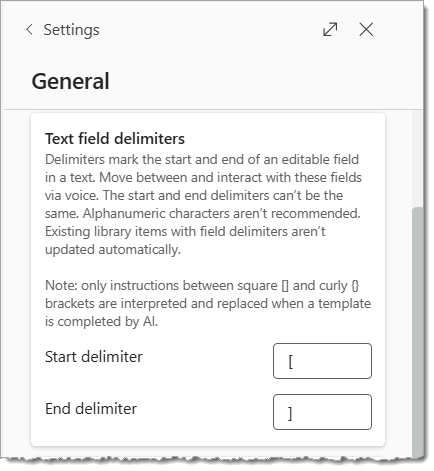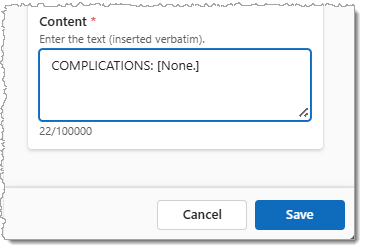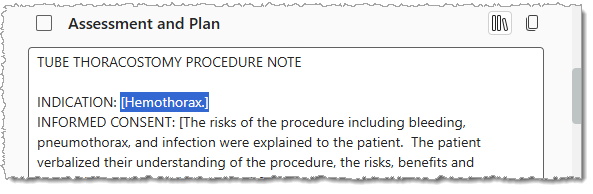Consider adding fields to Texts in your library to include customizable terms, names, or specific phrases in your note or document. Fields can reduce your editing time and allow you to use the same Text for different circumstances.
Fields are placeholders in a Text that you can replace with text, terms, or phrases that you dictate, type, or verbally select from a list of specific text entries. You can quickly navigate between fields in your note or document with Dragon voice commands or the action buttons on certain microphone input devices.
Field delimiters
Dragon Copilot uses special characters called delimiters to identify fields within a Text. The default characters used to identify or define the beginning and end of a Text field in Dragon Copilot are the open and closed "brackets": [ and ]. You or your administrator may choose different characters for Text fields, and you can confirm the default character in the Text field delimiters section in Settings > General.
Important: You can add fields to any personal Text, but if they will only work if they include your current delimiter character(s) in the General settings screen. If you change the default delimiter character(s) you will need to update any fields that used the other delimiter character(s). If your administrator shares a Text that contains a field that uses different delimiter characters, you will need to create a personal copy of that Text and replace the delimiter character(s) with your default delimiter character(s).
-
Open your Library in Dragon Copilot and select or create a Text.
-
Place your cursor in the Content section of your Text where you want to insert the field.
-
Enclose the field text within the delimiter characters.
Tips:
-
You can include multiple fields within a single Text. Insert a space, comma, or other character to separate the delimiters for multiple fields in the same portion of a Text.
-
The text within a field can be of any length - up to the character limit for the Text itself.
-
Add text outside the delimiters to include additional text that will appear exactly as written - such as a heading title, phrase, or sentence.
-
Include spaces outside the delimiters if necessary to ensure the field text appears as intended in your note or document.
-
-
Select Save when you're done.
Field examples:
|
Format |
Type / Purpose |
Examples |
|---|---|---|
|
[ blank or descriptive text ] |
An empty field for dictation including text to indicate its purpose. |
[ PT name ] [ No or Yes ] |
|
[ default text ] |
A field with a single default value that you frequently use and occasionally modify. |
BP: [Within normal limits.] COMPLICATIONS: [None.] INDICATION: [Hemothorax] |
|
[ default text | text option 2 | text option 3 ] |
A field with a default value, and additional text selection options separated by the "pipe" | character. |
LATERALITY: [LEFT | RIGHT] REACTION: [mild | moderate | severe] |
After you insert a Text that contains one or more fields in a section in your note or within a document, you can navigate to and between fields with a voice command (e.g., "next field"), a keyboard shortcut, or the navigation buttons on certain microphone input devices.
When you navigate to a field, Dragon highlights the entire field:
When a field is selected you can:
-
Dictate information you want to insert - which will replace the entire field with the verbatim text you dictate.
-
Use the voice command "field complete" to remove the delimiters, accept the default text in the field, and navigate to the next field in the Text, if applicable.
Note: There are also microphone button actions to use commands like "field complete" and "accept defaults" - which will accept all the default text in all fields in the Text.