Many users find that using an external keyboard with keyboard shortcuts for PowerPoint helps them work more efficiently. For users with mobility or vision disabilities, keyboard shortcuts can be easier than using the touchscreen and are an essential alternative to using a mouse.
For a separate list of shortcuts to use while delivering your presentation, go to Use keyboard shortcuts to deliver PowerPoint presentations.
Notes:
-
The shortcuts in this topic refer to the US keyboard layout. Keys for other layouts might not correspond exactly to the keys on a US keyboard.
-
A plus sign (+) in a shortcut means that you need to press multiple keys at the same time.
-
A comma sign (,) in a shortcut means that you need to press multiple keys in order.
This article describes the keyboard shortcuts you can use in PowerPoint for Windows when creating or editing presentations.
Notes:
-
To quickly find a shortcut in this article, you can use the Search. Press Ctrl+F and then type your search words.
-
If an action that you use often does not have a shortcut key, you can add it to the Quick Access Toolbar to create one. For instructions, refer to Use a keyboard to customize the Quick Access Toolbar.
-
Get the PowerPoint 2016 keyboard shortcuts in a Word document at this link: PowerPoint 2016 for Windows keyboard shortcuts.
In this topic
Frequently used shortcuts
The following table itemizes the most frequently used shortcuts in PowerPoint.
|
To do this |
Press |
|---|---|
|
Create new presentation. |
Ctrl+N |
|
Add a new slide. |
Ctrl+M |
|
Apply bold formatting to the selected text. |
Ctrl+B |
|
Open the Font dialog box. |
Ctrl+T |
|
Cut selected text, object, or slide. |
Ctrl+X |
|
Copy selected text, object, or slide. |
Ctrl+C |
|
Paste cut or copied text, object, or slide. |
Ctrl+V |
|
Insert a hyperlink. |
Ctrl+K |
|
Insert a new comment. |
Ctrl+Alt+M |
|
Undo the last action. |
Ctrl+Z |
|
Redo the last action. |
Ctrl+Y |
|
Go to the next slide. |
Page down |
|
Go to the previous slide. |
Page up |
|
Start the slide show. |
F5 |
|
End the slide show. |
Esc |
|
Print a presentation. |
Ctrl+P |
|
Save the presentation. |
Ctrl+S |
|
Close PowerPoint. |
Ctrl+Q |
Work with presentations and slides
|
To do this |
Press |
|---|---|
|
Insert a new slide. |
Ctrl+M |
|
Go to the next slide. |
Page down |
|
Go to the previous slide. |
Page up |
|
Zoom out. |
Ctrl+Minus sign (-) |
|
Zoom in. |
Ctrl+Plus sign (+) |
|
Zoom to fit. |
Ctrl+Alt+O |
|
Make a copy of the selected slide. |
Ctrl+Shift+D |
|
Open a presentation. |
Ctrl+O |
|
Close a presentation. |
Ctrl+D |
|
Save a presentation with a different name, location, or file format. |
Ctrl+Shift+S |
|
Cancel a command, such as Save As. |
Esc |
|
Open a recent file. |
Ctrl+O |
Work with objects and text
Copy objects and text
|
To do this |
Press |
|---|---|
|
Cut selected object or text. |
Ctrl+X |
|
Copy selected object or text. |
Ctrl+C |
|
Paste cut or copied object or text. |
Ctrl+V |
|
Duplicate selected objects. |
Ctrl+D or Ctrl+Drag the mouse Office 2010 and Office 2007: Not available |
|
Copy the formatting of the selected object or text. |
Ctrl+Shift+C |
|
Paste copied formatting to the selected object or text. |
Ctrl+Shift+V |
|
Copy animation painter. |
Alt+Shift+C Office 2010 and Office 2007: Not available |
|
Paste animation painter. |
Alt+Shift+V Office 2010 and Office 2007: Not available |
|
Open the Paste Special dialog box. |
Ctrl+Alt+V |
Work in objects and text
|
To do this |
Press |
|---|---|
|
Move the focus to the first floating shape, such as an image or a text box. |
Ctrl+Alt+5 |
|
Select another object when one object is selected. |
Tab key or Shift+Tab until the object you want is selected |
|
Send object back one position. |
Ctrl+Left bracket ([) Office 2010 and Office 2007: Not available |
|
Send object forward one position. |
Ctrl+Right bracket (]) Office 2010 and Office 2007: Not available |
|
Send object to back. |
Ctrl+Shift+Left bracket ([) Office 2010 and Office 2007: Not available |
|
Send object to front. |
Ctrl+Shift+Right bracket (]) Office 2010 and Office 2007: Not available |
|
Select all objects on a slide. |
Ctrl+A |
|
Group the selected objects. |
Ctrl+G |
|
Ungroup the selected group. |
Ctrl+Shift+G |
|
Regroup the selected objects. |
Ctrl+Shift+J |
|
Rotate the selected object clockwise 15 degrees. |
Alt+Right arrow key |
|
Rotate the selected object counterclockwise 15 degrees. |
Alt+Left arrow key |
|
Play or pause media. |
Ctrl+Spacebar |
|
Insert a hyperlink. |
Ctrl+K |
|
Insert a new comment. |
Ctrl+Alt+M |
|
Insert equation. |
Alt+Equal sign ( = ) |
|
Edit a linked or embedded object. |
Shift+F10 or the Windows Menu key (to open the context menu), then O, Enter, E |
Tip: To select multiple objects with the keyboard, use the Selection Pane. For more information refer to Manage objects with the Selection Pane.
Select text
|
To do this |
Press |
|---|---|
|
Select one character to the right. |
Shift+Right arrow key |
|
Select one character to the left. |
Shift+Left arrow key |
|
Select to the end of a word. |
Ctrl+Shift+Right arrow key |
|
Select to the beginning of a word. |
Ctrl+Shift+Left arrow key |
|
Select from the insertion point to the same point one line up. |
Shift+Up arrow key |
|
Select from the insertion point to the same point one line down. |
Shift+Down arrow key |
|
Select from the insertion point to the end of the paragraph. |
Ctrl+Shift+Down |
|
Select from the insertion point to the beginning of the paragraph. |
Ctrl+Shift+Up arrow key |
|
Select text within an object (with an object selected). |
Enter |
|
Select an object when the text inside the object is selected. |
Esc |
Delete text
|
To do this |
Press |
|---|---|
|
Delete one character to the left. |
Backspace |
|
Delete one word to the left. |
Ctrl+Backspace |
|
Delete one character to the right. |
Delete |
|
Delete one word to the right (with the cursor between the words). |
Ctrl+Delete |
Move around in text
|
To do this |
Press |
|---|---|
|
Move one character to the left. |
Left arrow key |
|
Move one character to the right. |
Right arrow key |
|
Move one line up. |
Up arrow key |
|
Move one line down. |
Down arrow key |
|
Move one word to the left. |
Ctrl+Left arrow key |
|
Move one word to the right. |
Ctrl+Right arrow key |
|
Move to the end of a line. |
End |
|
Move to the beginning of a line. |
Home |
|
Move up one paragraph. |
Ctrl+Up arrow key |
|
Move down one paragraph. |
Ctrl+Down arrow key |
|
Move to the end of a text box. |
Ctrl+End |
|
Move to the beginning of a text box. |
Ctrl+Home |
|
Move to the next title or body text placeholder. If it is the last placeholder on a slide, this action inserts a new slide with the same slide layout as the original slide. |
Ctrl+Enter |
|
Promote a paragraph. |
Alt+Shift+Left arrow key |
|
Demote a paragraph. |
Alt+Shift+Right arrow key |
|
Move selected paragraphs up. |
Alt+Shift+Up arrow key |
|
Move selected paragraphs down. |
Alt+Shift+Down arrow key |
Find and replace text
|
To do this |
Press |
|---|---|
|
Open the Find dialog box. |
Ctrl+F |
|
Open the Replace dialog box. |
Ctrl+H |
|
Repeat the last Find action. |
Shift+F4 |
Format text
Before using these keyboard shortcuts, select the text you want to format.
|
To do this |
Press |
|---|---|
|
Open the Font dialog box. |
Ctrl+T or Ctrl+Shift+F |
|
Increase the font size. |
Ctrl+Shift+Right angle bracket (>) |
|
Decrease the font size. |
Ctrl+Shift+Left angle bracket (<) |
|
Switch between sentence case, lowercase, or uppercase. |
Shift+F3 |
|
Apply bold formatting. |
Ctrl+B |
|
Apply underline formatting. |
Ctrl+U |
|
Apply italic formatting. |
Ctrl+I |
|
Apply subscript formatting (automatic spacing). |
Ctrl+Equal sign ( = ) |
|
Apply superscript formatting (automatic spacing). |
Ctrl+Shift+Plus sign (+) |
|
Remove manual character formatting, such as subscript and superscript. |
Ctrl+Spacebar |
|
Center a paragraph. |
Ctrl+E |
|
Justify a paragraph. |
Ctrl+J |
|
Left align a paragraph. |
Ctrl+L |
|
Right align a paragraph. |
Ctrl+R |
Create a bulleted list using different styles
-
Do one of the following:
-
To create a list that uses filled round bullets, press the Asterisk sign (*).
-
To create a list that uses hyphens, press the Minus sign (-).
-
To create a list that uses arrow bullets, press the Right angle bracket (>).
-
To create a list that uses diamonds, press Left angle bracket (<) + Right angle bracket (>).
-
To create a list that uses arrows, press two minus signs (-) + Right angle bracket (>).
-
To create a list that uses double arrows, press the Equal sign ( = ) + Right angle bracket (>).
-
-
Press Spacebar.
-
Type the list item, and then press Enter.
Work with tables
|
To do this |
Press |
|---|---|
|
Move to the next cell. |
Tab key |
|
Move to the preceding cell. |
Shift+Tab |
|
Move to the next row. |
Down arrow key |
|
Move to the preceding row. |
Up arrow key |
|
Insert a tab in a cell. |
Ctrl+Tab |
|
Start a new paragraph. |
Enter |
|
Add a new row at the bottom of the table with the cursor in the last cell of the last row. |
Tab key |
Move a slide
|
To do this |
Press |
|---|---|
|
Move the selected slide or section up in order. |
Ctrl+Up arrow key |
|
Move the selected slide or section down in order. |
Ctrl+Down arrow key |
|
Move the selected slide or section to the beginning. |
Ctrl+Shift+Up arrow key |
|
Move the selected slide or section to the end. |
Ctrl+Shift+Down arrow key |
Work with views and panes
|
To do this |
Press |
|---|---|
|
Switch to Presenter view. |
Alt+F5 |
|
Switch to Slide Show. |
F5 |
|
Toggle between Outline and Thumbnail views. |
Ctrl+Shift+Tab |
|
Switch to full screen (hide menus). |
Ctrl+F1 |
|
Show or hide guides. |
Alt+F9 |
|
Show or hide the grid. |
Shift+F9 |
|
Cycle clockwise through panes in the Normal view. |
F6 |
|
Cycle counterclockwise through panes in the Normal view. |
Shift+F6 |
|
Switch between the Thumbnail pane and the Outline View pane. |
Ctrl+Shift+Tab |
|
Show Outline View level 1 headings. |
Alt+Shift+1 |
|
Expand Outline View text below a heading. |
Alt+Shift+Plus sign (+) |
|
Collapse Outline View text below a heading. |
Alt+Shift+Minus sign (-) |
|
Select all text in the Outline View. |
Ctrl+A |
|
Select all slides in the Slide Sorter view or the thumbnail pane. |
Ctrl+A |
|
Show the help menu. |
F1 |
Work with the Selection pane
|
To do this |
Press |
|---|---|
|
Open the Selection pane. |
Alt+F10 Alt+H, S, L, P Office 2007: Alt+J, D, A, P |
|
Cycle the focus through the different panes. |
F6 |
|
Display the context menu. |
Shift+F10 or the Windows Menu key |
|
Move the focus to a single item or group. |
Up or Down arrow key |
|
Move the focus from an item in a group to its parent group. |
Left arrow key |
|
Move the focus from a group to the first item in that group. |
Right arrow key |
|
Expand a focused group and all its child groups. |
Asterisk sign (*) (on numeric keypad only) |
|
Expand a focused group. |
Plus sign (+) (on numeric keypad only) or Right arrow key |
|
Collapse a focused group. |
Minus sign (-) (on numeric keypad only) or Left arrow key |
|
Move the focus to an item and select it. |
Shift+Up or Down arrow key |
|
Select a focused item. |
Spacebar or Enter |
|
Cancel selection of a focused item. |
Shift+Spacebar or Shift+Enter |
|
Move a selected item forward. |
Ctrl+Shift+F |
|
Move a selected item backward. |
Ctrl+Shift+B |
|
Show or hide a focused item. |
Ctrl+Shift+S |
|
Rename a focused item. |
F2 |
|
Switch the keyboard focus within the Selection pane between tree view and the Show All and Hide All buttons. |
Tab key or Shift+Tab |
|
Collapse all groups (with the focus in the tree view of the Selection pane). |
Alt+Shift+1 |
|
Expand all groups. |
Alt+Shift+9 |
Work with the task pane
|
To do this |
Press |
|---|---|
|
Move to a task pane from another pane or area in the program window. (You might need to press F6 more than once.) |
F6 |
|
When a task pane option has focus, move to the next or previous option in the task pane. |
Tab key or Shift+Tab |
|
Display the full set of commands on a task pane menu. You can access, for example, the Close, Move, or Size buttons of a task pane. |
Ctrl+Spacebar Office 2010: Ctrl+Down arrow key |
|
Move to the next command on the task pane menu. |
Up and Down arrow keys |
|
Select the highlighted option on the task pane menu. |
Enter |
|
Move or resize the task pane after the corresponding command has been selected. |
Arrow keys |
|
Close a task pane. |
Ctrl+Spacebar, C |
Ribbon keyboard shortcuts
The ribbon groups related options on tabs. For example, on the Home tab, the Paragraph group includes the Bullets option. Press the Alt key to display the ribbon shortcuts, called Key Tips, as letters in small images next to the tabs and options.
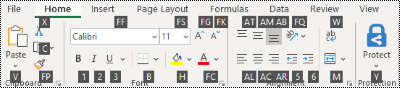
You can combine the Key Tips letters with the Alt key to make shortcuts called Access Keys for the ribbon options. For example, press Alt+H to open the Home tab, and Alt+Q to move to the Tell me or Search field. Press Alt again to see KeyTips for the options on the selected tab.
In Office 2010, most of the old Alt key menu shortcuts still work, too. However, you need to know the full shortcut. For example, press Alt, and then press one of the old menu keys E (Edit), V (View), I (Insert), and so on. A notification pops up saying you're using an access key from an earlier version of Microsoft 365. If you know the entire key sequence, go ahead and use it. If you don't know the sequence, press Esc and use Key Tips instead.
Open the ribbon tabs
To go directly to a tab on the ribbon, press one of the following access keys. Additional tabs might appear depending on your selection in the presentation.
|
To do this |
Press |
|---|---|
|
Move to the Tell me or Search field on the ribbon and type a search term for assistance or Help content. |
Alt+Q, then type the search term. |
|
Open the File menu. |
Alt+F |
|
Open the Home tab and format slides, fonts, paragraphs, or drawings. |
Alt+H |
|
Open the Insert tab and insert slides, tables, images, illustrations, forms, links, text, symbols, or media. |
Alt+N |
|
Open the Draw tab and access the drawing tools. |
Alt+J, I |
|
Open the Design tab and apply themes and customize slides. |
Alt+G |
|
Open the Transitions tab and add transitions between slides. |
Alt+K |
|
Open the Animations tab and add animations to slides. |
Alt+A |
|
Open the Slide Show tab and set up and play the slide show. |
Alt+S |
|
Open the Review tab and check spelling and accessibility and add comments. |
Alt+R |
|
Open the View tab and preview presentation layouts, show and hide gridlines and guides, set zoom magnification, manage windows, and view macros. |
Alt+W |
|
Open the Recording tab and manage screen recordings, audio, and video in your presentation. |
Alt+C |
|
Open the Help tab and browse the PowerPoint, contact support, and leave feedback. |
Alt+Y, 2 |
Note: Add-ins and other programs might add new tabs to the ribbon and might provide access keys for those tabs.
Work in the ribbon with the keyboard
|
To do this |
Press |
|---|---|
|
Select the active tab on the ribbon, and activate the access keys. |
Alt or F10. To move to a different tab, use access keys or the arrow keys. |
|
Move the focus to commands on the ribbon. |
Tab key or Shift+Tab |
|
Move down, up, left, or right, respectively, among the items on the ribbon. |
Arrow keys |
|
Show the tooltip for the ribbon element currently in focus. |
Ctrl+Shift+F10 |
|
Activate a selected button or control. |
Spacebar or Enter |
|
Open the list for a selected command. |
Down arrow key |
|
Open the menu for a selected button. |
Alt+Down arrow key |
|
When a menu or submenu is open, move to the next command. |
Down arrow key |
|
Expand or collapse the ribbon. |
Ctrl+F1 |
|
Open a context menu. |
Shift+F10 or the Windows Menu key |
|
Move to the submenu when a main menu is open or selected. |
Left arrow key |
|
Get help on the currently selected command or control on the ribbon. |
F1 |
Other useful ribbon keyboard shortcuts
|
To do this |
Press |
|---|---|
|
Change the font size for selected text. |
Alt+H, F, S |
|
Open the Zoom dialog box. |
Alt+W, Q |
|
Print all slides in your presentation as full page slides using your default printer settings (when the Print dialog box is open). |
Alt+P, P |
|
Select a theme. |
Alt+G, H |
|
Select a slide layout. |
Alt+H, L |
|
Show or hide the Notes pane in the Normal view. |
Alt+W, P, N |
|
Open the clipboard. |
Alt+H, F, O |
|
Insert a text box. |
Alt+N, X |
|
Insert an embedded document or spreadsheet as an object. |
Alt+N, J |
|
Insert WordArt. |
Alt+N, W |
|
Insert a picture from your device. |
Alt+N, P, D |
|
Insert a shape. |
Alt+N, S, H |
Custom keyboard shortcuts
To assign custom keyboard shortcuts to menu items, recorded macros, and Visual Basic for Applications (VBA) code in PowerPoint, you must use a third-party add-in, such as Shortcut Manager for PowerPoint, which is available from OfficeOne.
See also
Screen reader support for PowerPoint
Use keyboard shortcuts to deliver PowerPoint presentations
Basic tasks to create a presentation in PowerPoint with a screen reader
Use a screen reader to explore and navigate PowerPoint
Use keyboard shortcuts to navigate modern comments in PowerPoint
This article describes the keyboard shortcuts you can use in PowerPoint for macOS when creating or editing presentations.
Notes:
-
The settings in some versions of the Mac operating system (OS) and some utility applications can conflict with keyboard shortcuts and function key operations in Microsoft 365 for Mac. For information about changing the key assignment of a keyboard shortcut, refer to the Mac Help for your version of the macOS, your utility application, or refer to Change a conflicting keyboard shortcut on Mac.
-
If you don't find a keyboard shortcut here that meets your needs, you can create a custom keyboard shortcut. For instructions, go to Create a custom keyboard shortcut for Office for Mac.
-
Many of the shortcuts that use the Ctrl key on a Windows keyboard also work with the Control key in PowerPoint on Mac. However, not all do.
-
To quickly find a shortcut in this article, you can use the Search. Press Command+F, and then type your search words.
In this topic
Frequently used shortcuts
The following table itemizes the most frequently used shortcuts in PowerPoint for Mac.
|
To do this |
Press |
|---|---|
|
Create a new presentation. |
⌘+N |
|
Add a new slide. |
⌘+Shift+N |
|
Apply bold formatting to the selected text. |
⌘+B |
|
Open the Font dialog box. |
⌘+T |
|
Cut the selected text, object, or slide. |
⌘+X |
|
Copy the selected text, object, or slide. |
⌘+C |
|
Paste the cut or copied text, object, or slide. |
⌘+V |
|
Insert a hyperlink. |
⌘+K |
|
Insert a comment. |
⌘+Shift+M |
|
Undo the last action. |
⌘+Z |
|
Redo the last action. |
⌘+Y |
|
Go to the next slide. |
Page down |
|
Go to the previous slide. |
Page up |
|
Start the slide show. |
⌘+Shift+Return |
|
End the slide show. |
Esc |
|
Print a presentation. |
⌘+P |
|
Save the presentation. |
⌘+S |
|
Close PowerPoint. |
⌘+Q |
Work with presentations and slides
|
To do this |
Press |
|---|---|
|
Create a new presentation with a template from the PowerPoint template gallery. |
⌘+Shift+P |
|
Insert a new slide. |
⌘+Shift+N |
|
Go to the next slide. |
Page down |
|
Go to the previous slide. |
Page up |
|
Format slide background. |
⌘+Shift+2 |
|
Zoom out. |
⌘+Minus sign (-) |
|
Zoom in. |
⌘+Plus sign (+) |
|
Zoom to fit. |
⌘+Option+O |
|
Make a copy of the selected slide. |
⌘+Shift+D |
|
Open a presentation. |
⌘+O |
|
Close a presentation. |
⌘+W |
|
Print a presentation. |
⌘+P |
|
Save a presentation with a different name, location, or file format. |
⌘+Shift+S |
|
Cancel a command, such as Save As. |
Esc |
|
Move through multiple open presentations. |
⌘+Tilde sign (~) |
|
Open a recent file. |
⌘+Shift+O |
Work with objects and text
Copy objects and text
|
To do this |
Press |
|---|---|
|
Cut selected object or text. |
⌘+X |
|
Copy selected object or text. |
⌘+C |
|
Paste cut or copied object or text. |
⌘+V |
|
Duplicate selected objects. |
Control+D or Control+Drag the mouse |
|
Copy the formatting of the selected object or text. |
⌘+Shift+C |
|
Paste copied formatting to the selected object or text. |
⌘+Shift+V |
|
Copy animation. |
⌘+Option+Shift+C |
|
Paste animation. |
⌘+Option+Shift+V |
|
Open the Paste Special dialog box. |
⌘+Control+V |
Work in objects and text
|
To do this |
Press |
|---|---|
|
Select another object when one object is selected. |
Tab key or Shift+Tab until the object you want is selected |
|
Send object back one position. |
⌘+Option+Shift+B |
|
Send object forward one position. |
⌘+Option+Shift+F |
|
Send object to back. |
⌘+Shift+B |
|
Send object to front. |
⌘+Shift+F |
|
Select all objects on a slide. |
⌘+A |
|
Group the selected objects. |
⌘+Option+G |
|
Ungroup the selected objects. |
⌘+Option+Shift+G |
|
Regroup the selected objects. |
⌘+Option+J |
|
Rotate the selected object clockwise 15 degrees. |
Option+Right arrow key |
|
Rotate the selected object counterclockwise 15 degrees. |
Option+Left arrow key |
|
Play or pause media. |
Spacebar |
|
Insert a hyperlink. |
⌘+K |
|
Insert a comment. |
⌘+Shift+M |
|
Format the selected object. |
⌘+Shift+1 |
|
Resize selected objects. |
Shift+Arrow keys |
|
Move the selected object in the direction of the arrow. |
Arrow keys or ⌘+Arrow keys |
Select text
|
To do this |
Press |
|---|---|
|
Select one character to the right. |
Shift+Right arrow key |
|
Select one character to the left. |
Shift+Left arrow key |
|
Select to the end of a word. |
Shift+Option+Right arrow key |
|
Select to the beginning of a word. |
Shift+Option+Left arrow key |
|
Select from the insertion point to the same point one line up. |
Shift+Up arrow key |
|
Select from the insertion point to the same point one line down. |
Shift+Down arrow key |
|
Select all text to the start of the line. |
⌘+Shift+Left arrow key |
|
Select all text to the end of the line. |
⌘+Shift+Right arrow key |
|
Select from the insertion point to the end of the paragraph. |
Shift+Option+Down arrow key |
|
Select from the insertion point to the beginning of the paragraph. |
Shift+Option+Up arrow key |
|
Select text within an object (with an object selected). |
Return |
|
Select an object when the text inside the object is selected. |
Esc |
Delete text
|
To do this |
Press |
|---|---|
|
Delete one character to the left. |
Delete |
|
Delete one word to the left. |
⌘+Delete |
|
Delete one character to the right. |
Function+Delete |
|
Delete one word to the right (with the cursor between the words). |
Option+Function+Delete |
Move around in text
|
To do this |
Press |
|---|---|
|
Move one character to the left. |
Left arrow key |
|
Move one character to the right. |
Right arrow key |
|
Move one line up. |
Up arrow key |
|
Move one line down. |
Down arrow key |
|
Move to the beginning of a word or one word to the left. |
Option+Left arrow key |
|
Move one word to the right. |
Option+Right arrow key |
|
Move to the end of a line. |
End or Function+Right arrow key |
|
Move to the beginning of a line. |
Home or Function+Left arrow key |
|
Move to the beginning of a paragraph or up one paragraph. |
Option+Up arrow key |
|
Move down one paragraph. |
Option+Down arrow key |
|
Move to the start or end of all the text in the object you are editing. |
⌘+Up or Down arrow key |
|
Promote a paragraph. |
⌘+Left bracket ([) |
|
Demote a paragraph. |
⌘+Right bracket (]) |
Find and replace text
|
To do this |
Press |
|---|---|
|
Open the Search in Presentation search field. |
⌘+F |
|
Open the Find and Replace pane. |
⌘+Shift+H |
Format text
|
To do this |
Press |
|---|---|
|
Open the Font dialog box. |
⌘+T |
|
Increase the font size of the selected text. |
⌘+Shift+Right angle bracket (>) |
|
Decrease the font size of the selected text. |
⌘+Shift+Left angle bracket (<) |
|
Open the Paragraph dialog box. |
Command+Option+M |
|
Switch between sentence case, uppercase, or lowercase. |
Shift+F3 |
|
Apply bold formatting to the selected text. |
⌘+B |
|
Apply an underline to the selected text. |
⌘+U |
|
Apply italic formatting to the selected text. |
⌘+I |
|
Apply subscript formatting (automatic spacing). |
⌘+Control+Equal sign ( = ) |
|
Apply superscript formatting (automatic spacing). |
⌘+Control+Shift+Equal sign ( = ) |
|
Remove manual character formatting, such as subscript and superscript. |
Control+Spacebar |
|
Center a paragraph. |
⌘+E |
|
Justify a paragraph. |
⌘+J |
|
Left align a paragraph. |
⌘+L |
|
Right align a paragraph. |
⌘+R |
Create a bulleted list using different styles
-
Do one of the following:
-
To create a list that uses filled round bullets, press the Asterisk sign (*).
-
To create a list that uses hyphens, press the Minus sign (-).
-
To create a list that uses arrow bullets, press the Right angle bracket (>).
-
To create a list that uses diamonds, press Left angle bracket (<) + Right angle bracket (>).
-
To create a list that uses arrows, press two minus signs (-) + Right angle bracket (>).
-
To create a list that uses double arrows, press the Equal sign ( = ) + Right angle bracket (>).
-
-
Press Spacebar.
-
Type the list item, and then press Return.
Work with tables
|
To do this |
Press |
|---|---|
|
Move to the next cell. |
Tab key |
|
Move to the preceding cell. |
Shift+Tab |
|
Move to the next line or row. |
Down arrow key |
|
Move to the preceding line or row. |
Up arrow key |
|
Insert a tab in a cell. |
Option+Shift+Tab |
|
Start a new paragraph in a cell. |
Return |
|
Add a new row at the bottom of the table (with the cursor in the last cell of the last row). |
Tab key |
Move a slide
|
To do this |
Press |
|---|---|
|
Move the selected slide or section up in order. |
⌘+Up arrow key |
|
Move the selected slide or section down in order. |
⌘+Down arrow key |
|
Move the selected slide or section to the beginning. |
⌘+Shift+Up arrow key |
|
Move the selected slide or section to the end. |
⌘+Shift+Down arrow key |
Work with views and panes
|
To do this |
Press |
|---|---|
|
Switch to Normal view. |
⌘+1 |
|
Switch to Slide Sorter view. |
⌘+2 |
|
Switch to Notes Page view. |
⌘+3 |
|
Switch to Outline View. |
⌘+4 |
|
Switch to Slide Master view. |
⌘+Option+1 |
|
Switch to Handout Master view. |
⌘+Option+2 |
|
Switch to Notes Master view. |
⌘+Option+3 |
|
Switch to Presenter view. |
Option+Return |
|
Switch to slide show. |
⌘+Shift+Return |
|
Toggle between Outline View and thumbnail pane. |
Control+Shift+Tab |
|
Switch to full screen (hide menus). |
⌘+Control+F |
|
Show or hide guides. |
⌘+Option+Control+G |
|
Show or hide the grid. |
Shift+F9 |
|
Cycle clockwise through panes in the Normal view. |
F6 |
|
Cycle counterclockwise through panes in the Normal view. |
Shift+F6 |
|
Select all text in the Outline View. |
⌘+A |
|
Select all slides in the Slide Sorter view or the thumbnail pane. |
⌘+A |
|
Show the help menu. |
F1 |
Other useful shortcut keys
|
To do this |
Press |
|---|---|
|
Switch Drawing mode on and off. |
⌘+Control+Z |
|
Show Thesaurus entry for a selected word. |
⌘+Option+Control+R |
See also
Screen reader support for PowerPoint
Use keyboard shortcuts to deliver PowerPoint presentations
Basic tasks to create a presentation in PowerPoint with a screen reader
Use a screen reader to explore and navigate PowerPoint
Use keyboard shortcuts to navigate modern comments in PowerPoint
This article describes the keyboard shortcuts in PowerPoint for iOS when creating or editing presentations.
Notes:
-
If you're familiar with keyboard shortcuts on your macOS computer, the same key combinations work with PowerPoint for iOS using an external keyboard, too.
-
To quickly find a shortcut, you can use the Search. Press Command+F and then type your search words.
In this topic
Frequently used shortcuts on iPad
This table shows the most frequently used shortcuts for PowerPoint for iPad.
|
To do this |
Press |
|---|---|
|
Insert a new slide. |
⌘+Shift+N |
|
Delete selected text, object, or slide. |
Delete |
|
Cut selected content and copy it to the clipboard. |
⌘+X |
|
Undo the last action. |
⌘+Z |
|
Copy the selected content to the clipboard. |
⌘+C |
|
Paste copied or cut content. |
⌘+V |
|
Select all text. |
⌘+A |
|
Apply bold formatting to the selected content. |
⌘+B |
|
Apply italic formatting to the selected content. |
⌘+I |
|
Underline selected content. |
⌘+U |
|
Select one word to the left. |
Shift+Option+Left arrow key |
|
Select one word to the right. |
Shift+Option+Right arrow key |
Move the insertion point within placeholders and notes on iPad
|
To do this |
Press |
|---|---|
|
Move one character to the right. |
Right arrow key |
|
Move one character to the left. |
Left arrow key |
|
Move one word to the right. |
Option+Right arrow key |
|
Move one word to the left. |
Option+Left arrow key |
|
Move up one line. |
Up arrow key |
|
Move down one line. |
Down arrow key |
|
Move to the beginning of the line. |
⌘+Left arrow key |
|
Move to the end of the line. |
⌘+Right arrow key |
|
Move to the beginning of the placeholder or notes. |
⌘+Up arrow key |
|
Move to the end of the placeholder or notes. |
⌘+End |
Select content on iPad
|
To do this |
Press |
|---|---|
|
Select one character to the right. |
Shift+Right arrow key |
|
Select one character to the left. |
Shift+Left arrow key |
|
Select one word to the right. |
Shift+⌘+Right arrow key |
|
Select one word to the left. |
Shift+⌘+Left arrow key |
|
Select one line up. |
Shift+Up arrow key |
|
Select one line down. |
Shift+Down arrow key |
|
Select from the insertion point to the beginning of the paragraph. |
Shift+Option+Up arrow key |
|
Select from the insertion point to the end of the paragraph. |
Shift+Option+Down arrow key |
|
Select all within the placeholder or notes. |
⌘+A |
|
Select from the current position to the beginning of the line. |
Shift+⌘+Left arrow key |
|
Select from the current position to the end of the line. |
Shift+⌘+Right arrow key |
Edit and format presentations on iPhone
|
To do this |
Press |
|---|---|
|
Undo the last action. |
⌘+Z |
|
Repeat the last action. |
Shift+Y |
|
Cut selected content. |
⌘+X |
|
Copy selected content. |
⌘+C |
|
Paste copied or cut content. |
⌘+V |
|
Select all. |
⌘+A |
|
Apply bold formatting to selected content. |
⌘+B |
|
Apply italic formatting to the selected content. |
⌘+I |
|
Underline selected content. |
⌘+U |
See also
Screen reader support for PowerPoint
Basic tasks to create a presentation in PowerPoint with a screen reader
Use a screen reader to explore and navigate PowerPoint
Use keyboard shortcuts to navigate modern comments in PowerPoint
This article describes the keyboard shortcuts in PowerPoint for Android when creating or editing presentations.
Note: To quickly find a shortcut, you can use the Search. Press Ctrl+F and then type your search words.
Edit and format the presentation
|
To do this |
Press |
|---|---|
|
Undo the last action. |
Ctrl+Z |
|
Repeat the last action. |
Ctrl+Y |
|
Cut the selected content (and copy to the clipboard). |
Ctrl+X |
|
Copy the selected content to the clipboard. |
Ctrl+C |
|
Paste the copied or cut content. |
Ctrl+V |
|
Select all. |
Ctrl+A |
|
Apply bold formatting to the selected content. |
Ctrl+B |
|
Apply italic formatting to the selected content. |
Ctrl+I |
|
Underline the selected content. |
Ctrl+U |
|
Save or sync the presentation. |
Ctrl+S |
|
Copy formatting. |
Ctrl+Shift+C |
|
Select text. |
Shift+Left or Right arrow key, or Shift+Up or Down arrow key |
See also
Screen reader support for PowerPoint
Basic tasks to create a presentation in PowerPoint with a screen reader
Use a screen reader to explore and navigate PowerPoint
Use keyboard shortcuts to navigate modern comments in PowerPoint
This article describes the keyboard shortcuts you can use in PowerPoint for the web on Windows when creating or editing presentations.
Notes:
-
If you use Narrator with the Windows 10 Fall Creators Update, you have to turn off scan mode in order to edit documents, spreadsheets, or presentations with Microsoft 365 for the web. For more information, refer to Turn off virtual or browse mode in screen readers in Windows 10 Fall Creators Update.
-
To quickly find a shortcut, you can use the Search. Press Ctrl+F and then type your search words.
-
When you use PowerPoint for the web, we recommend that you use Microsoft Edge as your web browser. Because PowerPoint for the web runs in your web browser, the keyboard shortcuts are different from those in the desktop program. For example, you’ll use Ctrl+F6 instead of F6 for jumping in and out of the commands. Also, common shortcuts like F1 (Help) and Ctrl+O (Open) apply to the web browser – not PowerPoint for the web.
In this topic
Frequently used shortcuts
The following table provides the shortcuts that you'll likely use often in PowerPoint for the web.
Tip: To quickly create a new presentation in PowerPoint for the web, open your browser, type PowerPoint.new or ppt.new in the address bar, and then press Enter.
|
To do this |
Press |
|---|---|
|
Insert a new slide (with the focus in the thumbnail pane, slide pane, or Notes pane). |
Ctrl+M |
|
Apply bold formatting to the selected text. |
Ctrl+B |
|
Cut selected text, object, or slide. |
Ctrl+X |
|
Copy selected text, object, or slide. |
Ctrl+C |
|
Paste cut or copied text, object, or slide. |
Ctrl+V |
|
Insert a hyperlink. |
Ctrl+K |
|
Undo the last action. |
Ctrl+Z |
|
Redo the last action. |
Ctrl+Y |
|
Delete selected text, object, or slide. |
Delete |
|
Open the Find dialog box. |
Ctrl+F |
|
Move a shape. |
Arrow keys |
|
Go to the next slide (with the focus in the thumbnail pane or the slide pane). |
Page down |
|
Go to the previous slide (with the focus in the thumbnail pane or the slide pane). |
Page up |
|
When a task pane option has focus, move to the next or previous option in the task pane. |
Tab key or Shift+Tab |
|
Exit the slide show. |
Esc |
|
Print a presentation |
Ctrl+P |
|
Save the presentation. |
PowerPoint for the web saves changes automatically. |
Work with presentations and slides
|
To do this |
Press |
|---|---|
|
Create a new slide after the currently selected slide. |
Ctrl+M |
|
Go to the next slide (with the focus in the thumbnail pane or the slide pane). |
Page down |
|
Go to the previous slide (with the focus in the thumbnail pane or the slide pane). |
Page up |
|
Go to the next slide in the Slide Show view. |
N or Page down or Down arrow key |
|
Go to the previous slide in the Slide Show view. |
P or Page up or Up arrow key |
|
Go to a specific slide in the Slide Show view. |
G, then the Right or Left arrow key until on the slide, and then Enter |
|
Turn captions or subtitles on or off in the Slide Show view. |
J |
|
Exit the Slide Show view. |
Esc |
Work with objects and text
Copy objects and text
|
To do this |
Press |
|---|---|
|
Cut selected object or text. |
Ctrl+X |
|
Copy selected object or text. |
Ctrl+C |
|
Paste cut or copied object or text. |
Ctrl+V |
|
Duplicate selected objects. |
Ctrl+D |
|
Paste text, unformatted. |
Ctrl+Shift+V |
Work in objects and text
|
To do this |
Press |
|---|---|
|
Move left to right through placeholders on a slide. |
Tab key |
|
Select or edit the current placeholder. |
Enter or F2 |
|
End editing text in a placeholder. |
F2 |
|
Select multiple single objects. |
Ctrl+Click or Shift+Click |
|
Select multiple objects. |
Click+Drag the mouse or Shift+Drag the mouse, or Ctrl+Drag the mouse |
|
Select all objects on the page. |
Ctrl+A |
|
Select all text in the active text box. |
Ctrl+A |
|
Insert a hyperlink. |
Ctrl+K |
|
Send the object to the back. |
Ctrl+Shift+Left bracket ([) |
|
Send the object back one position. |
Ctrl+Left bracket ([) |
|
Send the object to the front. |
Ctrl+Shift+Right bracket (]) |
|
Send the object forward one position. |
Ctrl+Right bracket (]) |
|
Rotate the selected object by 15 degrees increments clockwise. |
Alt+Right arrow key |
|
Rotate the selected object by 15 degrees increments counterclockwise. |
Alt+Left arrow key |
Select text
|
To do this |
Press |
|---|---|
|
Select one character to the right. |
Shift+Right arrow key |
|
Select one character to the left. |
Shift+Left arrow key |
|
Select one word to the right. |
Shift+Ctrl+Right arrow key |
|
Select one word to the left. |
Shift+Ctrl+Left arrow key |
|
Select from the insertion point to the same point one line up. |
Shift+Up arrow key |
|
Select from the insertion point to the same point one line down. |
Shift+Down arrow key |
|
Select from the insertion point to the beginning of the paragraph. |
Shift+Ctrl+Up arrow key |
|
Select from the insertion point to the end of the paragraph. |
Shift+Ctrl+Down arrow key |
|
Select to the beginning of a line. |
Shift+Home |
|
Select to the end of a line. |
Shift+End |
|
Select to the beginning of a placeholder or notes. |
Shift+Ctrl+Home |
|
Select to the end of a placeholder or notes. |
Shift+Ctrl+End |
|
Select all within the placeholder or notes. |
Ctrl+A |
Delete text
|
To do this |
Press |
|---|---|
|
Delete one character to the left. |
Backspace |
|
Delete one word to the left. |
Ctrl+Backspace |
|
Delete one character to the right. |
Delete |
|
Delete one word to the right (with the cursor between the words). |
Ctrl+Delete |
Move around in text
|
To do this |
Press |
|---|---|
|
Move one character to the right. |
Right arrow key |
|
Move one character to the left. |
Left arrow key |
|
Move one word to the right. |
Ctrl+Right arrow key |
|
Move one word to the left. |
Ctrl+Left arrow key |
|
Move one line up. |
Up arrow key |
|
Move one line down. |
Down arrow key |
|
Move to the end of a line. |
End |
|
Move to the beginning of a line. |
Home |
|
Move up one paragraph. |
Ctrl+Up arrow key |
|
Move down one paragraph. |
Ctrl+Down arrow key |
|
Move to the end of a text box. |
Ctrl+End |
|
Move to the beginning of a text box. |
Ctrl+Home |
Format text
|
To do this |
Press |
|---|---|
|
Increase the font size. |
Ctrl+Right bracket (]) or Ctrl+Shift+Right angle bracket (>) |
|
Decrease the font size. |
Ctrl+Left bracket ([) or Ctrl+Shift+Left angle bracket (<) |
|
Apply bold formatting. |
Ctrl+B |
|
Apply italic formatting. |
Ctrl+I |
|
Apply underline formatting. |
Ctrl+U |
|
Remove manual character formatting, such as subscript and superscript. |
Ctrl+Spacebar |
|
Center a paragraph. |
Ctrl+E |
|
Justify a paragraph. |
Ctrl+J |
|
Left align a paragraph. |
Ctrl+L |
|
Right align a paragraph. |
Ctrl+R |
Work with tables
|
To do this |
Press |
|---|---|
|
Move to the next cell. |
Tab key |
|
Move to the preceding cell. |
Shift+Tab |
|
Move to the next row. |
Down arrow key |
|
Move to the preceding row. |
Up arrow key |
|
Start a new paragraph. |
Enter |
|
Add a new row at the bottom of the table with the cursor in the last cell of the last row. |
Tab key |
Work with comments
Except for the shortcut for adding a new comment, the keyboard shortcuts listed below work only when the Comments pane is open and in focus.
|
To do this |
Press |
|---|---|
|
Add a new comment. |
Ctrl+Alt+M |
|
Go to the next comment thread. |
Down arrow key |
|
Go to the previous comment thread. |
Up arrow key |
|
Expand a comment thread when the focus is on it. |
Right arrow key |
|
Collapse a comment thread. |
Left arrow key |
|
Go to the next reply in a comment thread. |
Down arrow key |
|
Go to the previous reply in a thread or the parent comment. |
Up arrow key |
|
Move the focus to the reply box. |
Tab key |
|
Edit a parent comment or reply (when the focus is on the parent comment or reply). |
Tab key to More thread actions, Enter, and Down arrow key to Edit comment. |
|
Post a comment or a reply or save an edit. |
Ctrl+Enter |
Move a slide
|
To do this |
Press |
|---|---|
|
Move the selected slide up one position in the thumbnail pane. |
Ctrl+Up arrow key |
|
Move the selected slide down one position in the thumbnail pane. |
Ctrl+Down arrow key |
|
Move the selected slide to the beginning in the thumbnail pane. |
Ctrl+Shift+Up arrow key |
|
Move the selected slide to the end in the thumbnail pane. |
Ctrl+Shift+Down arrow key |
See also
Screen reader support for PowerPoint
Make your PowerPoint presentations accessible to people with disabilities
Use keyboard shortcuts to deliver PowerPoint presentations
Basic tasks to create a presentation in PowerPoint with a screen reader
Use a screen reader to explore and navigate PowerPoint
Use keyboard shortcuts to navigate modern comments in PowerPoint
Technical support for customers with disabilities
Microsoft wants to provide the best possible experience for all our customers. If you have a disability or questions related to accessibility, please contact the Microsoft Disability Answer Desk for technical assistance. The Disability Answer Desk support team is trained in using many popular assistive technologies and can offer assistance in English, Spanish, French, and American Sign Language. Please go to the Microsoft Disability Answer Desk site to find out the contact details for your region.
If you are a government, commercial, or enterprise user, please contact the enterprise Disability Answer Desk.











