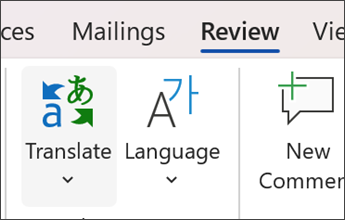Educators often find themselves supporting students who they don't share a language with. While research shows that supporting a student in both their native language and the one they're working to acquire improves student outcomes, it can be difficult to get started, particularly when they are brand new to the class and the dominant language. Educators can use Microsoft tools to adapt passages in Reading Progress to a student's preferred language, helping educators to identify where a student's reading level is, and students to gain context about the content of the class.
-
Paste your passage into a Microsoft Word document.
-
Select Review>Translate then choose the student's preferred language from the list.
Note: Not all languages are supported for Auto-detect in Reading Progress. See the current language list.
3. Save your Word document.
4. Create a reading progress assignment using the translated Word document. Make sure to assign this version to the appropriate student by selecting Individual students while you create the assignment.
5. Make sure Auto-Detect is toggled on when reviewing the student's work.
You'll be able to tell if the passage was too easy or too challenging for your student, and they will have had access to the same content as the rest of your class!