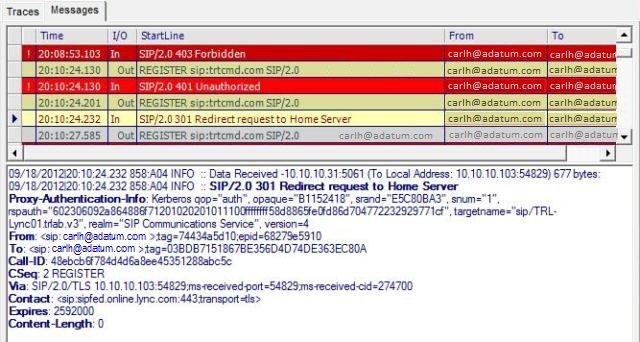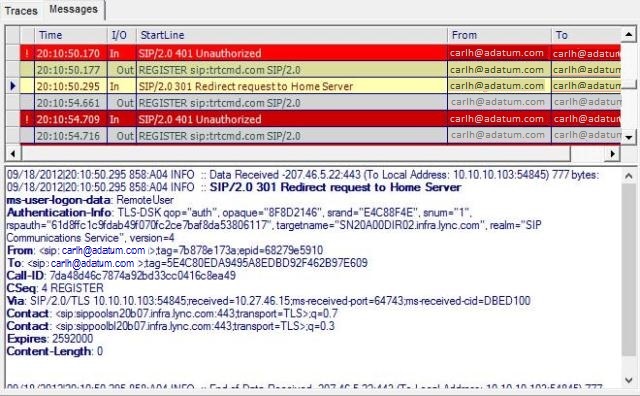Note This article assumes that you configured your on-premises Lync Server hybrid deployment and completed all the prerequisites that are described in the following Microsoft TechNet articles:
Steps to Prepare and Deploy Lync Server 2013 Hybrid Environment Planning for Lync Server 2013 Hybrid DeploymentsThis article doesn't cover deployment or configuration scenarios for Lync Server.
PROBLEM
Users who were moved from an on-premises Lync Server deployment to Skype for Business Online (formerly Lync Online) can't sign in to Skype for Business Online.
CAUSE
This issue may occur if one or more of the following conditions are true:
-
Single sign-on (SSO) isn't set up correctly, and the user or users can't sign in to any Office 365 service. This includes the Microsoft Office 365 portal.
-
Lync Autodiscover DNS records are set up incorrectly. In a hybrid deployment that has an on-premises Lync Server deployment and Skype for Business Online, the DNS records for Lync Autodiscover must be pointed to the on-premises Lync server.
-
The user wasn't moved from the on-premises Lync pool to Skype for Business Online.
-
The user isn't enabled for Lync in the on-premises deployment.
-
The user isn't licensed for Skype for Business Online in the Office 365 portal.
-
The user account wasn't provisioned in Skype for Business Online.
SOLUTION
To resolve this issue, follow these steps:
-
Make sure that SSO is working correctly. To do this, try to sign in to the Office 365 portal. If authentication is successful on the portal, go to the next step.
-
Make sure that the DNS records for the on-premises deployment of Lync Server are set up correctly. Use the following resources as a reference:
-
A quick way to tell whether the user was moved to Skype for Business Online is to check the Lync Server Control Panel from the on-premises Lync Server deployment. If the user was moved, his or her home pool will be listed as "LyncOnline."
-
Before you move a user from an on-premises Lync Server deployment to Skype for Business Online, the user must be licensed for Skype for Business Online in the Office 365 portal. However, if for some reason the user’s license was removed, he or she could not sign in to Skype for Business Online. Make sure that the user has a valid Skype for Business Online license before you continue to the next step.
-
Sometimes there can be provisioning delays in Skype for Business Online that prevent new user accounts from being enabled for Skype for Business Online. Even if the user is assigned a valid Skype for Business Online license, he or she may not be provisioned yet. Check the Lync Administration Center to make sure that the user is displayed in the list of Skype for Business Online users.
MORE INFORMATION
When the user successfully signs in to Skype for Business Online through a hybrid deployment, the user is redirected multiple times until he or she reaches the final home server in the Skype for Business Online topology. In the log example here, you can see that Skype for Business Online first reaches out to the on-premises Lync Server deployment and then is redirected to the user’s hosted provider. In this case, the hosted provider is sipfed.online.lync.com.
-
Make sure that the Skype for Business Online hosting provider is set up and federated correctly within the on-premises Lync deployment. See the following TechNet article:
-
Make sure that the user is provisioned and licensed for Skype for Business Online.
Still need help? Go to Microsoft Community.