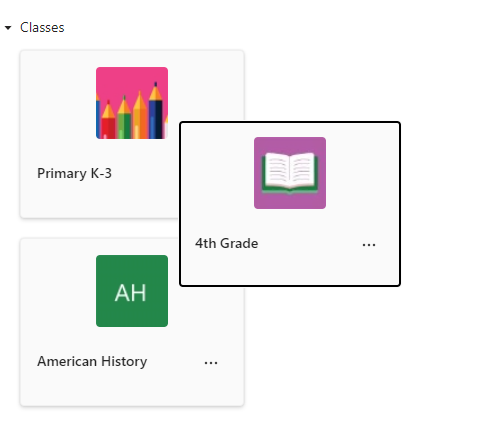Organize your teams in Microsoft Teams for Education to conveniently navigate the teams you engage with most, in a format that works best for you.
Note: You can only see teams where you are a member or owner in the Teams section. To view other teams at your institution, select Join or create team. Private teams won't be visible.
Navigate your teams
To view the teams you belong in, select the Teams icon in the app bar. The teams you interact with the most will be at the top of your view. Navigate to a specific class team by selecting the team's card.
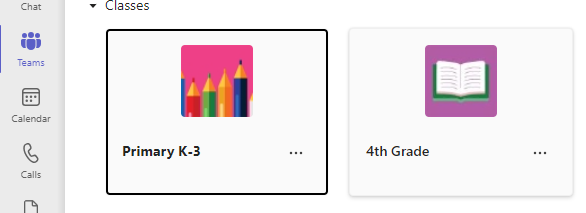
Rearrange your teams
Whether you want to reorder your teams in alphabetical order or bring a less-frequented team to the forefront, rearranging your teams is simple!
To reorder your teams, select the team, hold down your cursor, and drag it to its new place on the canvas or list.