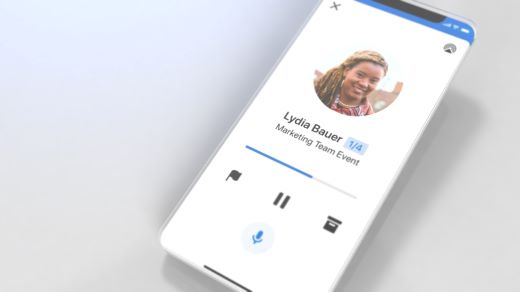Important: Outlook Mobile will be retiring the voice search and Play My Emails features in June 2024. To learn more, see End of support for Cortana.
The Play My Emails feature helps you catch up on what’s new in your inbox so you can get time back in your day. With a natural voice, intelligent readout, and language recognition, Cortana can read out your new emails and share changes to your day — so you can catch up and act on emails without having to look at a screen.
Which emails will Cortana read?
First, Cortana will read out any changes to your schedule that will occur over the next 24 hours. After that, you'll hear the 100 most recent unread emails that you've received in the past 72 hours. For conversations within a single email thread, the oldest message will be read first. If you’ve enabled Focused Inbox, only emails in the Focused Inbox will be read.
What can I say and when can I say it?
At the end of each message, Cortana listens for voice commands. Or, at any time, you can say “Hey Cortana” or tap the mic button to ask for any of the following actions:
-
Reply
-
Next
-
Previous
-
Skip
-
Pause
-
Resume
-
Archive
-
Flag this email
-
Unflag this email
-
Mark as read
-
Mark as unread
-
Delete
-
Exit
-
Send feedback
How do I get started using Play My Emails?
To use Play My Emails, you must be running Outlook for iOS or Android. You’ll need an Office 365 work account, an Outlook account, or a Gmail account signed in to Outlook mobile. Play My Emails supports English, Portuguese, French, and Spanish.
Make sure you’re connected to a Bluetooth or wired audio device. Then, select the Play icon in the notification that appears at the bottom of the screen. You can also open Outlook, swipe right from the left side of the screen to open the side menu, and then select the Play icon.
What's new with Play My Emails?
With the latest updates to Play My Emails in iOS, you can interact with your inbox while your phone is in your pocket, initiate a call with the sender of an email to move the conversation forward in real time, and connect multiple eligible accounts to the experience.
Note: The make a call feature is only supported for Play My Emails in English.
Where can I find additional support for Play My Emails?
For additional documentation, see the Play My Emails section in Outlook mobile support.