Note: This article has done its job, and will be retiring soon. To prevent "Page not found" woes, we're removing links we know about. If you've created links to this page, please remove them, and together we'll keep the web connected.
Full screen mode on Surface RT devices is when you don’t see any actual windows you can resize, maximize, or minimize. All Microsoft Store apps must run in full screen mode.
The Office RT version of Word, Excel, and PowerPoint open in classic mode—you see the Help, Full Screen Mode, Minimize, Maximize, and Close buttons in the upper-right corner. The exception for the Office RT programs is OneNote—it automatically starts in full screen mode.
Want to go into or exit full screen mode?
Tap or click the Full Screen Mode button in the upper-right corner of your screen.

Want your commands back?
Tap or click anywhere at the top of the window. Or you can tap or click the three dots in the upper-right corner or Tap here for more commands at the top of your screen.
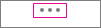

Want to keep the commands always visible?
Tap or click the Full Screen Mode button to go back to classic mode.











