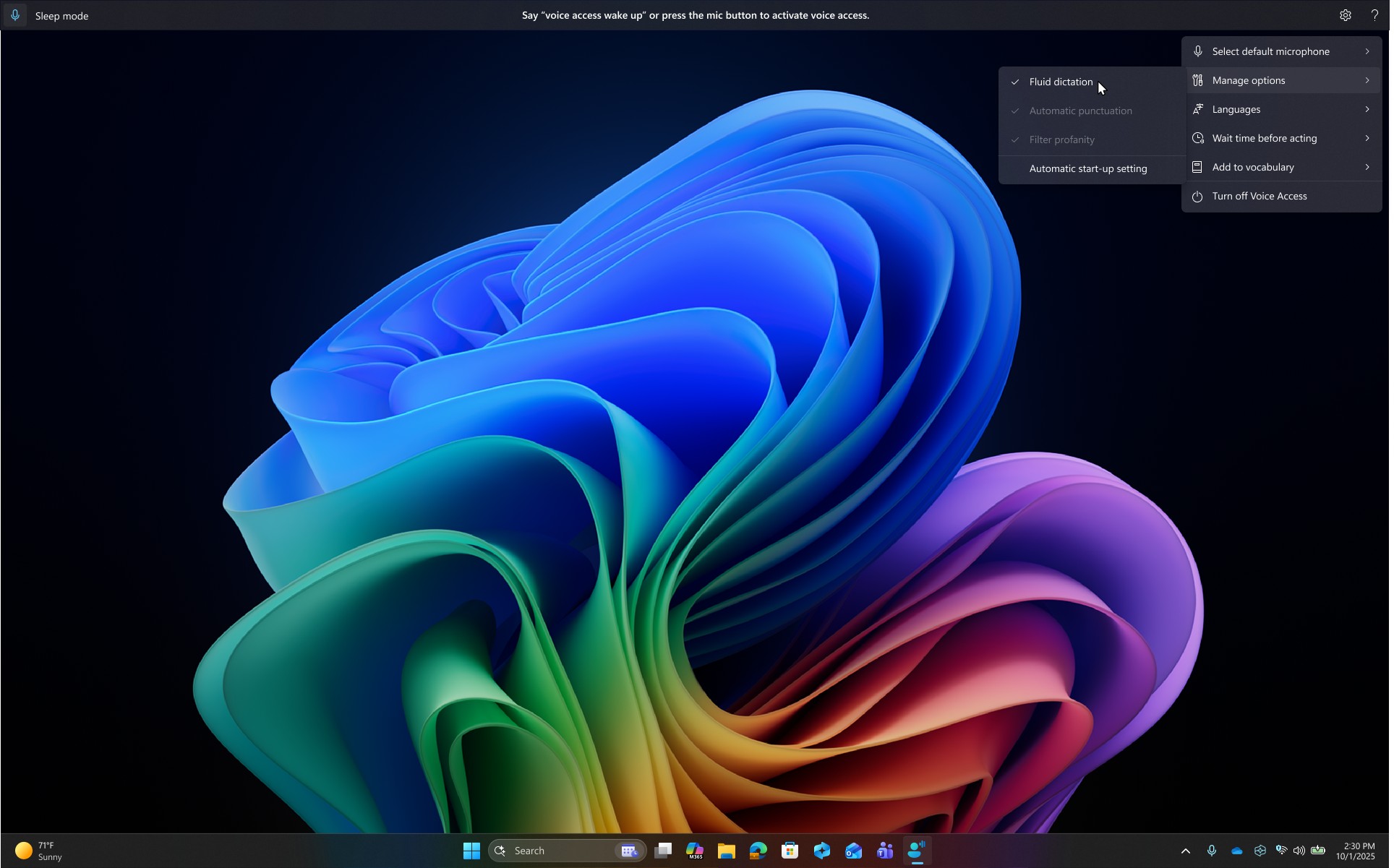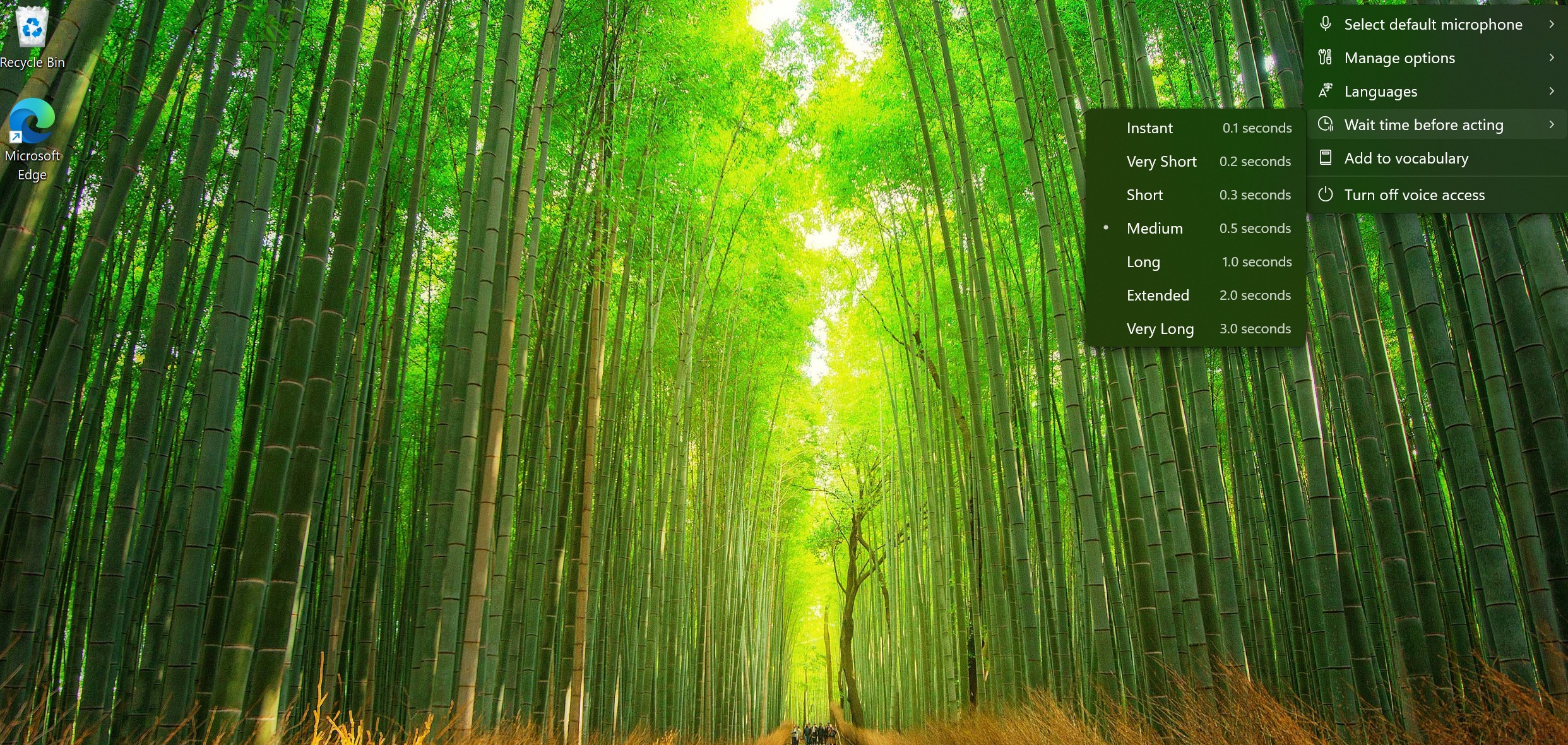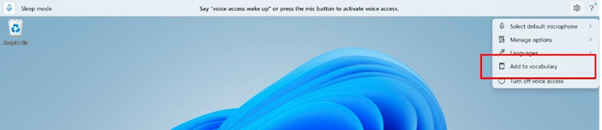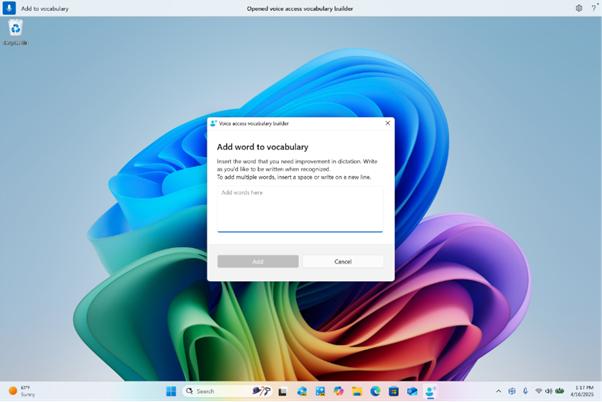Learn about the latest changes and improvements for people who use Windows voice access to control their PC and author text using their voice.
This article is for people who want to control their PC and author text using their voice with Windows. This article is part of the Accessibility support for Windows content set where you can find more information on Windows accessibility features. For general help, visit Microsoft Support home.
Voice access is a feature in Windows 11 that enables everyone to control their PC and author text using only their voice and without an internet connection. For example, you can open and switch between apps, browse the web, and read and author email using your voice. For more information, go to Use voice access to control your PC & author text with your voice.
Voice access is available in Windows 11, version 22H2 and later. For more information on Windows 11 22H2 new features, and how to get the update, see What's new in recent Windows updates. Not sure which version of Windows you have? See: Find Windows version.
What's new
Introducing fluid dictation in voice access
Fluid dictation is a new feature in voice access on Copilot + PCs, that makes voice-based dictation smoother and smarter. It automatically corrects grammar, punctuation, and filler words as you speak, reducing the need for manual editing. This experience is powered by on-device small language models (SLMs) so ensure fast and private processing. To use it, launch voice access and complete setup if you’re a first-time user. Fluid dictation is enabled by default – you can check or toggle it via the settings flyout in the top-right corner or simply say “turn on/off fluid dictation.”
It works in any text app but is disabled in secure fields like passwords or PINs to protect your privacy. Fluid dictation in voice access is currently available in all English locales and is available on all Copilot + PCs.
Wait time before acting setting in voice access
We are introducing a new ‘Wait time before acting’ setting in voice access, allowing users to configure the delay before a voice command is executed. This provides greater flexibility for users with varying speech patterns, enabling more accurate recognition whether speaking slowly or quickly. To set this up, navigate to Voice access settings> Wait time before acting, and choose the option that best fits your preferences.
Voice access in Japanese
Voice Access now supports Japanese, expanding accessibility for more users. You can now navigate, dictate, and interact with Windows using voice commands. With this update, Windows users who speak Japanese can enjoy a hands-free, voice-powered PC experience.
Extended support for flexible and natural commanding
We released more flexible and natural command execution in voice access on Copilot+ PCs. Voice access now understands multiple variations of an existing command. You can say:
-
“Can you open Edge application”
-
“Switch to Microsoft Edge”
-
“Please open the Edge browser”
And voice access will recognize your intent and execute the command accordingly. No more struggling to remember exact phrasing—just speak with flexibility!
Add custom words to the dictionary
We have introduced the ability for you to add your own words to the dictionary in voice access. Adding your own words, including difficult to pronounce words, to the dictionary in voice access will help improve dictation accuracy. It increases the probability of recognizing these words more accurately by creating a bias that helps voice access become more context aware and proactively understanding your specific vocabulary. The feature will be available in all the currently supported voice access languages.
You can add your own words to the dictionary in voice access in a few ways:
-
Directly from Voice access settings> Add to vocabulary.
-
After spelling a word using “Spell that” command or making a correction using “Correct that”
-
Anywhere when you want to manually add a word by using “Add to Vocabulary” command.
General updates and improvements
-
Enhanced list of candidates in the correction experience. The list now contains different cases of the suggestions, providing more options for the user and reducing the need to update the casing later.
-
Issues around voice access getting stuck in a state where it says it’s listening but does not respond, have been fixed.
-
Issues where an error state of 9001 were encountered, have also been fixed.
-
Issues around launching & closing Narrator with voice commands have been fixed.
Note: To see the history of voice access updates, go to History of Voice access updates.
See also
Use voice access to control your PC & author text with your voice
Technical support for customers with disabilities
Microsoft wants to provide the best possible experience for all our customers. If you have a disability or questions related to accessibility, please contact the Microsoft Disability Answer Desk for technical assistance. The Disability Answer Desk support team is trained in using many popular assistive technologies and can offer assistance in English, Spanish, French, and American Sign Language. Please go to the Microsoft Disability Answer Desk site to find out the contact details for your region.
If you are a government, commercial, or enterprise user, please contact the enterprise Disability Answer Desk.