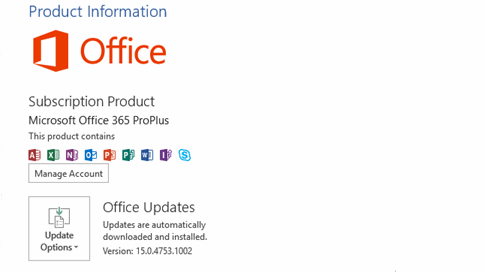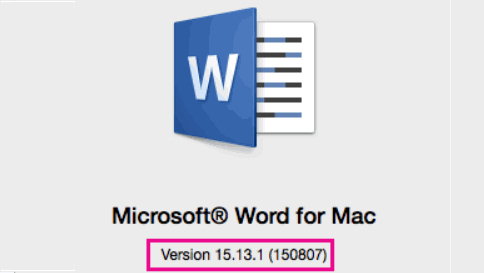On Windows
-
If you have Windows, open a Word document, choose File from the top left corner, and then click either Account or Help on the left nav bar.
-
You’ll see your Office version and information under Product information, on the right side of the window.
-
If you don’t see File>Account or File>Help, you might be using an older version of Office. See this articlefor more information.
On Mac
-
If you have a Mac, open Word, go to Word menu, and click About Word.
-
In the dialog box that opens, the version will either appear in the middle (Mac 2016), or on the top left corner (Mac 2011).