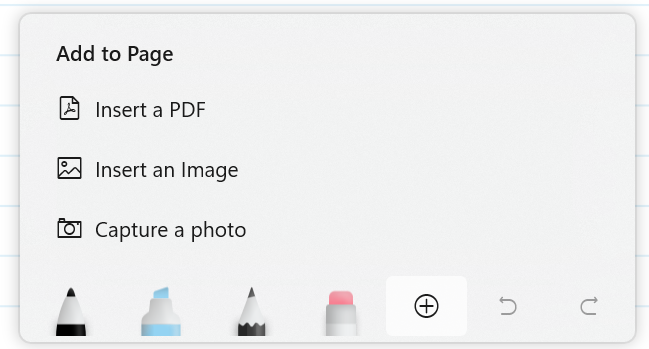Journal allows you to insert a copy of a PDF into your notes.
You can mark up your PDF anyway you like, including adding recognized ink like Stars or @Mentions.
Insert a PDF
Tap the Insert button
Each page of your PDF will get added to a page in your journal. PDFs are scaled down slightly to give you room to write on the margins of the document.
Search and Filter your PDFs
Using the Side Panel, you can search and navigate PDFs within your journal in useful ways. You can filter to show only pages you annotated with ink, or the showing the content you highlighted.
Learn more in the Search & Filter article.