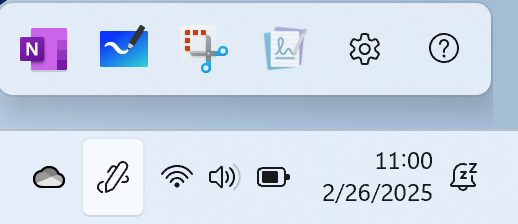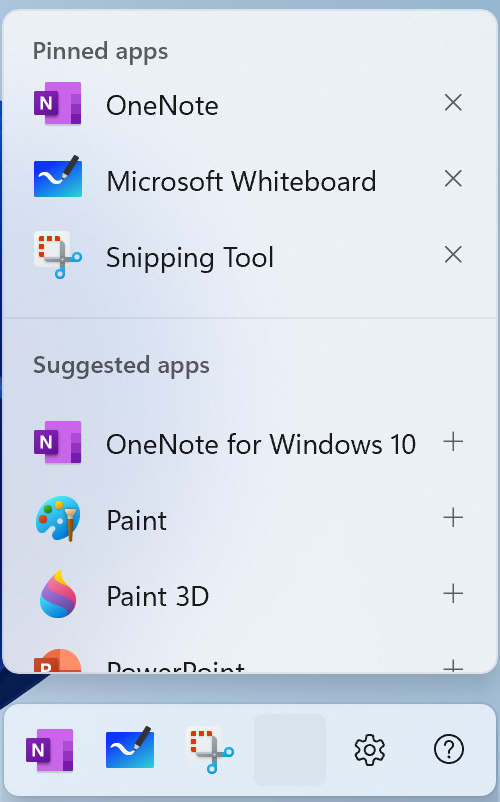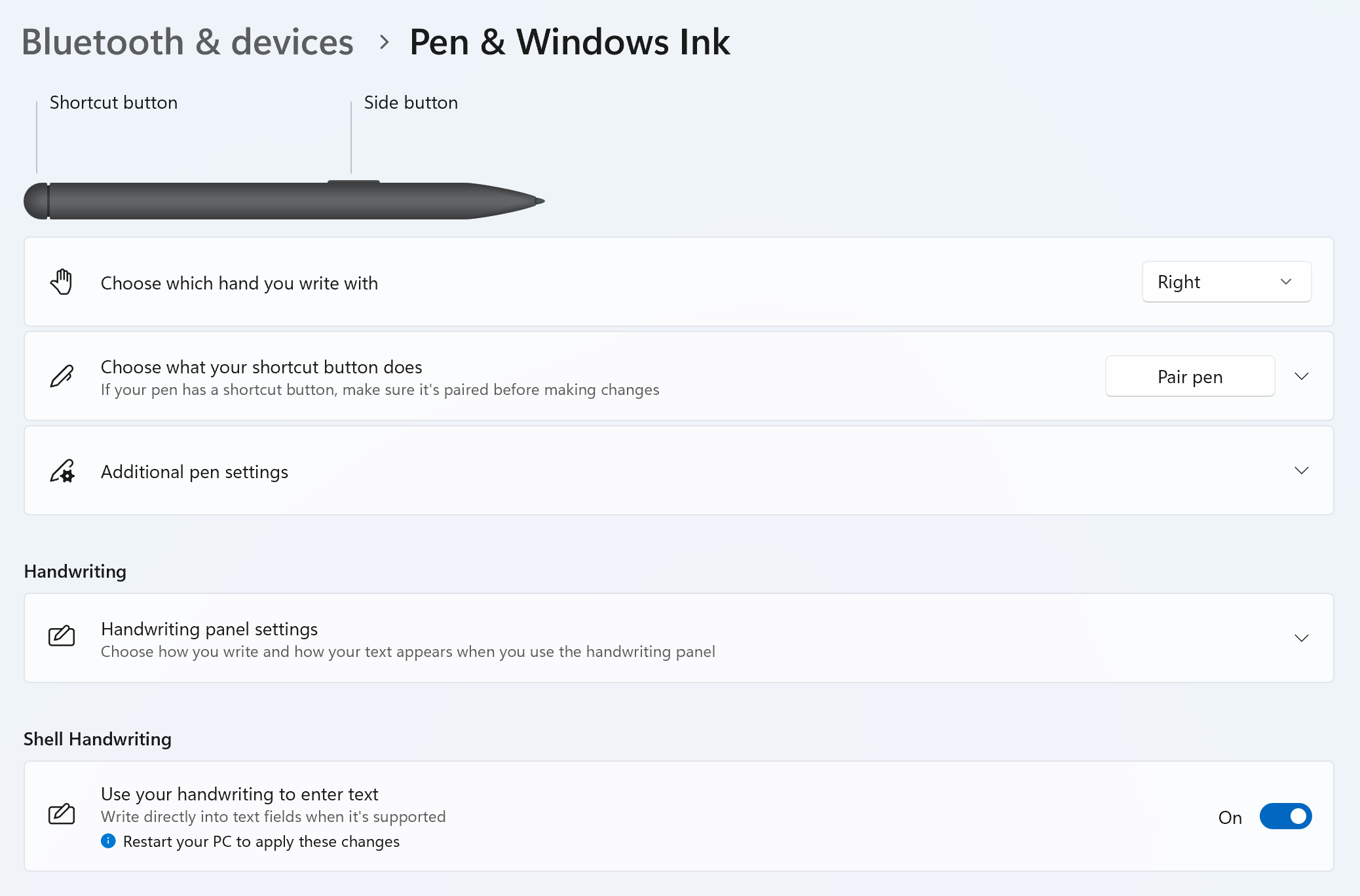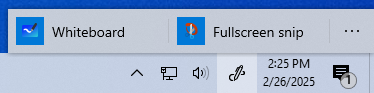Use a pen with Windows
Applies To
A tablet pen can enhance your interaction with your device, making tasks more intuitive and efficient. Imagine sketching your ideas directly onto the screen with the fluidity of a traditional pen, but with the added benefits of digital tools. The tablet pen allows for precise control, making it perfect for drawing, note-taking, and even navigating through your device. A pen isn't intended to replace the mouse or keyboard but enhance the way you work and create.
When you use a pen with Windows, it provides a natural feel. The pressure sensitivity and tilt recognition mimic the experience of using a real pen, making it an ideal tool for artists and designers. For students, it means taking notes in a more organized and interactive way, with the ability to highlight, annotate, and even convert handwriting to text.
A pen can also help you be more productive. You can quickly jot down ideas, mark-up documents, and easily navigate through presentations. The integration with Windows Ink Workspace further enhances its utility, offering a suite of tools designed to make your pen experience even more powerful.
This article describes some of the common actions and settings in Windows to make the most of your pen.
A tablet pen uses Bluetooth to connect to your PC, so first must be paired in Windows. To pair your pen with your PC, use the following steps:
-
Select Start and then select Settings > Bluetooth & devices . Or Select the following Bluetooth & devices shortcut: Open Bluetooth & devices
-
Make sure your pen is in pairing mode. This action varies among pen types. For example, with the Surface Pen, press and hold the top button of your pen for 5-7 seconds until the LED flashes white to turn on Bluetooth pairing mode.
-
Select Add device.
-
In the Add a device window, select Bluetooth.
-
Select the name of your pen. For example, "Surface Pen."
-
After it connects, select Done to close the window.
-
For more information, see Pair a Bluetooth device in Windows.
The pen menu in Windows 11 makes it easy for you to access your favorite apps.
By default, the pen menu includes shortcuts to OneNote, Whiteboard, Snipping Tool, and Journal.
Show pen menu on taskbar
You may need to enable the pen menu to show on the taskbar.
-
Right-click on the taskbar and select Taskbar settings , or use the following shortcut:
-
Under System tray icons, enable Pen Menu.
You'll then see the Pen icon in the taskbar system tray.
To open the pen menu, tap the Pen icon.
Tip: If your pen has a shortcut button, you may be able to customize its function to open the pen menu. For example, see How to use your Surface Pen.
Add or remove shortcuts
You can add up to four apps as shortcuts to your pen menu.
-
Select the pen menu in the corner of the taskbar.
-
When the pen menu appears, select Settings then Edit pen menu .
-
To remove an app from your pen menu, select the remove icon next to the app in the list of pinned apps.
Tip: You can only pin four apps to the pen menu. You can't add an app if four apps are already pinned.
-
To add an app to an available slot on your pen menu, scroll to find the app in the list of suggested apps or all apps. Then select the add icon next to the app.
Customize what your pen does and how it works with your PC. Choose which hand you write with or what your PC does when you tap, double-tap, or hold down the pen's shortcut button.
To change your settings, select Start > Settings > Bluetooth & devices > Pen & Windows Ink .
Or use the following shortcut:
Support for Windows 10 has ended on October 14, 2025
After October 14, 2025, Microsoft will no longer provide free software updates from Windows Update, technical assistance, or security fixes for Windows 10. Your PC will still work, but we recommend moving to Windows 11.
To pair a pen with your PC, s Hold down the shortcut button on your pen for seven seconds to turn on pairing mode, then choose the pen from the list of devices and select Pair.
A tablet pen uses Bluetooth to connect to your PC, so first must be paired in Windows. To pair your pen with your PC, use the following steps:
-
Select Start and then select Settings > Devices > Bluetooth & other devices . Or Select the following Bluetooth & other devices shortcut: Open Bluetooth & other devices
-
Make sure your pen is in pairing mode. This action varies among pen types. For example, with the Surface Pen, press and hold the top button of your pen for 5-7 seconds until the LED flashes white to turn on Bluetooth pairing mode.
-
Select Add Bluetooth or other device.
-
In the Add a device window, select Bluetooth.
-
Select the name of your pen. For example, "Surface Pen."
-
After it connects, select Done to close the window.
-
For more information, see Pair a Bluetooth device in Windows.
Share your ideas or draw on screenshots with your pen in the Windows Ink Workspace.
If you don't see the Windows Ink Workspace icon in the system tray, right-click the taskbar and select the option to Show Windows Ink Workspace button.
Note: The previous Windows Ink Workspace included Sticky Notes and Sketchpad. You can still use Sticky Notes to jot down reminders or note your ideas. For more information on Sticky Notes, see Get started with Sticky Notes. Sketchpad was only available in earlier versions of Windows.
Select Windows Ink Workspace from the taskbar to open it. From here, you can select Whiteboard or Fullscreen Snip. (You can also select More and Learn more about pen or access Pen settings .)
Tip: Press the top button on your pen once to quickly open Microsoft Whiteboard, or double-press it to open Snip & Sketch. If your Pen shortcut isn't working, you might need to pair it in Settings. For more information, see Pair a Bluetooth device in Windows.
Collaborate in Whiteboard
Whiteboard gives teams a freeform, intelligent canvas for real time ideation, creation, and collaboration when you sign into your Microsoft account. Draw, type, or add images. Stack things up and move them around. Choose your writing instrument, including a pen or highlighter. Change the size of your brush strokes even as you draw them. If your hand slips, make fixes with different erasers.
When you're done, your brainstorming sessions are saved automatically to the Microsoft cloud, so you can pick up where you left off.
Add notes to screenshots using Snip & Sketch
Open Snip & Sketch and draw on whatever you're doing on your PC at that moment, or open a previous image. All sketchpad tools are in Snip & Sketch, from Stencils to line width to sharing and exporting.
Customize what your pen does and how it works with your PC.
To change settings, select Start > Settings > Devices > Pen & Windows Ink .
Most digital pens for Windows are rechargeable or have a replaceable AAAA battery. Before you begin, check the instruction manual that came with your pen.
For most pens, you can replace the battery by unscrewing the end of the pen. If you need more specific instructions, check with your pen manufacturer.
For example, to replace the battery in a Surface Pen with no clip, pull the top end straight out from the bottom. For more information on other Surface Pen models, see Change Surface Pen batteries.