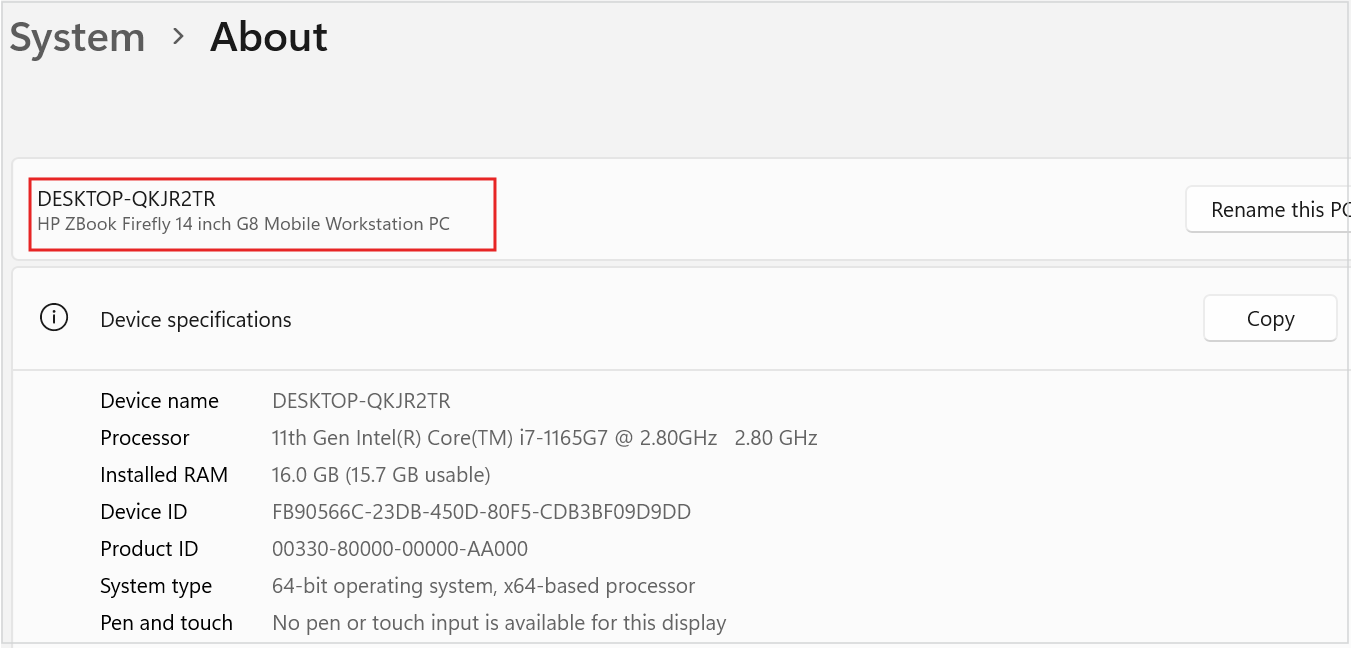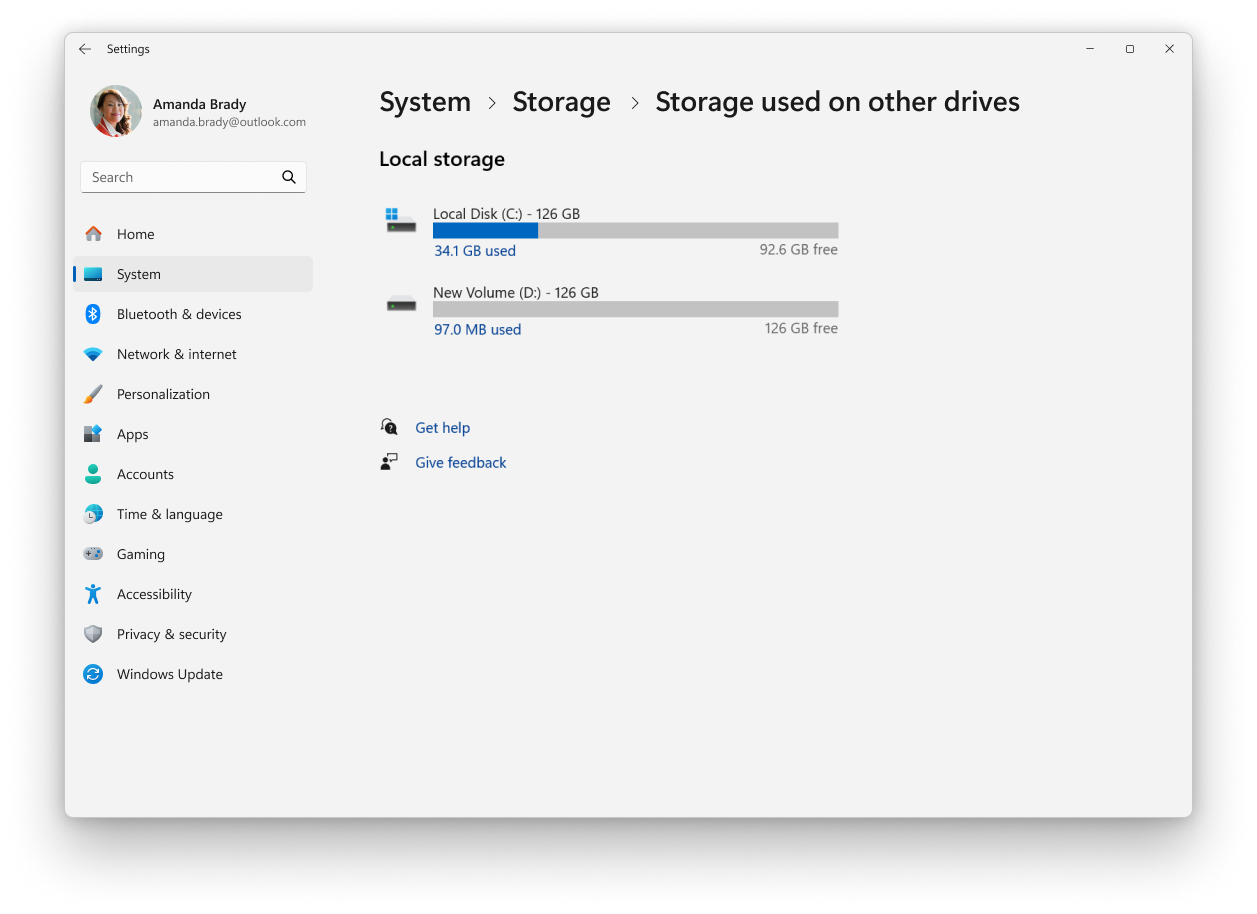Find Information About Your Windows Device
Applies To
Support for Windows 10 has ended on October 14, 2025
After October 14, 2025, Microsoft will no longer provide free software updates from Windows Update, technical assistance, or security fixes for Windows 10. Your PC will still work, but we recommend moving to Windows 11.
This article describes how to retrieve basic information about your Windows device.
Expand each section to learn more:
To find your device name and model, you can use one of the following methods:
-
In the Settings app on your Windows device, select System > About.
-
Right-click on Start and select Settings.
-
Use the following link to quickly open settings:
The device name appears at the top of the page, with the model name displayed just below it.
To find your Windows version and edition, you can use one of the following methods:
-
In the Settings app on your Windows device, select System > About
-
Right-click on Start and select Settings
-
Use the following link to quickly open settings:
Open About Settings
Under Windows specifications, check which edition and version of Windows your device is running.
To find your Windows version and edition, you can use one of the following methods:
-
In the Settings app on your Windows device, select System > About
-
Right-click on Start and select Settings
-
Use the following link:
Open About Settings
Under Device specifications, check details about your device including:
-
Processor type
-
Amount of RAM installed
-
If the device is running a 32-bit or 64-bit version of Windows
To find how much disk space you have, you can use one of the following methods:
-
In the Settings app on your Windows device, select System > Storage
-
Use the following link:
Storage
Tip: If you have multiple drives, select Advanced storage settings > Storage used on other drives to see the available storage on all drives at once.
If you're looking for more detailed information, see the article System configuration tools in Windows.