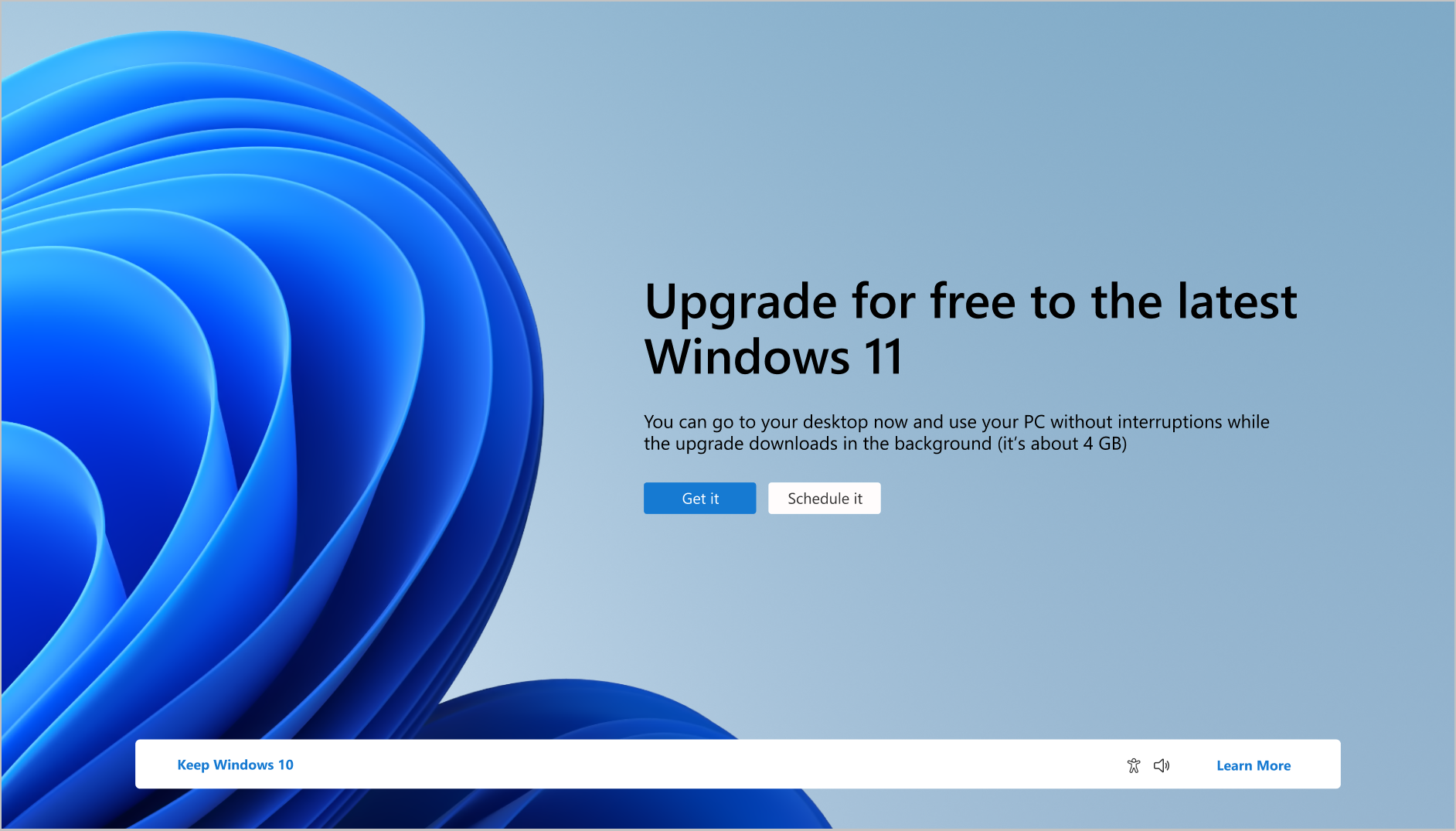Windows 10 will reach end of support (EoS) on October 14, 2025. This guide will help you get ready for the transition to Windows 11 to ensure you remain productive and secure after support ends for Windows 10.
Understanding and preparing for the end of Windows 10 support
If you are a Windows 10 customer, it's time to prepare for the end of support, and Microsoft will be here to guide you along the way. When support ends in October 2025, Windows 10 will still function, but will no longer receive fixes, new features, or security updates.
If your PC is not eligible to upgrade to Windows 11, you can expect to see a courtesy notification on your PC starting in 2024, informing you about the end of support and the option to learn more.
If your PC is eligible to upgrade to Windows 11, you may have already seen a courtesy notification providing a direct path to upgrade for free to Windows 11.
If you want to get started on your planning today, you can visit End of Support for Previous Versions of Windows to find out how to transition from Windows 10 to Windows 11.
An important recommendation to prepare for the end of support is to create a backup of your PC. Windows Backup is a quick and easy process that helps you save your files, photos, settings, apps, and sign-in credentials so that when you are ready to move to your new PC, you’ll be able to restore your data automatically.
Upgrading to Windows 11
If your PC meets the minimum hardware requirements and is eligible to upgrade directly to Windows 11, you might have already received a notification about upgrading. To check if your PC is eligible for the free upgrade go to Start > Settings > Update & Security > Windows Update and select Check for updates.
Windows Update will tell you if your PC is ready to upgrade and provide instructions on how to install your free upgrade. If the device you are using is managed by an IT administrator (for example, if you use your PC in a business), you will be directed to them for more information on upgrading.
If your PC is not eligible, or if you want a new PC with Windows 11 pre-installed, you might want to start by exploring the latest Windows 11 PCs. This tool will help you find the right PC based on your unique needs.
How to keep your Windows 10 PC more secure after October 2025
If you decide not to upgrade to Windows 11 before October 14, 2025, your Windows 10 PC will still work, but it will become more vulnerable to security risks and viruses.
For the first time, Microsoft will offer an Extended Security Updates (ESU) program for consumer customers who want to continue using their existing PC after support has ended. This expansion of the program from an organization-focused offering is a major benefit for customers who are not ready to move to Windows 11 yet and want to extend the use of their device.
The consumer ESU program enables enrolled PCs to receive critical and important security updates for at least one year after the end of support date. For more information about how to enroll in ESU and pricing, see the Windows 10 Consumer Extended Security Updates (ESU) program article.
As usual, the ESU program is also available for Windows 10 commercial customers. If you’re a business user or an IT professional, visit https://aka.ms/Windows/CloudBasedUpdates to learn about how to prepare for Windows 10 EoS and take advantage of a new offer for those using cloud-based management. For education institutions and non-profits, contact your One Microsoft team or Microsoft Volume Licensing reseller to dive into additional details.
How to responsibly recycle your PC
Microsoft is committed to sustainable, safe, and responsible end-of-life management of devices. Global recycling programs are available for any individual who wants to recycle their PC, its battery, or its packaging. Visit End-of-life management and recycling for information about how to recycle your PC in your country.