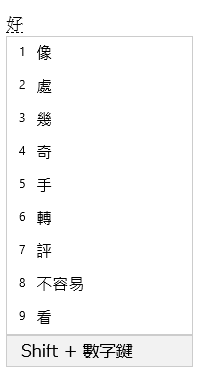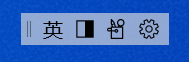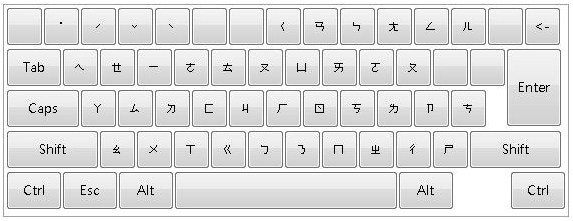Microsoft Traditional Chinese IME
Applies To
This article helps with using Microsoft Traditional Chinese Input Method Editor (IME) for Microsoft Bopomofo, Microsoft Changjie, and Microsoft Quick including IME settings, features, and keyboard shortcuts.
Tip: This article uses links that open IME settings in the Settings app directly. To manually access IME settings in the Settings app, see Microsoft Bopomofo/Changjie/Quick IME settings in this article.
User interface
The Conversion candidate window offers candidates whose strokes match what is typed.
General operations
|
At this state |
Press this key |
To do this |
|---|---|---|
|
Before focus enters the candidate window |
Down arrow |
Enter the candidate window. |
|
Up arrow |
Change to another candidate without opening the candidate window. |
|
|
With focus inside the candidate window |
Down arrow |
Move the selection down. |
|
Up arrow |
Move up the selection. |
|
|
Space |
Page down. |
|
|
Tab |
Expand to table view. |
|
|
Right arrow |
Expand to table view. |
|
|
Number |
Select the corresponding candidate. |
|
|
Enter |
Select the focused candidate. |
Other features
-
IME suggests the Bopomofo reading of what is typed at the last candidate in the candidate window.
-
If the key sequence doesn't match with Bopomofo combinations, IME can automatically change what is typed in Chinese mode to Alphanumeric characters. To use this feature, turn on Automatically change key sequence in Chinese mode to Alphanumeric characters in Microsoft Bopomofo settings > General.
The Associate phrase window offers associated candidates relevant to what is selected from the Conversion candidate window. A candidate can be selected by pressing Shift + number.
Prerequisite: Turn on Prompt associated phrases of the input characters in Microsoft Bopomofo settings > General.
General operations
|
Press this key |
To do this |
|---|---|
|
Space |
Page down. |
|
Shift + number |
Select the corresponding candidate. |
IME offers an IME toolbar which offers an alternate way to quickly invoke specific IME functions. The IME toolbar is the replacement for the language bar in previous versions of Windows.
To open the IME toolbar, right-click the IME options icon in the system tray area of the taskbar, and then select IME toolbar.
Keyboard shortcuts
IME offers keys or combinations of keys to use IME functions.
|
Press this key |
To do this |
|---|---|
|
Shift |
Switch between English and Chinese mode. |
|
Shift + Space |
Switch character width between full-width and half-width. |
|
Ctrl + symbol (for example, Ctrl + comma) |
Insert the corresponding full-width symbol. Note: If a symbol corresponds to a shifted key, press Shift before pressing the symbol key. For example, Ctrl + Shift + ? to insert ?. |
|
Backquote (`) + symbol key (for example, Backquote (`) + comma) |
Insert the corresponding full-width symbol. Note: If a symbol corresponds to a shifted key, press Shift before pressing the symbol key. For example, Backquote (`) + Shift + ? to insert ?. Effective in Chinese mode. |
|
Ctrl + Alt + comma |
Show the symbol keyboard. To insert a symbol, continuously pressing a corresponding key. Note: Effective in Chinese mode. |
|
Backquote (`) + U + Unicode + Space |
Insert a corresponding character. For example, Backquote (`) + U + 4e00 + Space to insert 一. Note: Effective in Chinese mode. |
|
Backquote (`) + B + Big5 codepoint |
Insert a corresponding character. For example, Backquote (`) + B + A440 to insert 一. Note: Effective in Chinese mode. |
Key customization
With IME, a keyboard layout can be customized in Microsoft Bopomofo settings > Key assignment. IME supports the following layouts.
-
Standard
-
HanYu Pinyin The HanYu Pinyin layout can be used in one of the following ways.
-
Type HanYu Pinyin followed by a tone. For example, type zhu4yin1 to get 注音.
Note: The number 1 to 5 keys represent the four tones and the neutral tone.
-
Type HanYu Pinyin without tones, and then press Enter or Space to convert. For example, type zhuyin and press Enter or Space to get 注音.
-
Type HanYu Pinyin followed by Space as a tone wildcard, and then press Enter or Space to convert. For example, type "zhu yin " and press Enter or Space to get 注音.
-
-
Eten
-
Taiwan Pinyin The Taiwan Pinyin layout can be used in one of the following ways.
-
Type Taiwan Pinyin followed by a tone. For example, type jhu4yin1 to get 注音.
Note: The number 1 to 5 keys represent the four tones and the neutral tone.
-
Type Taiwan Pinyin without tones, and then press Enter or Space to convert. For example, type jhuyin and press Enter or Space to get 注音.
-
Type Taiwan Pinyin followed by Space as a tone wildcard, and then press Enter or Space to convert. For example, type "jhu yin " and press Enter or Space to get 注音.
-
Compatibility
Microsoft Bopomofo IME is available in currently supported versions of Windows. If any issues are encountered with the current version of IME, IME supports a compatibility setting that allows using the previous version of IME instead. The previous version of IME can be enabled by turning on in Microsoft Bopomofo settings > General > Use previous version of Microsoft Bopomofo. IME continues to be improved, so consider filing feedback to help us deliver a great input experience to you.
User interface
The Conversion candidate window offers candidates whose strokes match what is typed.
General operations
|
Press this key |
To do this |
|---|---|
|
Down arrow |
Move the selection down. |
|
Up arrow |
Move up the selection. |
|
Space |
Page down. |
|
Tab |
Expand to table view. |
|
Right arrow |
Expand to table view. |
|
Number |
Select the corresponding candidate. |
|
Enter |
Select the focused candidate. |
The Associate phrase window offers associated candidates relevant to what is typed. A candidate can be selected by pressing Shift + number.
General operations
|
Press this key |
To do this |
|---|---|
|
Space |
Page down. |
|
Shift + number |
Select the corresponding candidate. |
IME offers an IME toolbar which offers an alternate way to quickly invoke specific IME functions. The IME toolbar is the replacement for the language bar in previous versions of Windows.
To open the IME toolbar, right-click the IME options icon in the system tray area of the taskbar, and then select IME toolbar.
Compatibility
Microsoft Changjie and Microsoft Quick IME are available in currently supported versions of Windows. If any issues are encountered with the current version of IME, IME supports a compatibility setting that allows using the previous version of IME instead. The previous version of IME can be enabled by using one of the following methods:
-
Turn on Microsoft Changjie settings > General > Use previous version of Microsoft Changjie.
-
Turn on Microsoft Quick settings > General > Use previous version of Microsoft Quick.
IME continues to be improved, so consider filing feedback to help us deliver a great input experience to you.
Microsoft Bopomofo/Changjie/Quick IME settings
The following methods can be used to open Microsoft Bopomofo, Microsoft Changjie, and Microsoft Quick IME settings:
Right-click on the IME options icon in the system tray area of the taskbar and then select Settings.
Navigate to Microsoft Bopomofo/Changjie/Quick settings in the Settings app:
-
Select Start and then select Settings > Time & language > Language & region . Or Select the following Time & language > Language & region shortcut:Open Time & language > Language & region
-
In the Time & language > Language & region window, under the Language section, select the ellipses next to the desired Chinese traditional language, and then select Language options.
-
In the Time & language > Language & region > Options window, under the Keyboards section, select the ellipses next to Microsoft Bopomofo, Microsoft Changjie, or Microsoft Quick, and then select Keyboard options.
Note: If Microsoft Bopomofo, Microsoft Changjie, or Microsoft Quick aren't available in the Time & language > Language & region > Options window, they need to be added as a keyboard layout. For more information, see Manage the language and keyboard/input layout settings in Windows: Add a keyboard layout.
Support for Windows 10 has ended on October 14, 2025
After October 14, 2025, Microsoft will no longer provide free software updates from Windows Update, technical assistance, or security fixes for Windows 10. Your PC will still work, but we recommend moving to Windows 11.
-
Select Start and then select Settings >Time & language > Language . Or Select the following Language shortcut:Open Language
-
In the Language window, under the Preferred languages section, select the desired Chinese traditional language, and then select the Options button.
-
In the Language options: <Chinese Traditional> window, under the Keyboards section, select Microsoft Bopomofo, Microsoft Changjie, or Microsoft Quick, and then select the Options button.
Note: If Microsoft Bopomofo, Microsoft Changjie, or Microsoft Quick aren't available in the Time & language > Language & region > Options window, they need to be added as a keyboard layout. For more information, see Manage the language and keyboard/input layout settings in Windows: Add a keyboard layout.
Use one of the following Microsoft Bopomofo, Microsoft Changjie, or Microsoft Quick shortcuts to directly open the Microsoft Bopomofo/Changjie/Quick settings in the Settings app:Open Microsoft BopomofoOpen Microsoft ChangjieOpen Microsoft Quick
Note: If the above shortcuts don't go directly to the Microsoft Bopomofo, Microsoft Changjie, or Microsoft Quick settings, then the corresponding keyboard layout probably isn't installed. To install the keyboard layout for either Microsoft Bopomofo, Microsoft Changjie, or Microsoft Quick, see Manage the language and keyboard/input layout settings in Windows: Add a keyboard layout.
How can I give feedback?
If you encounter any problems or have suggestions regarding Microsoft IME, give us feedback through the Feedback Hub. Select one of the following options to open the Feedback Hub:
-
Right-click the IME options icon in the system tray area of the taskbar and then select Send Feedback.
-
Select the following Feedback Hub shortcut:Open Feedback Hub
Your feedback goes directly to our engineers working to improve IME. For more on steps for providing feedback, refer to the article Send feedback with the feedback hub app.