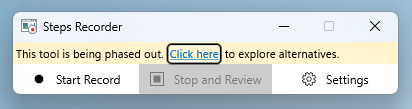What is Steps Recorder?
Steps Recorder, also known as Problems Steps Recorder (PSR) in Windows 7, is a Windows inbox program that records screenshots of the desktop along with the annotated steps while recording the activity on the screen. The screenshots and annotated text are saved to a file for later viewing. For more information on PSR, see Record steps to reproduce a problem.
Steps Recorder deprecation
As part of our ongoing commitment to enhance and innovate the Windows experience, we want to inform our users about an important change in PSR. Starting with the Windows 11 update in February 2024, PSR includes a new banner notification.
What's happening?
Deprecation of PSR: This change is part of our plan to streamline our offerings and focus on providing more advanced and integrated tools for our users.
Windows 11 update in February 2024: To ensure a smooth transition, we introduced a banner within PSR in this Windows update to create awareness. Use this information to help you migrate to other effective tools available from Microsoft that offer similar or more capabilities.
Alternate tools to record your screen
The following tools are available to record your screen:
-
Snipping Tool: Provides screen recording feature, which is a good alternative to PSR and also ships inbox with Windows. To find this tool, search for "Snipping tool" in the task bar or in the Start menu .
In 2023 the built-in screen recorder was introduced in Snipping Tool for Windows 11 devices. With this feature, you can select and refine part of your screen before starting the recording, preview it, and then share it with others. To start recording your screen, just open the Snipping Tool and select the Record option. You can also pause the recording when needed.
Learn more about how to Use Snipping Tool to capture screenshots.
If you don't find the Snipping Tool, get it from the Microsoft Store.
-
Xbox Game Bar: It's available in the Xbox application in Windows. To open the Xbox Game Bar, use the shortcut key Windows Logo key + G. The Xbox Game Bar lets you take control of all your favorite gaming activities while playing on Windows. It also provides a screen recording feature.
Learn more about how to record a game clip on your PC with Game Bar.
-
Clipchamp: Microsoft Clipchamp is a video editing tool that can also be used to record the screen. On Windows 11 devices, just search for "Clipchamp" in the taskbar or via the Start menu .
Learn more about How to make a screen recording with Clipchamp.
If you don't find Clipchamp on your device, get it from the Microsoft Store.
Note: Windows versions prior to the Windows 11 update in February 2024 will still support PSR.