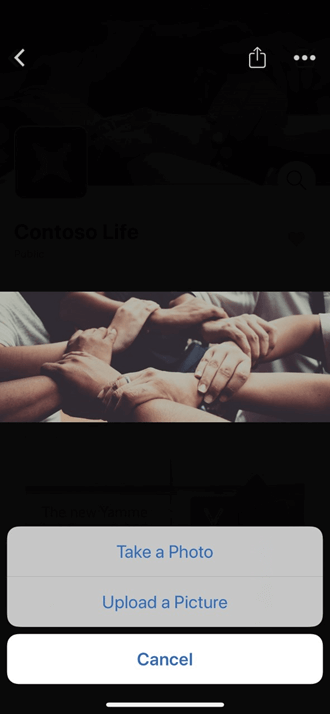In the Viva Engage experience, you can brand your community with cover photos. Cover photos help create a richer identity and better reflect the purpose of your community.
This customization experience is available for community admins in both the web and mobile apps. On the community page, users can see the new default cover photos in the community header. As a community admin (or a verified network admin), you can upload a cover photo for your community. To perform tasks like uploading a cover photo to a Viva Engage community backed by a Microsoft 365 group—the network admin needs to be the admin of that community.
To upload a web cover photo
-
In the community header, select Upload Cover Photo.
-
From the file list, select an image to upload.
The file must be 20 MBs or less and either a .png, .jpeg, or a non-animated .gif. The web cover photo dimensions are 680 px by 275 px.
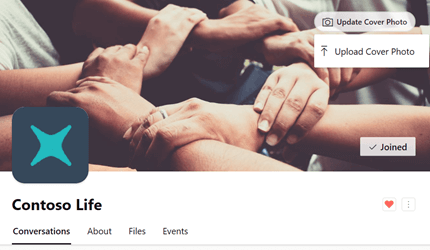
To upload a mobile cover photo
-
In the community header, select the cover photo.
-
In the top-right corner, select

-
From the file list, select Take a Photo or Upload a Picture.