Let's say you're drafting an email message in Outlook 2016 for Mac and want to include a picture. You Insert pictures but then decide to make the picture smaller. How do you do it?
Click one of the handles around the picture and drag inward to reduce the size of the picture; drag outward to enlarge it. Drag the handle at the top of the picture left or right to rotate it.
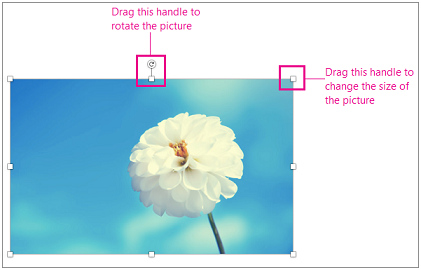
To add shadow, soft edges, or other artistic effects to your picture, Ctrl+click or right-click the picture and then select Format Picture.
Related Topics
Change the size of a picture, shape, WordArt, or other object in Word 2016 for Mac










