Change the size of text in Windows 10 using Display settings, zoom in or out in Microsoft Edge, or use Magnifier.
In Windows: Select Start > Settings > Ease of Access > Display . To make just the text on your screen larger, adjust the slider under Make text bigger. To make everything larger, including images and apps, choose an option from the drop-down menu under Make everything bigger.
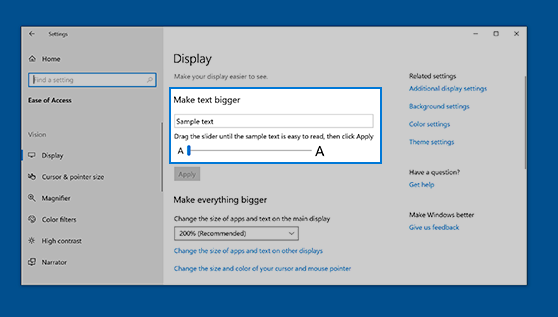
In Microsoft Edge: Select More in the upper-right corner, and then zoom in or out.
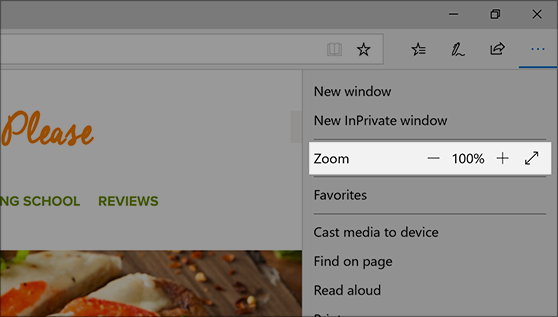
Use Magnifier: Magnifier zooms in on parts of your screen to make them easier to see. To open Magnifier, press the Windows logo key + Plus sign (+). While Magnifier is open, zoom in and out by pressing Windows logo key + Plus sign (+) and Windows logo key + Minus sign (-). To close Magnifier, press Windows logo key + Esc.










